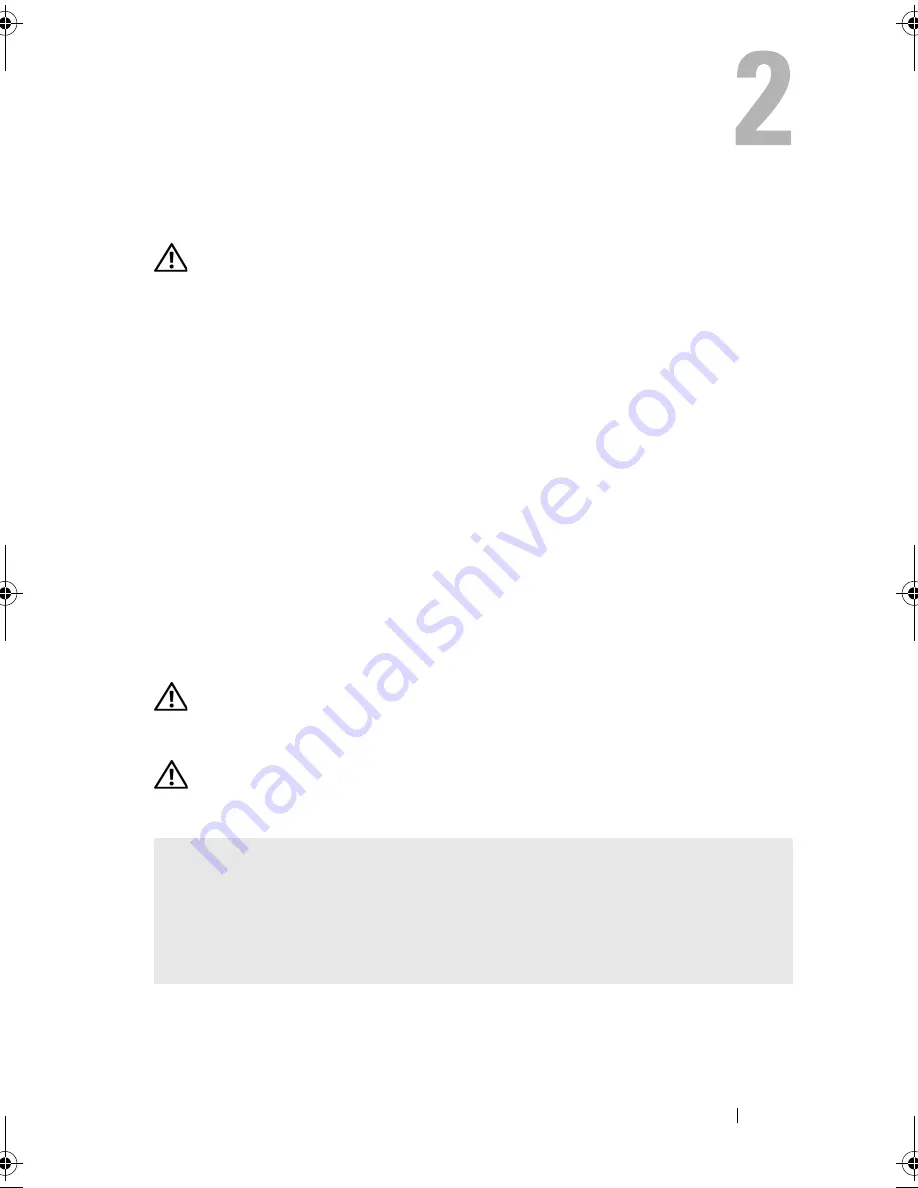
Solving Problems
55
Solving Problems
CAUTION:
Some of the parts described in this chapter may be replaceable by a
certified service technician only and are not custom replaceable.
Troubleshooting Tips
Follow these tips when you troubleshoot your computer:
•
If you added or removed a part before the problem started, review the
installation procedures and ensure that the part is correctly installed.
•
If a peripheral device does not work, ensure that the device is properly
connected.
•
If an error message appears on the screen, write down the exact message.
This message may help technical support personnel diagnose and fix
the problem.
•
If an error message occurs in a program, see the program’s documentation.
Battery Problems
CAUTION:
There is a danger of a new battery exploding if it is incorrectly installed.
Replace the battery only with the same or equivalent type recommended by the
manufacturer. Discard used batteries according to the manufacturer's instructions.
CAUTION:
Before you begin any of the procedures in this section, follow the
safety instructions in the
Product Information Guide
.
R
EPLACE
THE
BATTERY
—
If you have to repeatedly reset time and date
information after turning on the computer, or if an incorrect time or date displays
during start-up, replace the battery (see "Replacing the Battery" on page 144).
If the battery still does not work properly, contact Dell (see "Getting Help" on
page 183).
book.book Page 55 Wednesday, April 16, 2008 3:33 PM
Содержание INSPIRON 531s Series
Страница 1: ...w w w d e l l c o m s u p p o r t d e l l c o m Dell Inspiron 531s Owner s Manual Model DCSLA ...
Страница 17: ...Setting Up and Using Your Computer 17 Back View of the Computer 1 2 7 5 6 4 3 ...
Страница 54: ...54 Setting Up and Using Your Computer ...
Страница 78: ...78 Solving Problems ...
Страница 100: ...100 Troubleshooting Tools ...
Страница 212: ...212 Index ...
















































