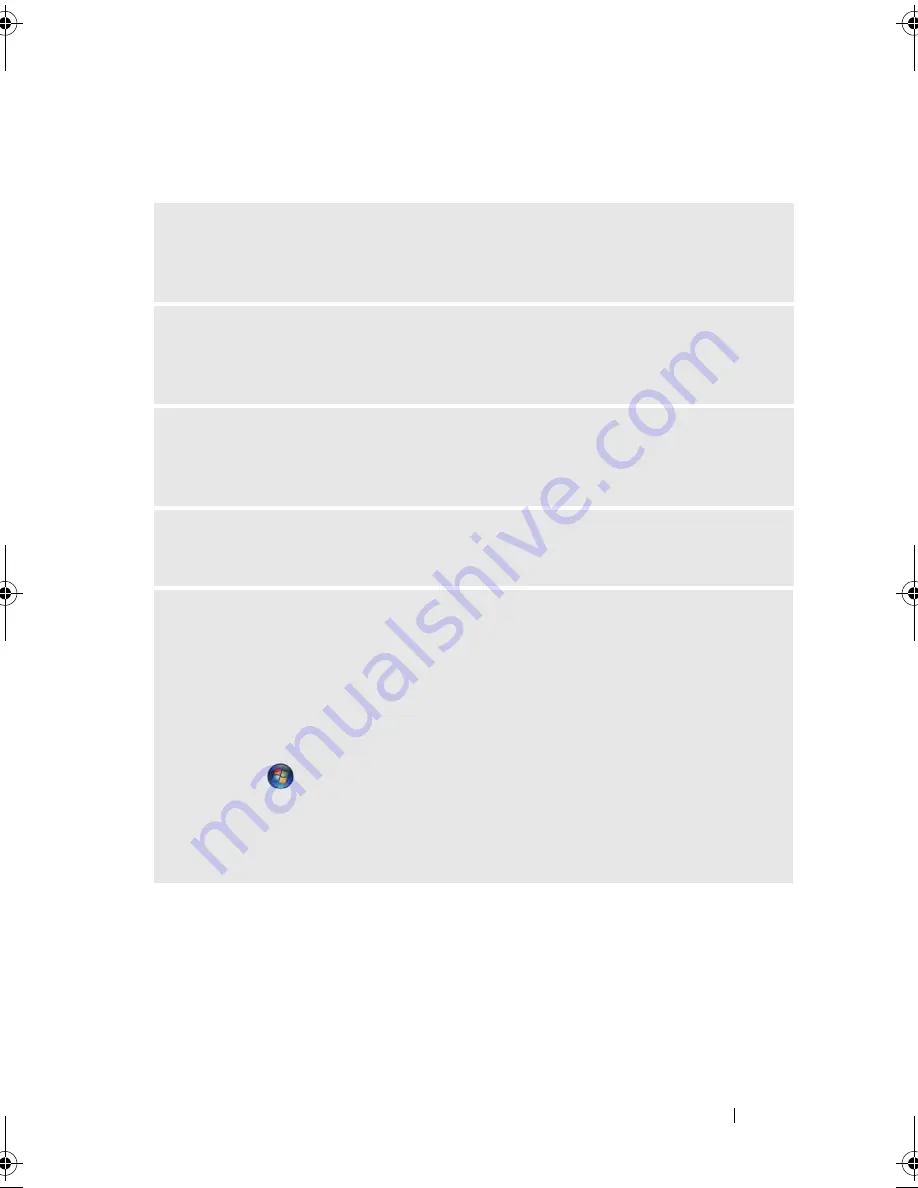
Solving Problems
77
If the screen is difficult to read
C
HECK
THE
MONITOR
SETTINGS
—
See the monitor documentation for
instructions on adjusting the contrast and brightness, demagnetizing (degaussing)
the monitor, and running the monitor self-test.
M
OVE
THE
SUBWOOFER
AWAY
FROM
THE
MONITOR
—
If your speaker system
includes a subwoofer, ensure that the subwoofer is at least 60 cm (2 ft) away from
the monitor.
M
OVE
THE
MONITOR
AWAY
FROM
EXTERNAL
POWER
SOURCES
—
Fans,
fluorescent lights, halogen lamps, and other electrical devices can cause the screen
image to appear "shaky." Turn off nearby devices to check for interference.
R
OTATE
THE
MONITOR
TO
ELIMINATE
SUNLIGHT
GLARE
AND
POSSIBLE
INTERFERENCE
A
DJUST
THE
W
INDOWS
DISPLAY
SETTINGS
—
Windows
®
XP:
1
Click
Start
, click
Control Panel
, and then click
Appearance and Themes
.
2
Click
Display
, then click the
Settings
tab.
3
Adjust
Screen resolution
and
Color quality
settings, as needed.
Windows Vista
®
:
1
Click
Start
, click
Control Panel
, and then click
Appearance and
Personalization
.
2
Under
Personalization
, click
Adjust screen resolution
.
3
Try different settings for
Screen resolution
and
Color quality.
book.book Page 77 Wednesday, April 16, 2008 3:33 PM
Содержание INSPIRON 531s Series
Страница 1: ...w w w d e l l c o m s u p p o r t d e l l c o m Dell Inspiron 531s Owner s Manual Model DCSLA ...
Страница 17: ...Setting Up and Using Your Computer 17 Back View of the Computer 1 2 7 5 6 4 3 ...
Страница 54: ...54 Setting Up and Using Your Computer ...
Страница 78: ...78 Solving Problems ...
Страница 100: ...100 Troubleshooting Tools ...
Страница 212: ...212 Index ...






























