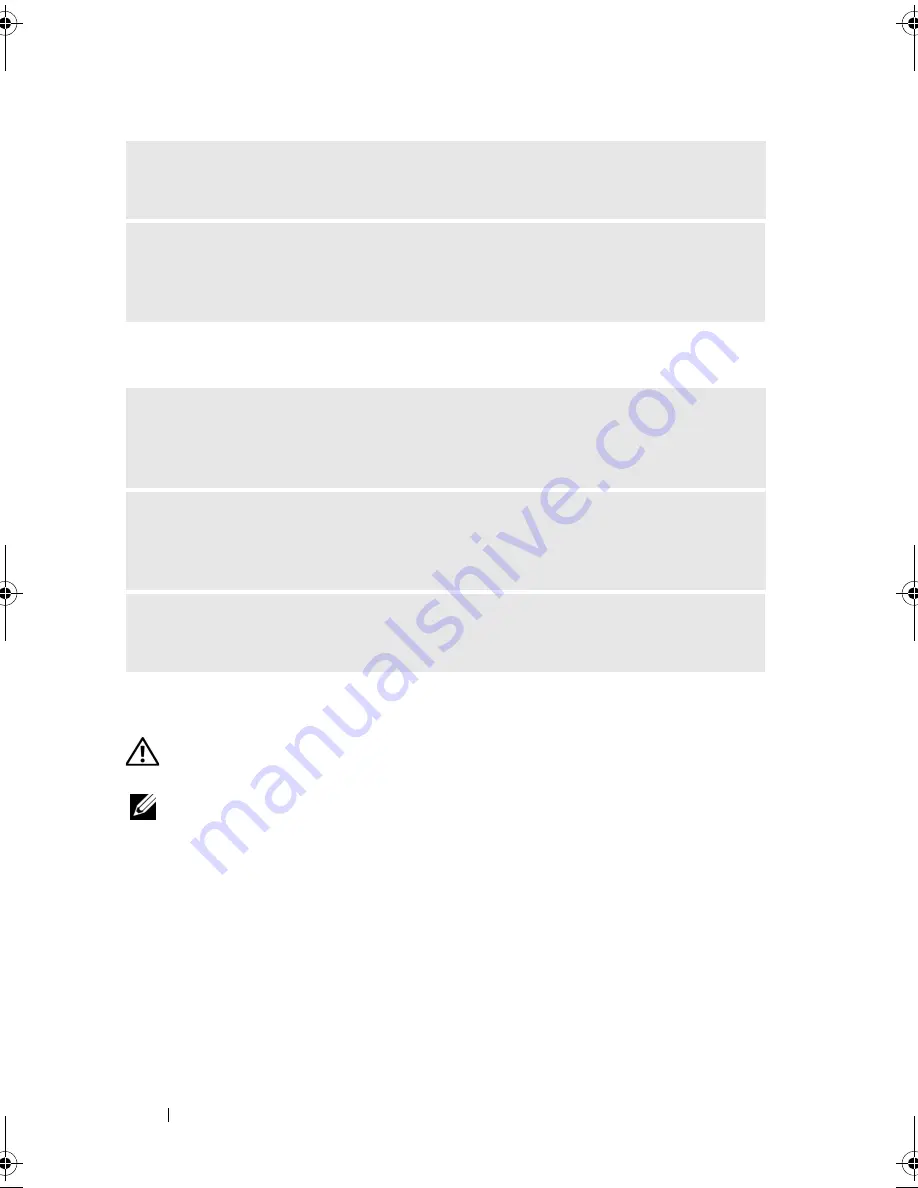
82
Solving Problems
No sound from headphones
Video and Monitor Problems
CAUTION:
Before you begin any of the procedures in this section, follow the
safety instructions in the
Product Information Guide
.
NOTE:
See the monitor documentation for troubleshooting procedures.
R
EINSTALL
THE
SOUND
DRIVER
—
See "Manually Reinstalling Drivers" on
page 97.
R
UN
THE
H
ARDWARE
T
ROUBLESHOOTER
—
See "Troubleshooting Software and
Hardware Problems in the Microsoft Windows
®
XP
and Windows Vista
®
Operating System" on page 97.
C
HECK
THE
HEADPHONE
CABLE
CONNECTION
—
Ensure that the headphone
cable is securely inserted into the headphone connector (see "Front View of the
Computer" on page 15).
A
DJUST
THE
W
INDOWS
VOLUME
CONTROL
—
Click or double-click the speaker
icon in the lower-right corner of your screen. Ensure that the volume is turned up
and that the sound is not muted.
E
NSURE
THAT
THE
CORRECT
AUDIO
SOLUTION
IS
ENABLED
IN
THE
B I O S
SETUP
PROGRAM
—
See "System Setup" on page 187.
book.book Page 82 Monday, October 6, 2008 11:28 AM
Содержание Inspiron 530 Series
Страница 1: ...w w w d e l l c o m s u p p o r t d e l l c o m Dell Inspiron 530 Series Owner s Manual Model DCMF ...
Страница 14: ...14 Finding Information ...
Страница 21: ...Setting Up and Using Your Computer 21 Inspiron 530b 530d 1 2 3 4 6 5 7 ...
Страница 114: ...114 Removing and Installing Parts Inspiron 530b 1 5 16 17 9 2 11 18 14 12 20 22 26 3 6 13 21 23 24 25 4 10 27 7 8 19 15 ...
Страница 118: ...118 Removing and Installing Parts Inspiron 530d 1 13 2 9 16 10 18 21 25 3 6 7 20 22 23 24 4 8 26 17 11 12 14 15 5 19 ...
Страница 178: ...178 Removing and Installing Parts ...
Страница 194: ...194 Appendix Inspiron 530a Inspiron 530b 1 2 3 1 2 3 ...
Страница 226: ...226 Index ...
















































