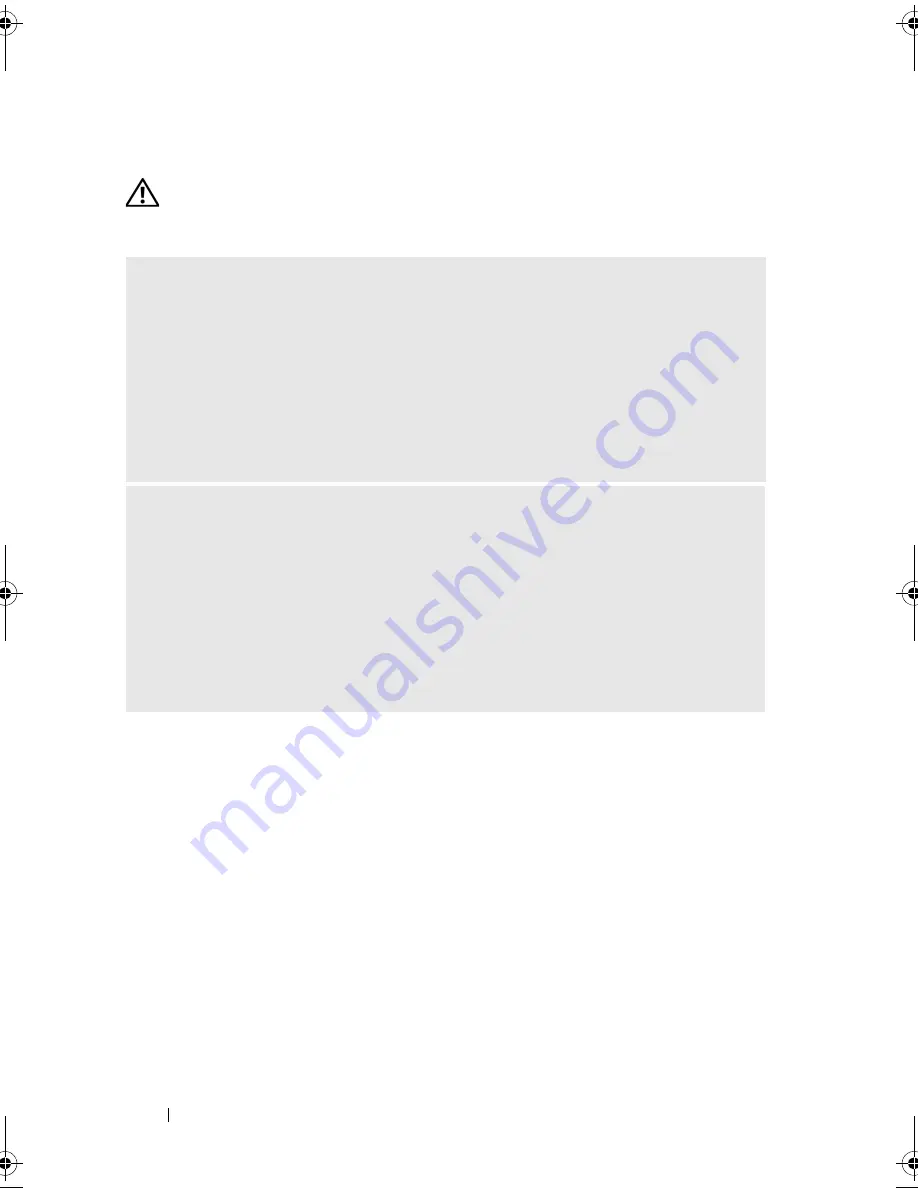
74
Solving Problems
Memory Problems
CAUTION:
Before you begin any of the procedures in this section, follow the
safety instructions in the
Product Information Guide
.
I
F
YOU
RECEIVE
AN
INSUFFICIENT
MEMORY
MESSAGE
—
• Save and close any open files and exit any open programs you are not using to see if
that resolves the problem.
• See the software documentation for minimum memory requirements. If necessary,
install additional memory (see "Memory Installation Guidelines" on page 124).
• Reseat the memory modules (see "Installing Memory" on page 126) to ensure that
your computer is successfully communicating with the memory.
• Run the Dell Diagnostics (see "Dell Diagnostics" on page 90).
I
F
YOU
EXPERIENCE
OTHER
MEMORY
PROBLEMS
—
• Reseat the memory modules (see "Installing Memory" on page 126) to ensure that
your computer is successfully communicating with the memory.
• Ensure that you are following the memory installation guidelines (see "Memory
Installation Guidelines" on page 124).
• Your computer supports DDR2 memory. For more information about the type of
memory supported by your computer, see "Memory" on page 179.
• Run the Dell Diagnostics (see "Dell Diagnostics" on page 90).
book.book Page 74 Monday, October 6, 2008 11:28 AM
Содержание Inspiron 530 Series
Страница 1: ...w w w d e l l c o m s u p p o r t d e l l c o m Dell Inspiron 530 Series Owner s Manual Model DCMF ...
Страница 14: ...14 Finding Information ...
Страница 21: ...Setting Up and Using Your Computer 21 Inspiron 530b 530d 1 2 3 4 6 5 7 ...
Страница 114: ...114 Removing and Installing Parts Inspiron 530b 1 5 16 17 9 2 11 18 14 12 20 22 26 3 6 13 21 23 24 25 4 10 27 7 8 19 15 ...
Страница 118: ...118 Removing and Installing Parts Inspiron 530d 1 13 2 9 16 10 18 21 25 3 6 7 20 22 23 24 4 8 26 17 11 12 14 15 5 19 ...
Страница 178: ...178 Removing and Installing Parts ...
Страница 194: ...194 Appendix Inspiron 530a Inspiron 530b 1 2 3 1 2 3 ...
Страница 226: ...226 Index ...
















































