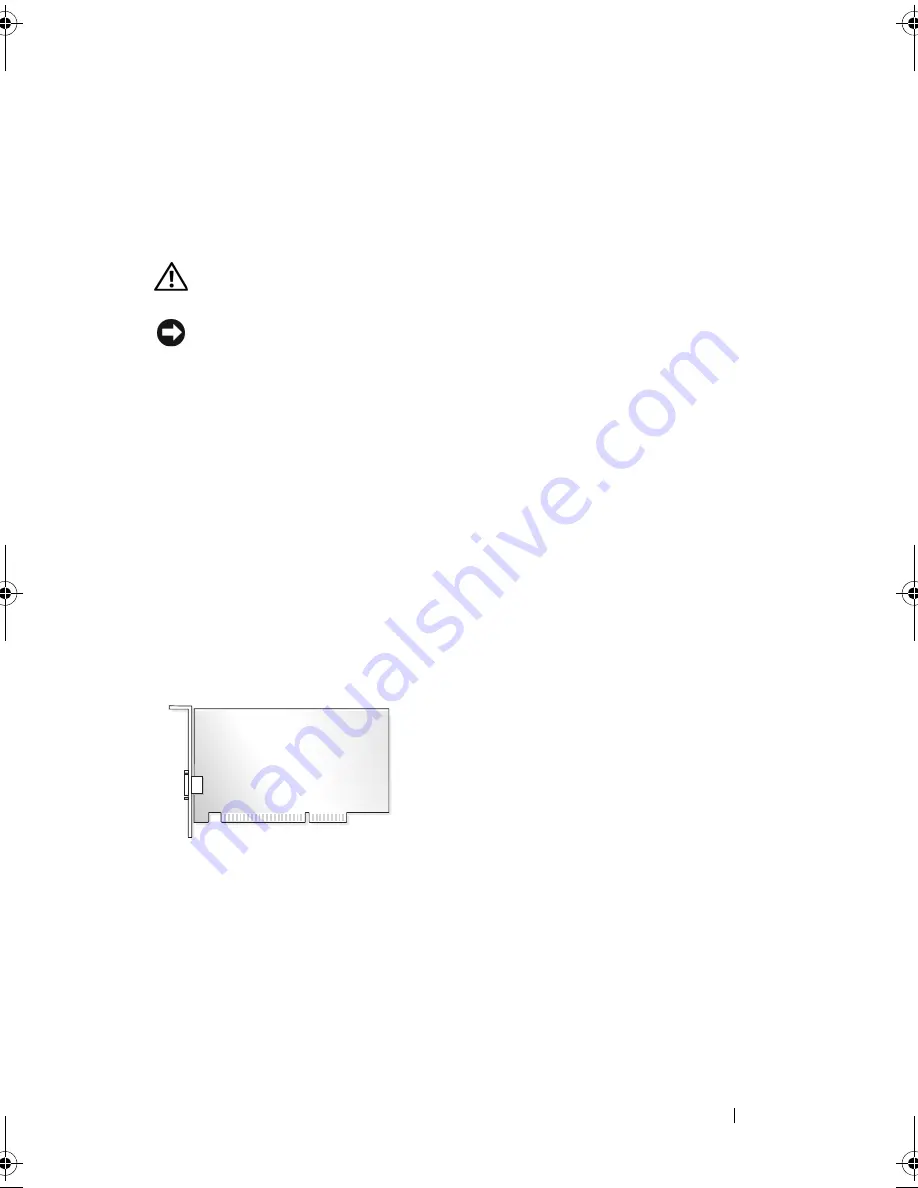
Removing and Installing Parts
129
3
Grasp the module at the end of the board and lift up.
4
Replace the PCI Express x16 card. See "Cards" on page 129.
Cards
CAUTION:
Before you begin any of the procedures in this section, follow the
safety instructions in the
Product Information Guide
.
NOTICE:
To prevent static damage to components inside your computer, discharge
static electricity from your body before you touch any of your computer’s electronic
components. You can do so by touching an unpainted metal surface on the
computer chassis.
Your Dell™ computer provides the following slots for PCI and PCI Express cards:
•
One PCI Express x16 card slot (SLOT1)
•
One PCI Express x1 card slot (SLOT2)
•
Two PCI card slots (SLOT3, SLOT4)
See "Inside View of Your Computer" on page 109 for card slot location.
PCI and PCI Express Cards
Your computer supports two PCI cards, one PCI Express x16 card and
one PCI Express x1 card.
•
If you are installing or replacing a card, follow the procedures in the
next section.
•
If you are removing but not replacing a card, see "Removing a PCI/PCI
Express Card" on page 134.
•
If you are replacing a card, remove the current driver for the card from the
operating system.
book.book Page 129 Monday, October 6, 2008 11:28 AM
Содержание Inspiron 530 Series
Страница 1: ...w w w d e l l c o m s u p p o r t d e l l c o m Dell Inspiron 530 Series Owner s Manual Model DCMF ...
Страница 14: ...14 Finding Information ...
Страница 21: ...Setting Up and Using Your Computer 21 Inspiron 530b 530d 1 2 3 4 6 5 7 ...
Страница 114: ...114 Removing and Installing Parts Inspiron 530b 1 5 16 17 9 2 11 18 14 12 20 22 26 3 6 13 21 23 24 25 4 10 27 7 8 19 15 ...
Страница 118: ...118 Removing and Installing Parts Inspiron 530d 1 13 2 9 16 10 18 21 25 3 6 7 20 22 23 24 4 8 26 17 11 12 14 15 5 19 ...
Страница 178: ...178 Removing and Installing Parts ...
Страница 194: ...194 Appendix Inspiron 530a Inspiron 530b 1 2 3 1 2 3 ...
Страница 226: ...226 Index ...
















































