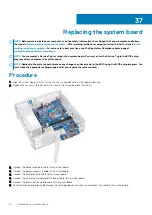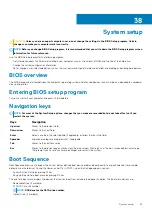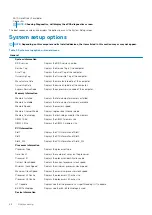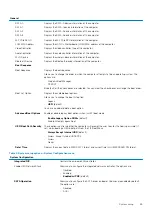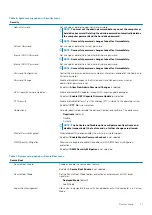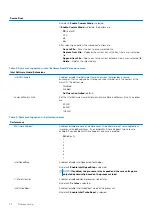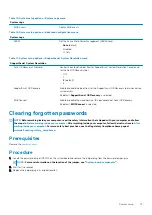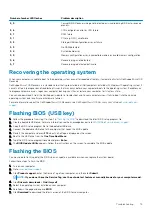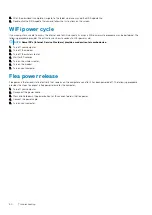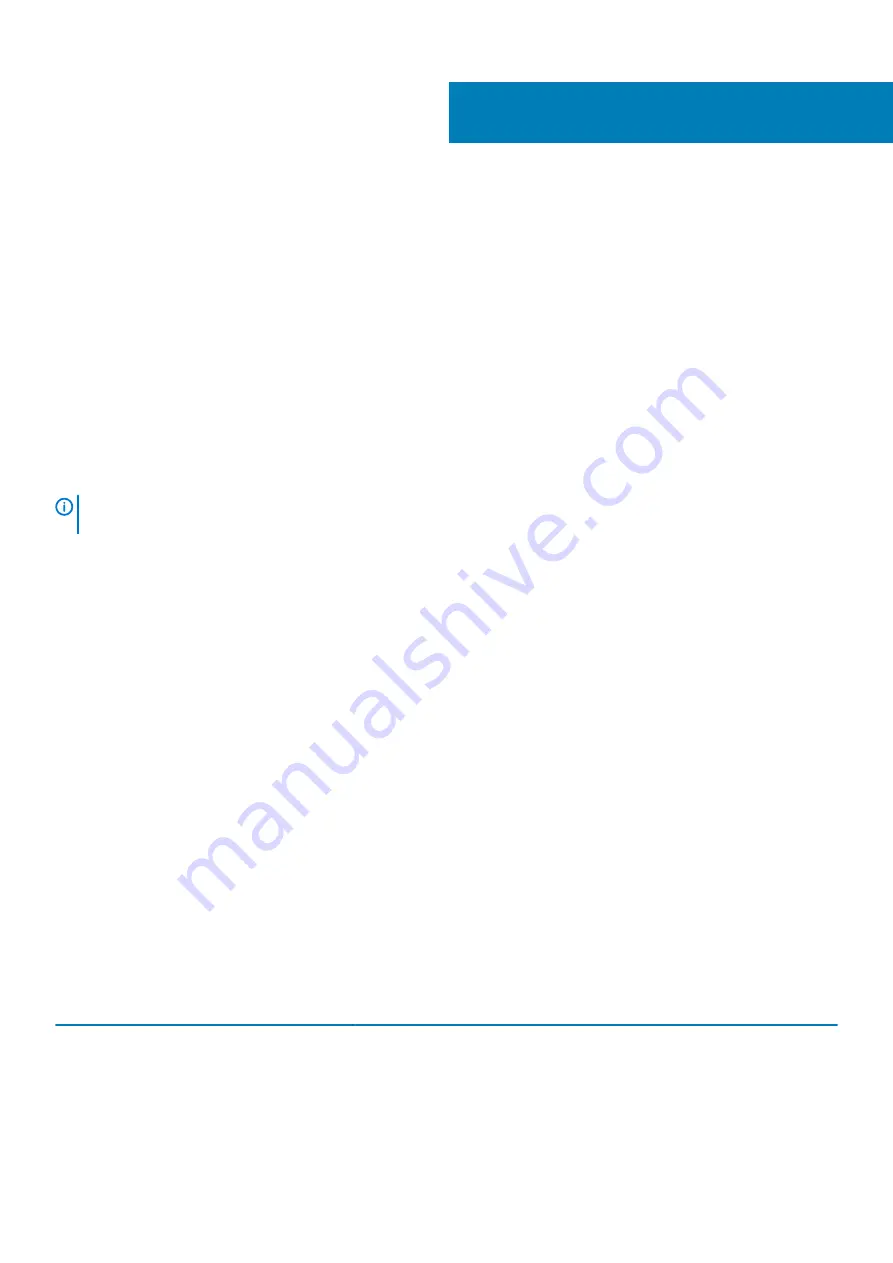
Troubleshooting
Enhanced Pre-Boot System Assessment (ePSA)
diagnostics
The ePSA diagnostics (also known as system diagnostics) performs a complete check of your hardware. The ePSA is embedded with the
BIOS and is launched by the BIOS internally. The embedded system diagnostics provides a set of options for particular devices or device
groups allowing you to:
•
Run tests automatically or in an interactive mode
•
Repeat tests
•
Display or save test results
•
Run thorough tests to introduce additional test options to provide extra information about the failed device(s)
•
View status messages that inform you if tests are completed successfully
•
View error messages that inform you of problems encountered during testing
NOTE:
Some tests for specific devices require user interaction. Always ensure that you are present at the computer
terminal when the diagnostic tests are performed.
Running the ePSA diagnostics
1. Turn on your computer.
2. As the computer boots, press the F12 key as the Dell logo appears.
3. On the boot menu screen, select the
Diagnostics
option.
4. Click the arrow at the bottom left corner.
Diagnostics front page is displayed.
5. Click the arrow in the lower-right corner to go to the page listing.
The items detected are listed.
6. To run a diagnostic test on a specific device, press Esc and click
Yes
to stop the diagnostic test.
7. Select the device from the left pane and click
Run Tests
.
8. If there are any issues, error codes are displayed.
Note the error code and validation number and contact Dell.
Diagnostics
The computer POST (Power On Self Test) ensures that it meets the basic computer requirements and the hardware is working
appropriately before the boot process begins. If the computer passes the POST, the computer continues to start in a normal mode.
However, if the computer fails the POST, the computer emits a series of LED codes during the start-up. The system LED is integrated on
the Power button.
The following table shows different light patterns and what they indicate.
Table 18. Diagnostics
Number of amber LED flashes
Problem description
2, 1
System board failure
2, 2
System board, PSU or PSU cabling failure
2, 3
System board, RAM or CPU failure
2, 4
CMOS battery failure
39
78
Troubleshooting
Содержание Inspiron 3471
Страница 1: ...Inspiron 3471 Service Manual Regulatory Model D13S Regulatory Type D13S003 ...
Страница 18: ...Prerequisites Remove the computer cover 18 Removing the front bezel ...
Страница 20: ...Post requisites Replace the computer cover 20 Replacing the front bezel ...
Страница 25: ...Prerequisites Remove the computer cover Removing the 2 5 inch hard drive 25 ...
Страница 31: ...Post requisites 1 Replace the front bezel 2 Replace the computer cover Replacing the 3 5 inch hard drive 31 ...
Страница 34: ...34 Removing the optical drive ...
Страница 42: ...42 Removing the wireless card ...
Страница 45: ...Removing the solid state drive 45 ...
Страница 50: ...50 Removing the power button module ...
Страница 54: ...54 Removing the power supply unit ...
Страница 63: ...Removing the system board 63 ...
Страница 66: ...7 Replace the computer cover 66 Replacing the system board ...
Страница 77: ...Post requisites Replace the computer cover System setup 77 ...