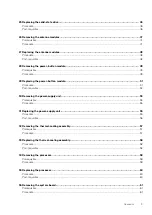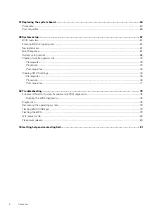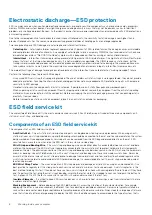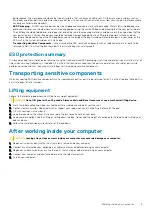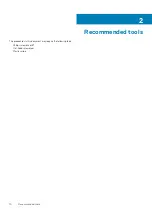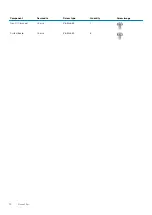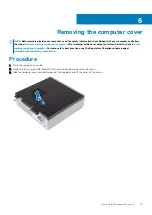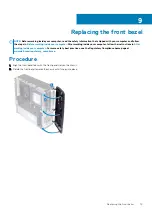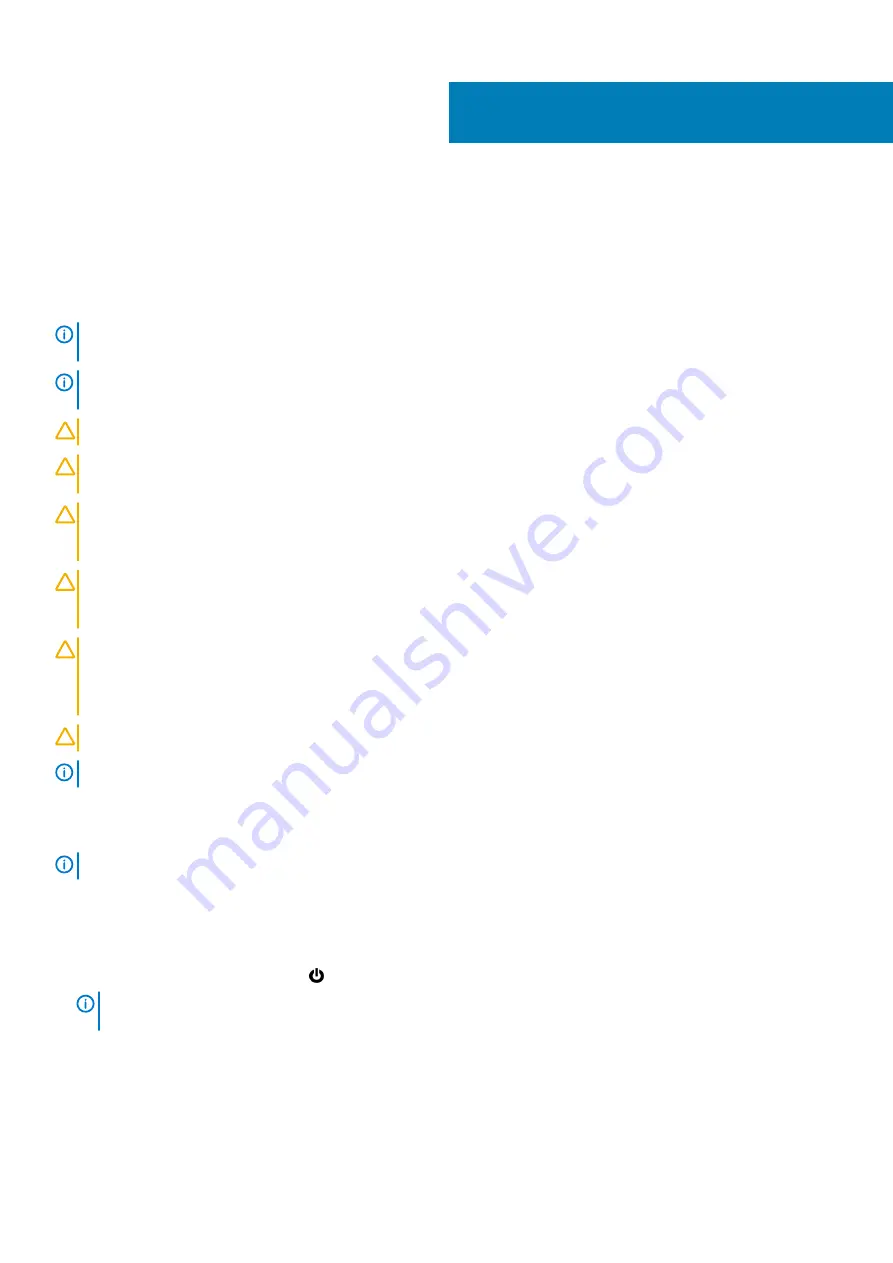
Working inside your computer
Safety instructions
Use the following safety guidelines to protect your computer from potential damage and to ensure your personal safety. Unless otherwise
noted, each procedure included in this document assumes that you have read the safety information that shipped with your computer.
NOTE:
Before working inside your computer, read the safety information that shipped with your computer. For more
safety best practices, see the Regulatory Compliance home page at
www.dell.com/regulatory_compliance
.
NOTE:
Disconnect all power sources before opening the computer cover or panels. After you finish working inside the
computer, replace all covers, panels, and screws before connecting to the electrical outlet.
CAUTION:
To avoid damaging the computer, ensure that the work surface is flat and clean.
CAUTION:
Handle components and cards with care. Do not touch the components or contacts on a card. Hold a card by
its edges or by its metal mounting bracket. Hold a component such as a processor by its edges, not by its pins.
CAUTION:
You should only perform troubleshooting and repairs as authorized or directed by the Dell technical
assistance team. Damage due to servicing that is not authorized by Dell is not covered by your warranty. See the safety
instructions that shipped with the product or at
www.dell.com/regulatory_compliance
.
CAUTION:
Before touching anything inside your computer, ground yourself by using a wrist grounding strap or by
periodically touching an unpainted metal surface, such as the metal at the back of the computer. While you work,
periodically touch an unpainted metal surface to dissipate static electricity, which could harm internal components.
CAUTION:
When you disconnect a cable, pull on its connector or on its pull tab, not on the cable itself. Some cables have
connectors with locking tabs or thumb-screws that you must disengage before disconnecting the cable. When
disconnecting cables, keep them evenly aligned to avoid bending any connector pins. When connecting cables, ensure
that the ports and connectors are correctly oriented and aligned.
CAUTION:
Press and eject any installed card from the media-card reader.
NOTE:
The color of your computer and certain components may appear differently than shown in this document.
Before working inside your computer
NOTE:
The images in this document may differ from your computer depending on the configuration you ordered.
Before you begin
1. Save and close all open files and exit all open applications.
2. Shut down your computer. Click
Start
>
Power
>
Shut down
.
NOTE:
If you are using a different operating system, see the documentation of your operating system for shut-down
instructions.
3. Disconnect your computer and all attached devices from their electrical outlets.
4. Disconnect all attached network devices and peripherals, such as keyboard, mouse, and monitor from your computer.
5. Remove any media card and optical disc from your computer, if applicable.
6. After the computer is unplugged, press and hold the power button for 5 seconds to ground the system board.
1
Working inside your computer
7
Содержание Inspiron 3471
Страница 1: ...Inspiron 3471 Service Manual Regulatory Model D13S Regulatory Type D13S003 ...
Страница 18: ...Prerequisites Remove the computer cover 18 Removing the front bezel ...
Страница 20: ...Post requisites Replace the computer cover 20 Replacing the front bezel ...
Страница 25: ...Prerequisites Remove the computer cover Removing the 2 5 inch hard drive 25 ...
Страница 31: ...Post requisites 1 Replace the front bezel 2 Replace the computer cover Replacing the 3 5 inch hard drive 31 ...
Страница 34: ...34 Removing the optical drive ...
Страница 42: ...42 Removing the wireless card ...
Страница 45: ...Removing the solid state drive 45 ...
Страница 50: ...50 Removing the power button module ...
Страница 54: ...54 Removing the power supply unit ...
Страница 63: ...Removing the system board 63 ...
Страница 66: ...7 Replace the computer cover 66 Replacing the system board ...
Страница 77: ...Post requisites Replace the computer cover System setup 77 ...