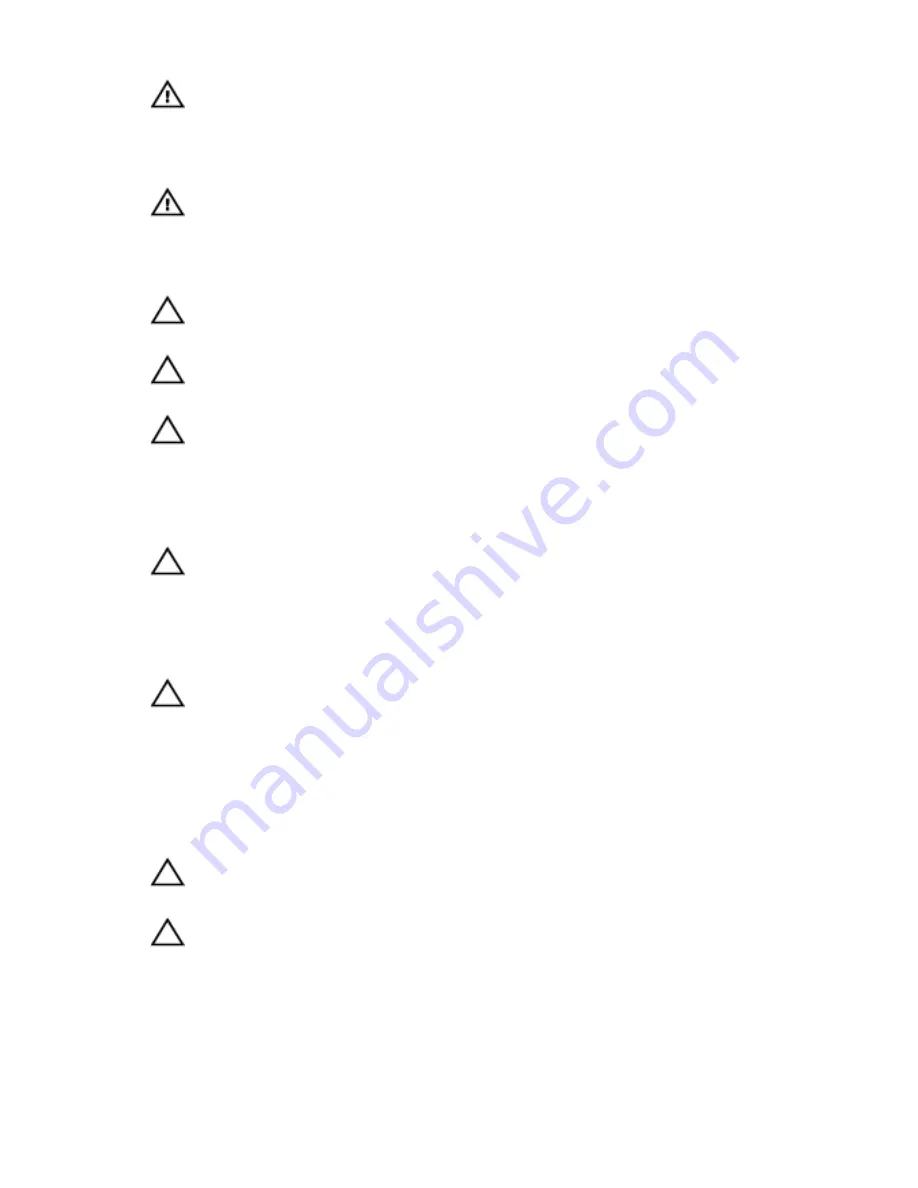
WARNING: Before working inside your computer, read the safety
information that shipped with your computer. For more safety best
practices, see the Regulatory Compliance home page at dell.com/
regulatory_compliance.
WARNING: Disconnect all power sources before opening the
computer cover or panels. After you finish working inside the
computer, replace all covers, panels, and screws before connecting to
the power source.
CAUTION: To avoid damaging the computer, make sure that the work
surface is flat and clean.
CAUTION: To avoid damaging the components and cards, handle
them by their edges and avoid touching pins and contacts.
CAUTION: Only a certified service technician is authorized to remove
the computer cover and access any of the components inside the
computer. See the safety instructions for complete information about
safety precautions, working inside your computer, and protecting
against electrostatic discharge.
CAUTION: Before touching anything inside your computer, ground
yourself by touching an unpainted metal surface, such as the metal at
the back of the computer. While you work, periodically touch an
unpainted metal surface to dissipate static electricity, which could
harm internal components.
CAUTION: When you disconnect a cable, pull on its connector or on
its pull-tab, not on the cable itself. Some cables have connectors with
locking tabs or thumb-screws that you must disengage before
disconnecting the cable. When disconnecting cables, keep them
evenly aligned to avoid bending any connector pins. When connecting
cables, make sure that the ports and connectors are correctly oriented
and aligned.
CAUTION: To disconnect a network cable, first unplug the cable from
your computer and then unplug the cable from the network device.
CAUTION: Press and eject any installed card from the media-card
reader.
Recommended Tools
The procedures in this document may require the following tools:
11
Содержание Inspiron 23
Страница 12: ... Philips screwdriver Flat head screwdriver Plastic scribe 12 ...
Страница 19: ...5 Slide the stand base off the stand riser 1 stand riser 2 stand base 19 ...
Страница 22: ...3 Lift the back cover off the computer 1 plastic scribe 2 back cover 22 ...
Страница 27: ...4 Lift the speakers off the display panel base 1 screws 4 2 speakers 2 3 speaker cable 27 ...
Страница 62: ...4 Lift the I O bracket off the display panel base 1 power port 2 I O bracket 62 ...
Страница 67: ...8 Lift the interposer off the display panel base 1 screws 2 2 data cable 3 power cable 67 ...
Страница 96: ...18 Replace the memory module s 19 Replace the back cover 20 Replace the stand assembly 96 ...
Страница 100: ...18 Replace the back cover 19 Replace the stand assembly 100 ...
Страница 107: ...17 Remove the display panel brackets off the display panel 1 screws 4 2 display panel brackets 2 3 display panel 107 ...












































