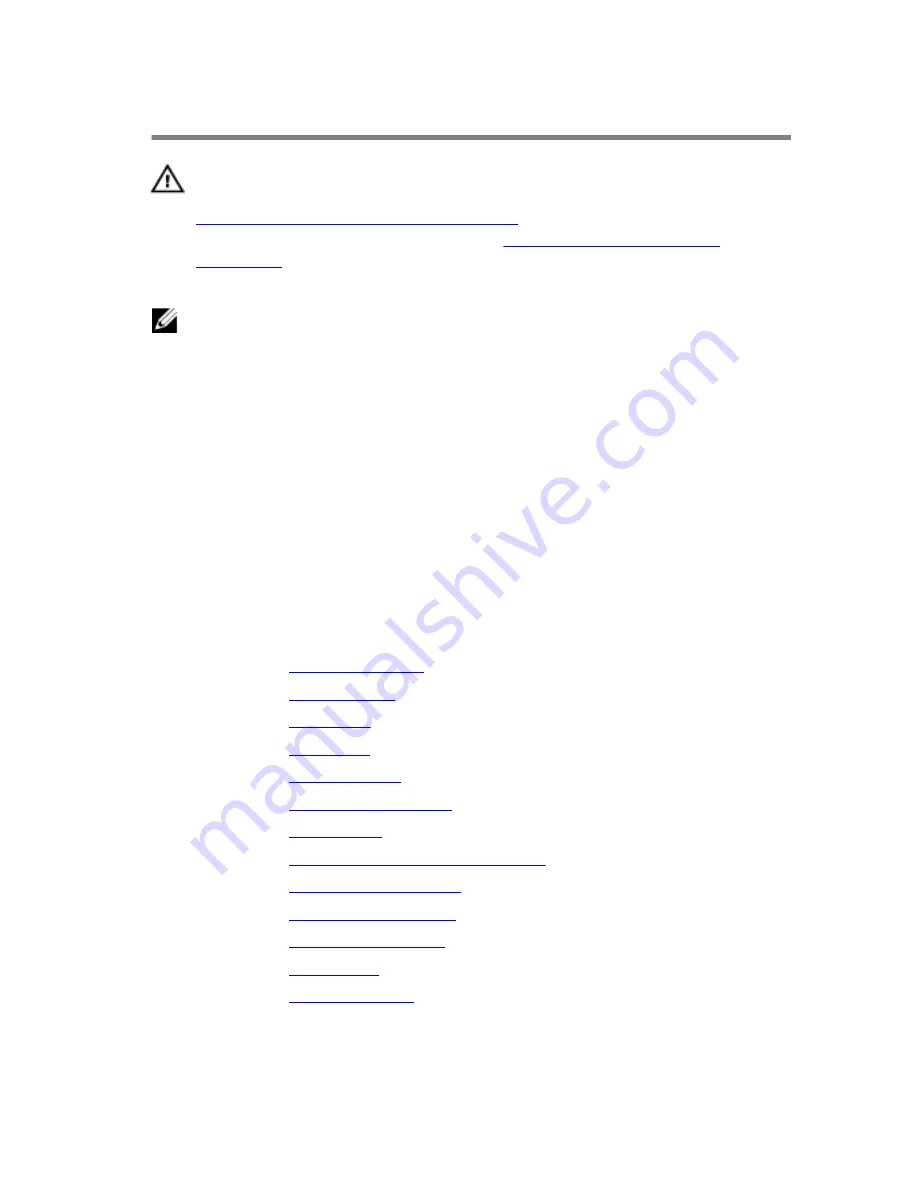
Replacing the System Board
WARNING: Before working inside your computer, read the safety
information that shipped with your computer and follow the steps in
Before Working Inside Your Computer
. After working inside your
computer, follow the instructions in
After Working Inside Your
Computer
. For more safety best practices, see the Regulatory
Compliance home page at dell.com/regulatory_compliance.
NOTE: Your computer’s Service Tag is stored in the system board. You
must enter the Service Tag in the system setup after you replace the
system board.
Procedure
1
Replace the side I/O bracket on the system board.
2
Align the screw holes on the system board with the screw holes on the
display-panel base.
3
Replace the screws that secure the system board to the chassis.
4
Route and connect all the cables to the connectors on the system board.
Post-requisites
1
Replace the
coin-cell battery
.
2
Replace the
wireless card
.
3
Replace the
hard drive
.
4
Replace the
processor
.
5
Replace the
processor fan
.
6
Replace the
processor heat-sink
.
7
Replace the
I/O bracket
.
8
Replace the
power-supply diagnostic board
.
9
Replace the
VESA-mount bracket
.
10
Replace the
system-board shield
.
11
Replace the
memory module(s)
.
12
Replace the
back cover
.
13
Replace the
stand assembly
.
91
Содержание Inspiron 23
Страница 12: ... Philips screwdriver Flat head screwdriver Plastic scribe 12 ...
Страница 19: ...5 Slide the stand base off the stand riser 1 stand riser 2 stand base 19 ...
Страница 22: ...3 Lift the back cover off the computer 1 plastic scribe 2 back cover 22 ...
Страница 27: ...4 Lift the speakers off the display panel base 1 screws 4 2 speakers 2 3 speaker cable 27 ...
Страница 62: ...4 Lift the I O bracket off the display panel base 1 power port 2 I O bracket 62 ...
Страница 67: ...8 Lift the interposer off the display panel base 1 screws 2 2 data cable 3 power cable 67 ...
Страница 96: ...18 Replace the memory module s 19 Replace the back cover 20 Replace the stand assembly 96 ...
Страница 100: ...18 Replace the back cover 19 Replace the stand assembly 100 ...
Страница 107: ...17 Remove the display panel brackets off the display panel 1 screws 4 2 display panel brackets 2 3 display panel 107 ...
















































