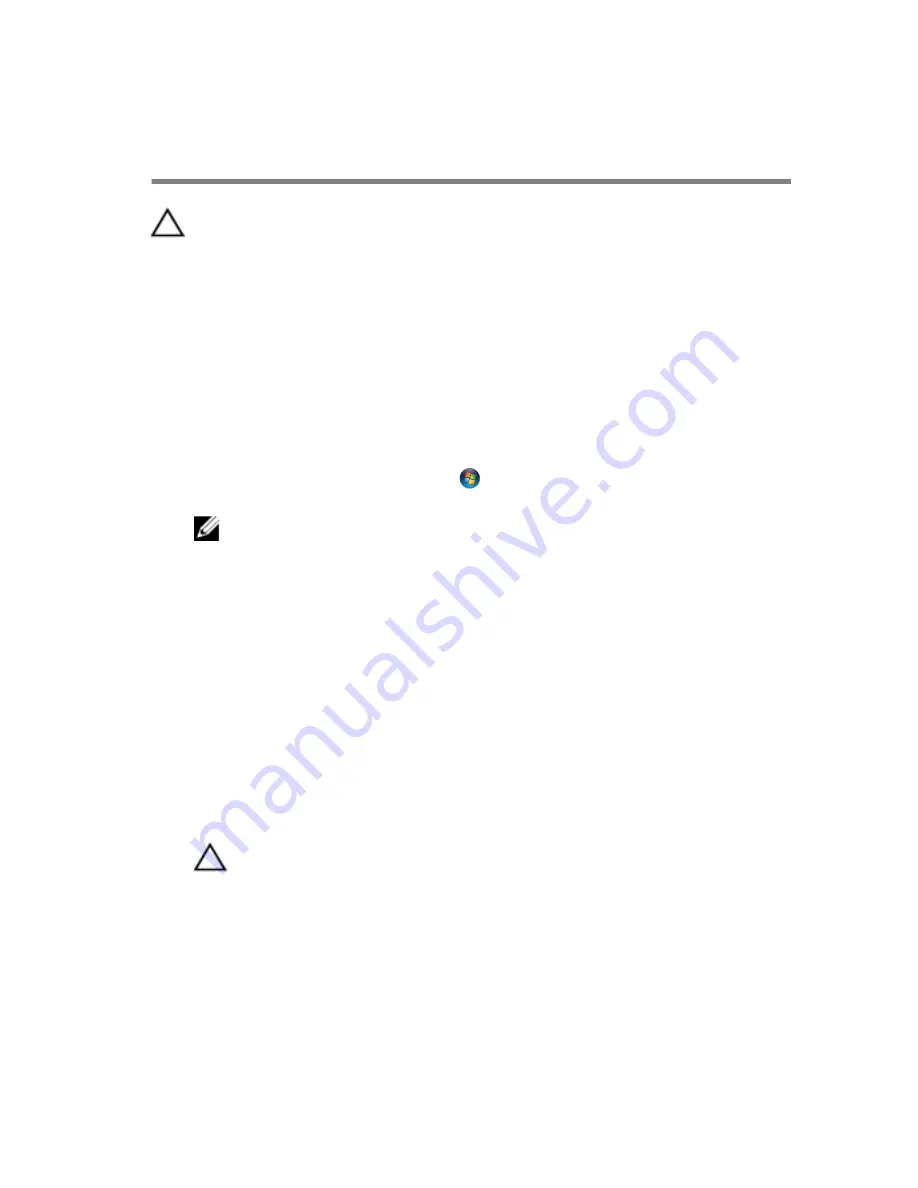
Before Working Inside Your
Computer
CAUTION: To avoid damaging the components and cards, handle
them by their edges and avoid touching pins and contacts.
Before You Begin
1
Save and close all open files and exit all open applications.
2
Shut down your computer.
– Windows 8: Move your mouse pointer to the upper-right or lower-
right corner of the screen to open the charms sidebar, and then click
or tap
Settings
→
Power
→
Shut down
.
– Windows 7: Click or tap
Start
→
Shut down
.
NOTE: If you are using a different operating system, see the
documentation of your operating system for shut-down
instructions.
3
Disconnect your computer and all attached devices from their electrical
outlets.
4
Disconnect all cables such as telephone cables, network cables and so
on, from your computer.
5
Disconnect all attached devices and peripherals, such as keyboard,
mouse, monitor, and so on, from your computer.
6
Remove any media card and optical disc from your computer, if
applicable.
7
After the computer is unplugged, press and hold the power button for 5
seconds to ground the system board.
CAUTION: Place the computer on a flat, soft and clean surface to
avoid scratching the display.
8
Place the computer face down.
Safety Instructions
Use the following safety guidelines to protect your computer from potential
damage and ensure your personal safety.
10
Содержание Inspiron 23
Страница 12: ... Philips screwdriver Flat head screwdriver Plastic scribe 12 ...
Страница 19: ...5 Slide the stand base off the stand riser 1 stand riser 2 stand base 19 ...
Страница 22: ...3 Lift the back cover off the computer 1 plastic scribe 2 back cover 22 ...
Страница 27: ...4 Lift the speakers off the display panel base 1 screws 4 2 speakers 2 3 speaker cable 27 ...
Страница 62: ...4 Lift the I O bracket off the display panel base 1 power port 2 I O bracket 62 ...
Страница 67: ...8 Lift the interposer off the display panel base 1 screws 2 2 data cable 3 power cable 67 ...
Страница 96: ...18 Replace the memory module s 19 Replace the back cover 20 Replace the stand assembly 96 ...
Страница 100: ...18 Replace the back cover 19 Replace the stand assembly 100 ...
Страница 107: ...17 Remove the display panel brackets off the display panel 1 screws 4 2 display panel brackets 2 3 display panel 107 ...











































