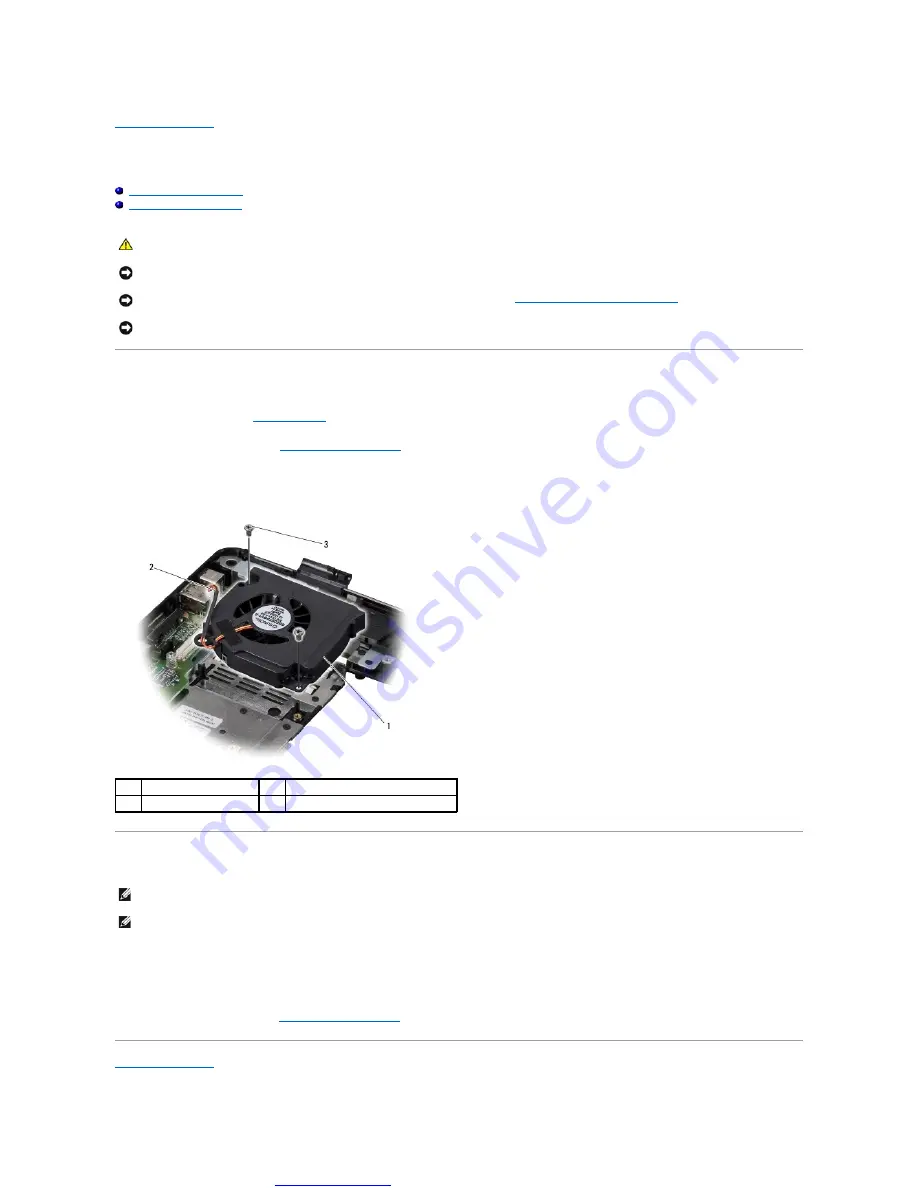
Great user manuals database on
Thermal Fan
Dell™ Inspiron™ 1545 Service Manual
Removing the Thermal Fan
1.
Follow the instructions in
.
2.
).
3.
Remove the two screws that secure the thermal fan to the computer base.
4.
Lift the thermal fan off the computer.
Replacing the Thermal Fan
1.
Replace the thermal fan.
2.
Replace the two screws that secure the fan to the computer base.
3.
).
CAUTION:
Before working inside your computer, read the safety information that shipped with your computer. For additional safety best
practices information, see the Regulatory Compliance Homepage at www.dell.com/regulatory_compliance.
NOTICE:
To avoid electrostatic discharge, ground yourself by using a wrist grounding strap or by periodically touching an unpainted metal surface (such
as a connector on the back of the computer).
NOTICE:
To help prevent damage to the system board, remove the main battery (see
Before Working Inside Your Computer
computer.
NOTICE:
Only a certified service technician should perform repairs on your computer. Damage due to servicing that is not authorized by Dell™ is not
covered by your warranty.
1
thermal fan
2
thermal fan cable
3
screws (2)
NOTE:
The original thermal cooling pad can be reused if the original processor and processor heat sink are reinstalled together. If either the processor
or processor heat sink is replaced, use the thermal cooling pad provided in the kit to ensure that thermal conductivity is achieved.
NOTE:
This procedure assumes that you have already removed the thermal fan and are ready to replace it.
Содержание Inspiron 1545 Service manual
Страница 5: ...Great user manuals database on UserManuals info ...
Страница 9: ...Great user manuals database on UserManuals info ...
Страница 21: ...Great user manuals database on UserManuals info Back to Contents Page ...
Страница 31: ...Great user manuals database on UserManuals info ...
Страница 51: ......
















































