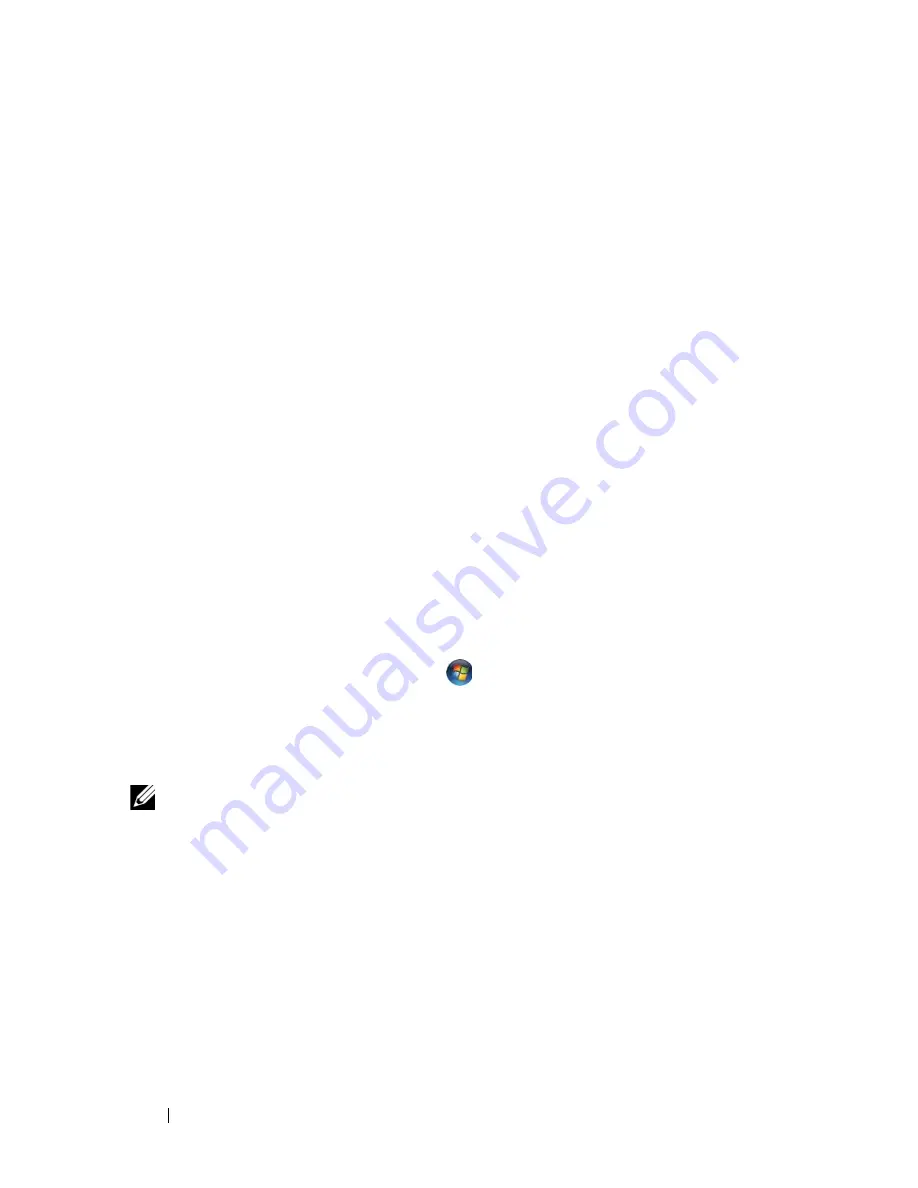
58
Using a Battery
To exit hibernate mode, press the power button. The computer may take a
short time to exit hibernate mode. You cannot make the computer exit
hibernate mode by pressing a key or touching the touch pad. For more
information on hibernate mode, see the documentation that came with your
operating system.
Configuring Power Management Settings
You can use Dell QuickSet or Windows Power Options to configure the power
management settings on your computer.
•
For information on how to use the Dell QuickSet Power Management
wizard, right-click the QuickSet icon in the notification area, click
Help
,
and then select
Power Management
.
Accessing Power Options Properties
Windows XP
C
lick
Start
→
Control Panel
→
Performance and Maintenance
, and then
click
Power Options
Windows Vista
Click the Windows Vista Start button
, click
Control Panel
, click
System
and Maintenance
, and then click
Power Options
.
Charging the Battery
NOTE:
Charge time is longer with the computer turned on. You can leave the
battery in the computer for as long as you like. The battery’s internal circuitry
prevents the battery from overcharging.
When you connect the computer to an electrical outlet or install a battery
while the computer is connected to an electrical outlet, the computer checks
the battery charge and temperature. If necessary, the AC adapter then charges
the battery and maintains the battery charge.
If the battery is hot from being used in your computer or being in a hot
environment, the battery may not charge when you connect the computer to
an electrical outlet.
Содержание Inspiron 1520
Страница 1: ...w w w d e l l c o m s u p p o r t d e l l c o m Dell Inspiron 1520 Owner s Manual Model PP22L ...
Страница 14: ...14 Contents ...
Страница 20: ...20 Finding Information ...
Страница 34: ...34 About Your Computer ...
Страница 46: ...46 Using the Display ...
Страница 52: ...52 Using the Keyboard and Touchpad ...
Страница 86: ...86 Using Multimedia ...
Страница 90: ...90 Using ExpressCards ...
Страница 106: ...106 Securing Your Computer ...
Страница 152: ...152 Troubleshooting ...
Страница 174: ...174 Adding and Replacing Parts 4 Disconnect the two antenna cables from the WWAN card 1 captive screws 2 2 cover 1 2 ...
Страница 184: ...184 Dell QuickSet Features ...
Страница 202: ...202 Specifications ...
Страница 228: ...228 Glossary ...
















































