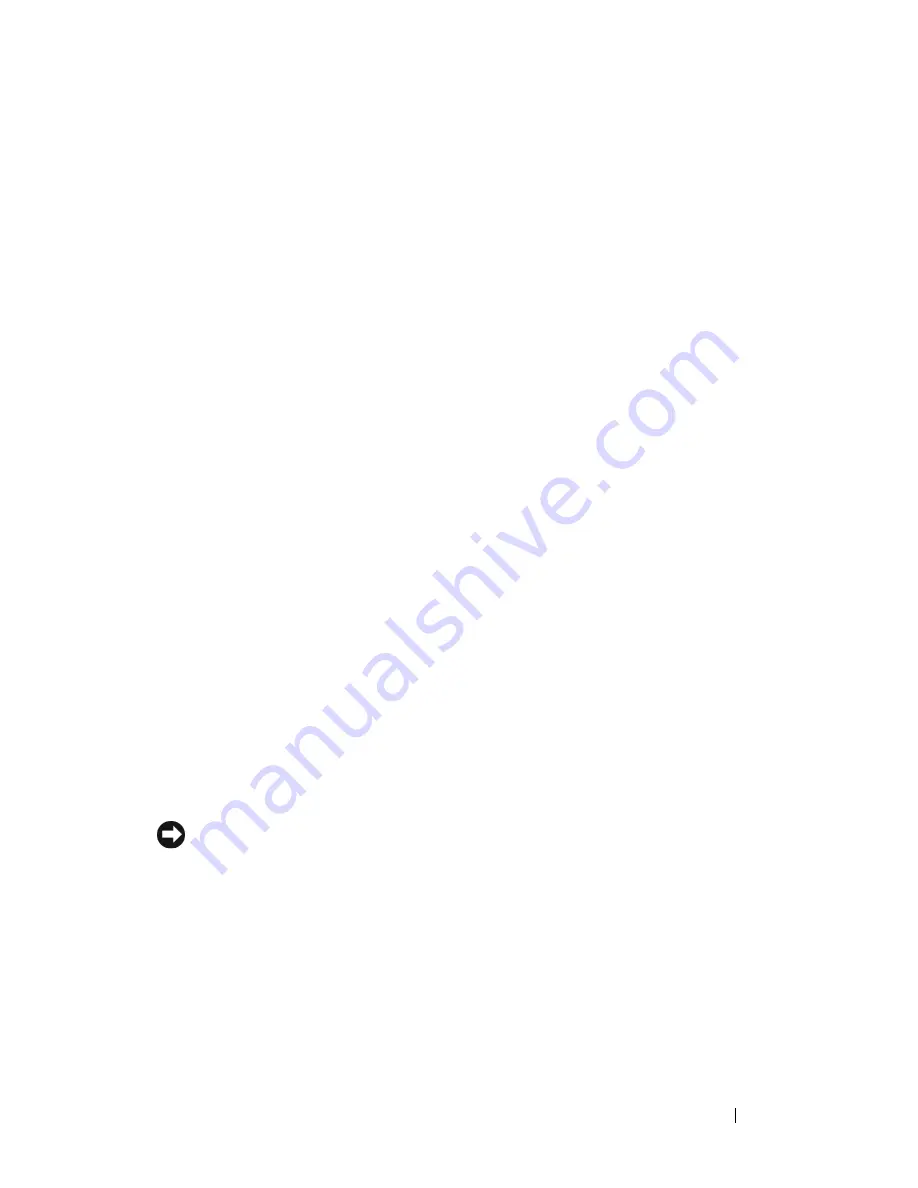
Troubleshooting
139
R
UN
THE
V
IDEO
DIAGNOSTICS
TESTS
—
If no error message appears and you
still have a display problem, but the display is not completely blank, run the
Video
device group in the "Dell Diagnostics" on page 107, then contact Dell
(see "Contacting Dell" on page 192).
S
EE
" E
RROR
M
ESSAGES
" —
If an error message appears, see "Error Messages"
on page 119.
If only part of the display is readable
C
ONNECT
AN
EXTERNAL
MONITOR
—
1
Shut down your computer and connect an external monitor to the computer.
2
Turn on the computer and the monitor, and then adjust the monitor
brightness and contrast controls.
If the external monitor works, the computer display or video controller
may be defective. Contact Dell (
see "Contacting Dell
" on page 192
).
Drivers
What Is a Driver?
A driver is a program that controls a device such as a printer, mouse, or
keyboard. All devices require a driver program.
A driver acts like a translator between the device and any other programs that
use the device. Each device has its own set of specialized commands that only
its driver recognizes.
Dell ships your computer to you with required drivers already installed—no
further installation or configuration is needed.
NOTICE:
Your
Drivers and Utilities
media may contain drivers for operating systems
that are not on your computer. Ensure that you are installing software appropriate
for your operating system.
Many drivers, such as the keyboard driver, come with your Microsoft
®
Windows
®
operating system. You may need to install drivers if you:
•
Upgrade your operating system.
•
Reinstall your operating system.
•
Connect or install a new device.
Содержание Inspiron 1520
Страница 1: ...w w w d e l l c o m s u p p o r t d e l l c o m Dell Inspiron 1520 Owner s Manual Model PP22L ...
Страница 14: ...14 Contents ...
Страница 20: ...20 Finding Information ...
Страница 34: ...34 About Your Computer ...
Страница 46: ...46 Using the Display ...
Страница 52: ...52 Using the Keyboard and Touchpad ...
Страница 86: ...86 Using Multimedia ...
Страница 90: ...90 Using ExpressCards ...
Страница 106: ...106 Securing Your Computer ...
Страница 152: ...152 Troubleshooting ...
Страница 174: ...174 Adding and Replacing Parts 4 Disconnect the two antenna cables from the WWAN card 1 captive screws 2 2 cover 1 2 ...
Страница 184: ...184 Dell QuickSet Features ...
Страница 202: ...202 Specifications ...
Страница 228: ...228 Glossary ...
















































