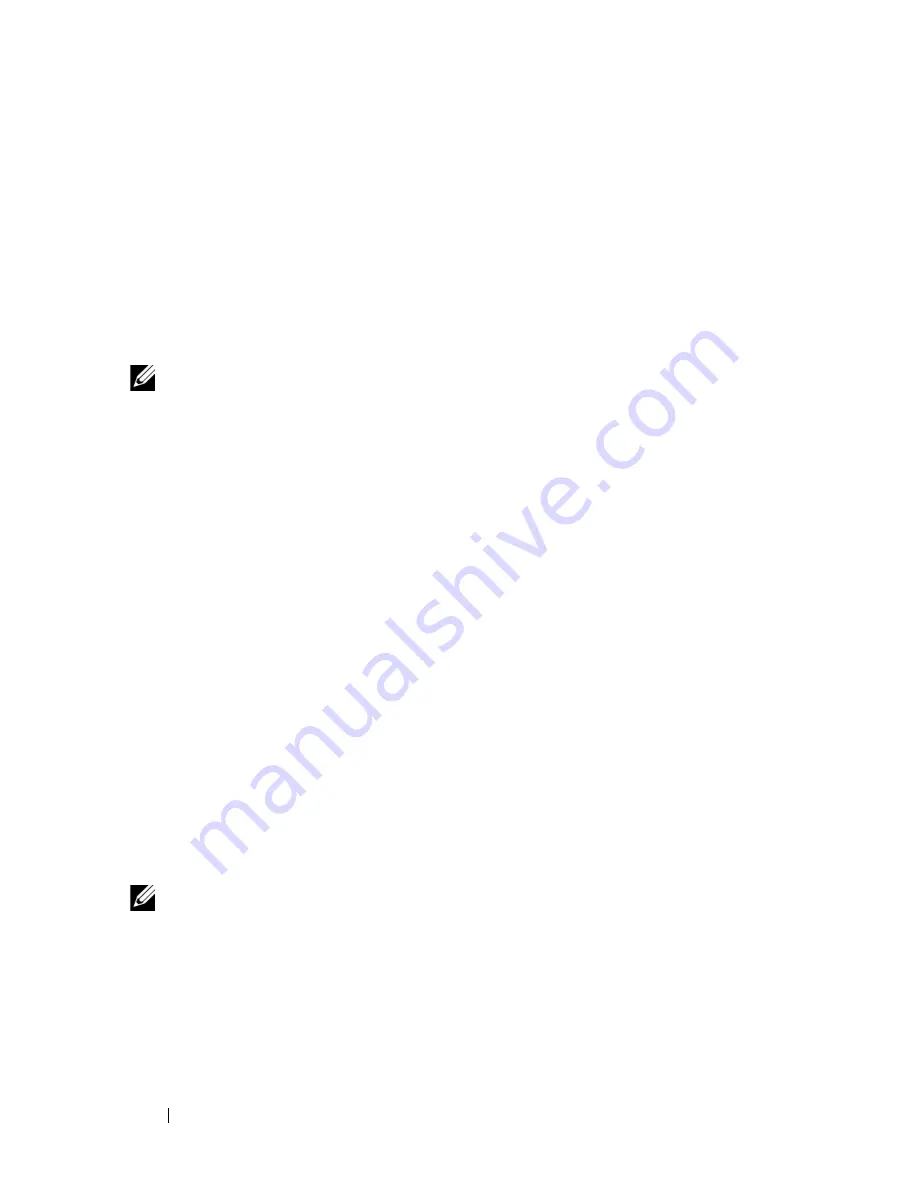
204
Appendix
Viewing the System Setup Screen
1
Turn on (or restart) your computer.
2
When the DELL logo appears, press <F2> immediately.
If you wait too long and the Microsoft Windows logo appears, continue to
wait until you see the Windows desktop, then shut down your computer
and try again.
System Setup Screen
NOTE:
For information about a specific item on a system setup screen, highlight the
item and see the
Help
area on the screen.
On each screen, the system setup options are listed at the left. To the right of
each option is the setting or value for that option. You can change settings
that appear as white type on the screen. Options or values that you cannot
change (because they are determined by the computer) appear less bright.
The upper-right corner of the screen displays help information for the
currently highlighted option; the lower-right corner displays information
about the computer. System setup key functions are listed across the bottom
of the screen.
Commonly Used Options
Certain options require that you reboot the computer for new settings to
take effect.
Changing the Boot Sequence
The
boot sequence,
or
boot order,
tells the computer where to look to find the
software needed to start the operating system. You can control the boot
sequence and enable/disable devices using the
Boot Order
page of the system
setup program.
NOTE:
To change the boot sequence on a one-time-only basis, see "Performing a
One-Time Boot" on page 205.
The
Boot Order
page displays a general list of the bootable devices that may
be installed in your computer, including but not limited to the following:
•
Diskette Drive
•
Internal HDD
Содержание Inspiron 1520
Страница 1: ...w w w d e l l c o m s u p p o r t d e l l c o m Dell Inspiron 1520 Owner s Manual Model PP22L ...
Страница 14: ...14 Contents ...
Страница 20: ...20 Finding Information ...
Страница 34: ...34 About Your Computer ...
Страница 46: ...46 Using the Display ...
Страница 52: ...52 Using the Keyboard and Touchpad ...
Страница 86: ...86 Using Multimedia ...
Страница 90: ...90 Using ExpressCards ...
Страница 106: ...106 Securing Your Computer ...
Страница 152: ...152 Troubleshooting ...
Страница 174: ...174 Adding and Replacing Parts 4 Disconnect the two antenna cables from the WWAN card 1 captive screws 2 2 cover 1 2 ...
Страница 184: ...184 Dell QuickSet Features ...
Страница 202: ...202 Specifications ...
Страница 228: ...228 Glossary ...






























