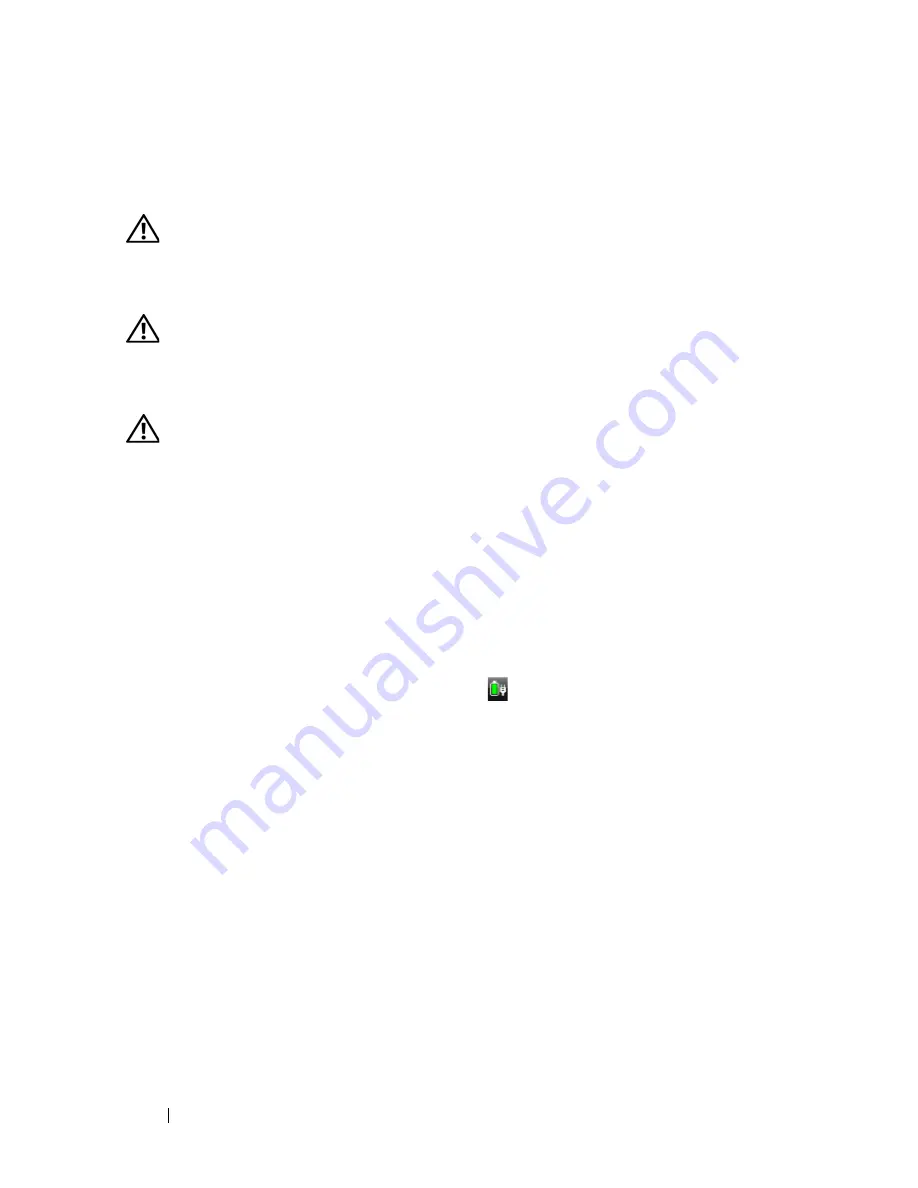
54
Using a Battery
You can check the battery charge before you insert the battery into the
computer. You can also set power management options to alert you when the
battery charge is low.
CAUTION:
Using an incompatible battery may increase the risk of fire or
explosion. Replace the battery only with a compatible battery purchased from
Dell. The battery is designed to work with your Dell computer. Do not use batteries
from other computers with your computer.
CAUTION:
Do not dispose of batteries with household waste. When your battery
no longer holds a charge, call your local waste disposal or environmental agency
for advice on disposing of a lithium-ion battery (see "Battery Disposal" in the
Product Information Guide
).
CAUTION:
Misuse of the battery may increase the risk of fire or chemical burn.
Do not puncture, incinerate, disassemble, or expose the battery to temperatures
above 65°C (149°F). Keep the battery away from children. Handle damaged or
leaking batteries with extreme care. Damaged batteries may leak and cause
personal injury or equipment damage.
Checking the Battery Charge
You can check the battery charge on your computer using any one of the
following methods:
•
Dell QuickSet Battery Meter
•
Microsoft Windows battery meter icon
located in the notification area
•
Battery charge/health gauge located on the battery
•
Low-battery warning pop-up window
Dell QuickSet Battery Meter
To view the
Dell QuickSet Battery Meter:
•
Double-click the Dell QuickSet icon in the taskbar, and then click
Battery Meter
or
•
Press <Fn><F3>
The Battery Meter displays the status, battery health, charge level, and charge
completion time for the battery in your computer.
For more information about QuickSet, right-click the QuickSet icon, and
then click
Help
.
Содержание Inspiron 1520
Страница 1: ...w w w d e l l c o m s u p p o r t d e l l c o m Dell Inspiron 1520 Owner s Manual Model PP22L ...
Страница 14: ...14 Contents ...
Страница 20: ...20 Finding Information ...
Страница 34: ...34 About Your Computer ...
Страница 46: ...46 Using the Display ...
Страница 52: ...52 Using the Keyboard and Touchpad ...
Страница 86: ...86 Using Multimedia ...
Страница 90: ...90 Using ExpressCards ...
Страница 106: ...106 Securing Your Computer ...
Страница 152: ...152 Troubleshooting ...
Страница 174: ...174 Adding and Replacing Parts 4 Disconnect the two antenna cables from the WWAN card 1 captive screws 2 2 cover 1 2 ...
Страница 184: ...184 Dell QuickSet Features ...
Страница 202: ...202 Specifications ...
Страница 228: ...228 Glossary ...
















































