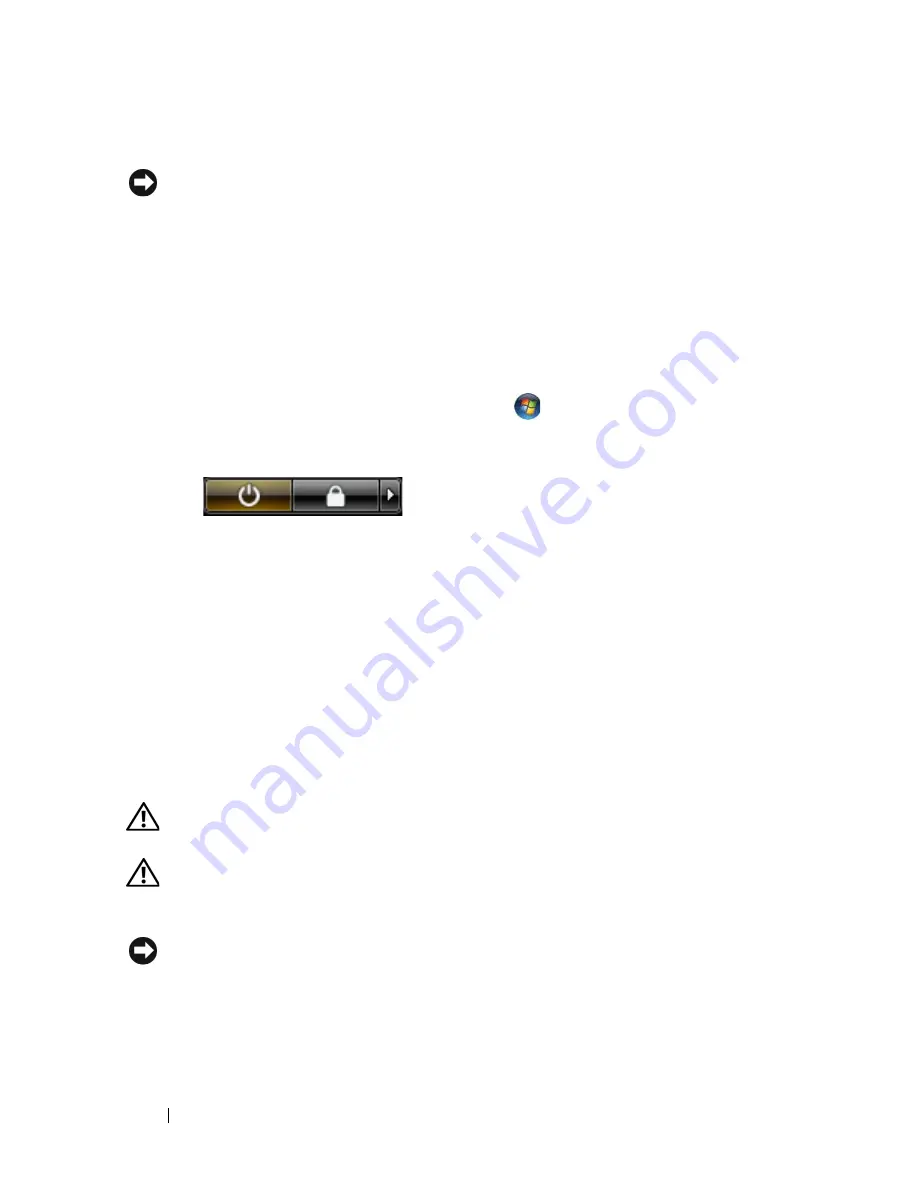
154
Adding and Replacing Parts
Turning Off Your Computer
NOTICE:
To avoid losing data, save and close any open files and exit any open
programs before you turn off your computer.
1
Save and close all open files and exit all open programs.
2
Shut down the operating system:
Windows
®
XP:
Click
Start
→
Shut Down
→
Shut down
.
Windows Vista
®
:
Click the Windows Vista Start button
, click the arrow in the
lower-right corner of the Start menu as shown below, and then click
Shut Down
.
The computer turns off after the operating system shutdown process
is complete.
3
Ensure that the computer and all attached devices are turned off. If your
computer and attached devices did not automatically turn off when you
shut down your operating system, press and hold the power button for
about 4 seconds to turn them off.
Before Working Inside Your Computer
Use the following safety guidelines to help protect your computer from
potential damage and to help ensure your own personal safety.
CAUTION:
Before you begin any of the procedures in this section, follow the
safety instructions in the
Product Information Guide
.
CAUTION:
Handle components and cards with care. Do not touch the components
or contacts on a card. Hold a card by its edges or by its metal mounting bracket.
Hold a component such as a processor by its edges, not by its pins.
NOTICE:
Only a certified service technician should perform repairs on your
computer. Damage due to servicing that is not authorized by Dell is not covered by
your warranty.
Содержание Inspiron 1520
Страница 1: ...w w w d e l l c o m s u p p o r t d e l l c o m Dell Inspiron 1520 Owner s Manual Model PP22L ...
Страница 14: ...14 Contents ...
Страница 20: ...20 Finding Information ...
Страница 34: ...34 About Your Computer ...
Страница 46: ...46 Using the Display ...
Страница 52: ...52 Using the Keyboard and Touchpad ...
Страница 86: ...86 Using Multimedia ...
Страница 90: ...90 Using ExpressCards ...
Страница 106: ...106 Securing Your Computer ...
Страница 152: ...152 Troubleshooting ...
Страница 174: ...174 Adding and Replacing Parts 4 Disconnect the two antenna cables from the WWAN card 1 captive screws 2 2 cover 1 2 ...
Страница 184: ...184 Dell QuickSet Features ...
Страница 202: ...202 Specifications ...
Страница 228: ...228 Glossary ...






























