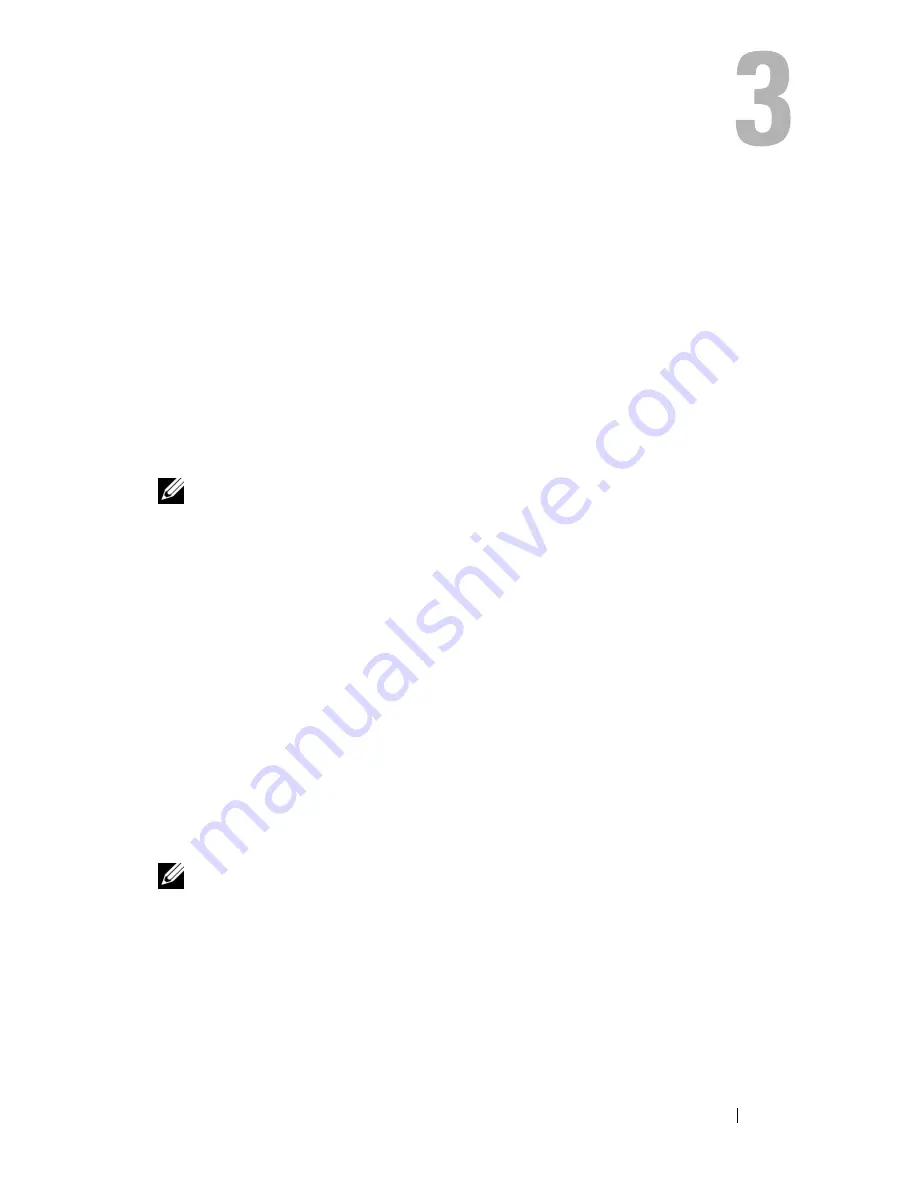
Using the Display
41
Using the Display
Adjusting Brightness
When a Dell™ computer is running on battery power, you can conserve power
by setting the display brightness to the lowest comfortable level.
•
Press <Fn> and the up-arrow key to increase brightness on the integrated
display only (not on an external monitor).
•
Press <Fn> and the down-arrow key to decrease brightness on the
integrated display only (not on an external monitor).
NOTE:
Brightness key combinations only affect the display on your portable
computer, not monitors or projectors that you attach to your portable computer or
docking device. If your computer is connected to an external monitor and you try to
change the brightness level, the Brightness Meter may appear, but the brightness
level on the external device does not change.
Using a Projector
When you start the computer with an external device attached (such as an
external monitor or projector) and turned on, the image may appear on either
the computer display or the external device.
Press <Fn><F8> to switch the video image between the display only, the
external device only, or the display and the external device simultaneously.
Making Images and Text Look Bigger or Sharper
NOTE:
If you change the display resolution from the current settings, the image
may appear blurry or text may be hard to read if you change the resolution to one
not supported by your computer and display. Before you change any of the display
settings, make a note of the current settings so you can change back to the
previous settings if you need to.
You can enhance the legibility of text and change the appearance of images
on the screen by adjusting display resolution. As you increase resolution,
items appear smaller on the screen. In contrast, lower resolution causes text
Содержание Inspiron 1520
Страница 1: ...w w w d e l l c o m s u p p o r t d e l l c o m Dell Inspiron 1520 Owner s Manual Model PP22L ...
Страница 14: ...14 Contents ...
Страница 20: ...20 Finding Information ...
Страница 34: ...34 About Your Computer ...
Страница 46: ...46 Using the Display ...
Страница 52: ...52 Using the Keyboard and Touchpad ...
Страница 86: ...86 Using Multimedia ...
Страница 90: ...90 Using ExpressCards ...
Страница 106: ...106 Securing Your Computer ...
Страница 152: ...152 Troubleshooting ...
Страница 174: ...174 Adding and Replacing Parts 4 Disconnect the two antenna cables from the WWAN card 1 captive screws 2 2 cover 1 2 ...
Страница 184: ...184 Dell QuickSet Features ...
Страница 202: ...202 Specifications ...
Страница 228: ...228 Glossary ...






























