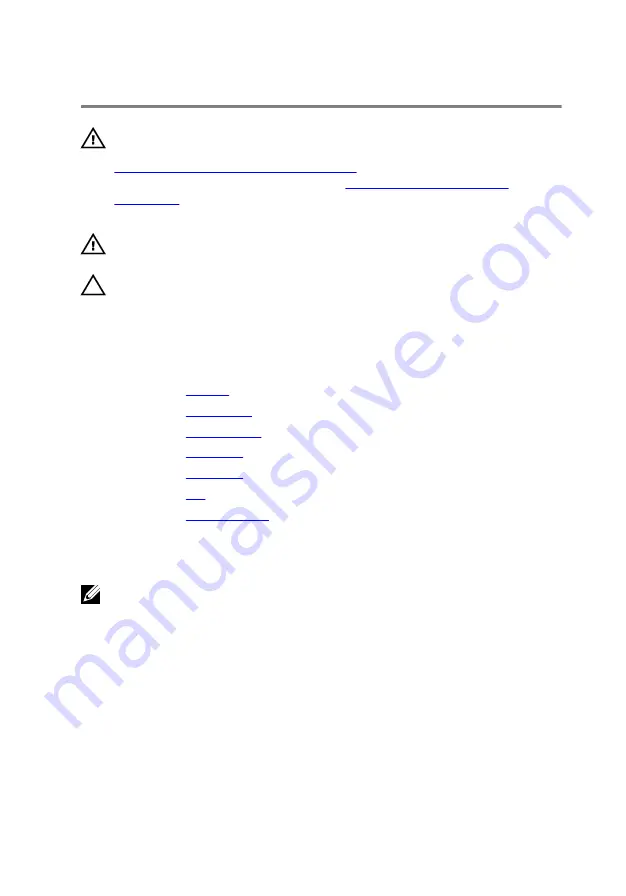
Removing the Heat Sink
WARNING: Before working inside your computer, read the safety
information that shipped with your computer and follow the steps in
Before Working Inside Your Computer
computer, follow the instructions in
. For more safety best practices, see the Regulatory
Compliance home page at dell.com/regulatory_compliance.
WARNING: The heat sink may become hot during normal operation.
Allow sufficient time for the heat sink to cool before you touch it.
CAUTION: To ensure maximum cooling for the processor, do not
touch the heat transfer areas on the heat sink. The oils in your skin can
reduce the heat transfer capability of the thermal grease.
Prerequisites
1
Remove the
.
2
Remove the
3
Remove the
.
4
Remove the
.
5
Remove the
.
6
Remove the
.
7
Remove the
Procedure
NOTE: The appearance of the heat sink on your computer may differ
from the image shown in this chapter.
1
Turn the system board over and place it on a flat surface.
2
In sequential order (indicated on the heat-sink), loosen the captive
screws that secure the heat sink to the system board.
61
Содержание Inspiron 14 7000 Series
Страница 31: ...3 Turn the keyboard over and place it on the palm rest 1 plastic scribe 2 keyboard 3 tabs 5 31 ...
Страница 42: ...5 Disconnect the hard drive cable from the system board 1 computer base 2 screws 12 3 hard drive cable 42 ...
Страница 44: ...8 Lift the palm rest at an angle and remove it from the computer base 1 palm rest 2 computer base 44 ...
Страница 47: ...1 plastic scribe 2 coin cell battery 3 battery socket 4 system board 47 ...
Страница 50: ...3 Lift the I O board off the computer base 1 screws 2 2 I O board 3 pull tab 4 I O board cable 50 ...
Страница 53: ...5 Lift the fan off the computer base 1 screw 2 fan 3 speaker cable 4 fan cable 53 ...
Страница 58: ...7 Disconnect the I O board cable from the system board 1 I O board cable 2 system board 58 ...
Страница 62: ...3 Lift the heat sink off the system board 1 heat sink 2 captive screws 7 62 ...
Страница 69: ...9 Lift the display assembly off the computer base 1 display assembly 2 screws 4 3 computer base 69 ...
Страница 72: ...2 Remove the display bezel off the display back cover 1 display bezel 2 display back cover 72 ...
Страница 77: ...4 Lift the display panel away from the display back cover 77 ...
Страница 83: ...4 Disconnect the camera cable from the camera 1 camera cable 2 camera 3 plastic scribe 4 tape 83 ...
















































