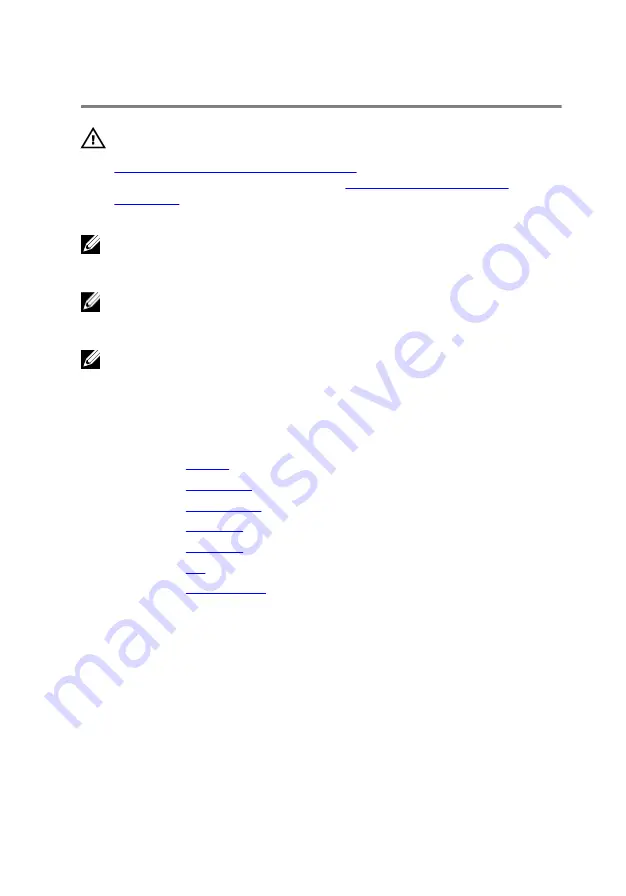
Removing the System Board
WARNING: Before working inside your computer, read the safety
information that shipped with your computer and follow the steps in
Before Working Inside Your Computer
computer, follow the instructions in
. For more safety best practices, see the Regulatory
Compliance home page at dell.com/regulatory_compliance.
NOTE: Your computer’s Service Tag is stored in the system board. You
must enter the Service Tag in the BIOS setup program after you replace
the system board.
NOTE: Replacing the system board removes any changes you have
made to the BIOS using the BIOS setup program. You must make the
desired changes again after you replace the system board.
NOTE: Before disconnecting the cables from the system board, note the
location of the connectors so that you can reconnect them correctly
after you replace the system board.
Prerequisites
1
Remove the
.
2
Remove the
3
Remove the
.
4
Remove the
.
5
Remove the
.
6
Remove the
.
7
Remove the
Procedure
1
Using the pull-tab, disconnect the I/O-board cable from the connector
on the I/O board.
2
Note the I/O-board cable routing and remove it from the routing guides.
3
Peel off the tape and disconnect the display cable from the connector on
the system board.
55
Содержание Inspiron 14 7000 Series
Страница 31: ...3 Turn the keyboard over and place it on the palm rest 1 plastic scribe 2 keyboard 3 tabs 5 31 ...
Страница 42: ...5 Disconnect the hard drive cable from the system board 1 computer base 2 screws 12 3 hard drive cable 42 ...
Страница 44: ...8 Lift the palm rest at an angle and remove it from the computer base 1 palm rest 2 computer base 44 ...
Страница 47: ...1 plastic scribe 2 coin cell battery 3 battery socket 4 system board 47 ...
Страница 50: ...3 Lift the I O board off the computer base 1 screws 2 2 I O board 3 pull tab 4 I O board cable 50 ...
Страница 53: ...5 Lift the fan off the computer base 1 screw 2 fan 3 speaker cable 4 fan cable 53 ...
Страница 58: ...7 Disconnect the I O board cable from the system board 1 I O board cable 2 system board 58 ...
Страница 62: ...3 Lift the heat sink off the system board 1 heat sink 2 captive screws 7 62 ...
Страница 69: ...9 Lift the display assembly off the computer base 1 display assembly 2 screws 4 3 computer base 69 ...
Страница 72: ...2 Remove the display bezel off the display back cover 1 display bezel 2 display back cover 72 ...
Страница 77: ...4 Lift the display panel away from the display back cover 77 ...
Страница 83: ...4 Disconnect the camera cable from the camera 1 camera cable 2 camera 3 plastic scribe 4 tape 83 ...
















































