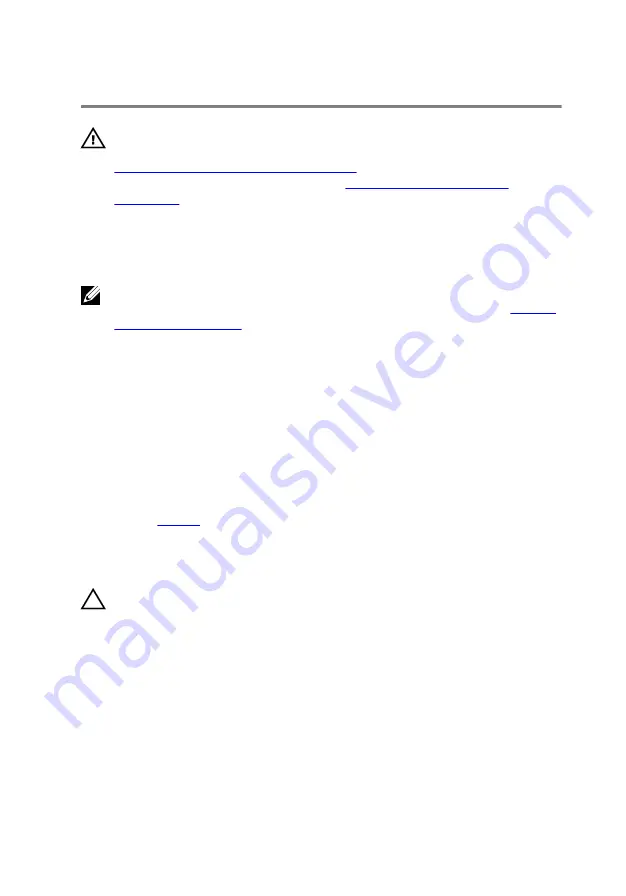
Replacing the Keyboard
WARNING: Before working inside your computer, read the safety
information that shipped with your computer and follow the steps in
Before Working Inside Your Computer
computer, follow the instructions in
. For more safety best practices, see the Regulatory
Compliance home page at dell.com/regulatory_compliance.
Procedure
NOTE: If you are installing a new keyboard, fold the cables the same way
they are folded on the old keyboard. For more information, see “
1
Slide the keyboard cable and the keyboard-backlight cable into the
connectors on the system board and press down on the latches to
secure the cables.
2
Turn the keyboard over.
3
Slide the tabs on the keyboard into the slots on the palm rest and snap
the keyboard into place.
Post-requisites
.
Folding the Keyboard Cables
CAUTION: Do not apply excess pressure while folding the cables.
The cables on the keyboard are not folded when you receive a replacement
keyboard. Follow these instructions to fold the cables on the replacement
keyboard the same way they are folded on the old keyboard.
33
Содержание Inspiron 14 7000 Series
Страница 31: ...3 Turn the keyboard over and place it on the palm rest 1 plastic scribe 2 keyboard 3 tabs 5 31 ...
Страница 42: ...5 Disconnect the hard drive cable from the system board 1 computer base 2 screws 12 3 hard drive cable 42 ...
Страница 44: ...8 Lift the palm rest at an angle and remove it from the computer base 1 palm rest 2 computer base 44 ...
Страница 47: ...1 plastic scribe 2 coin cell battery 3 battery socket 4 system board 47 ...
Страница 50: ...3 Lift the I O board off the computer base 1 screws 2 2 I O board 3 pull tab 4 I O board cable 50 ...
Страница 53: ...5 Lift the fan off the computer base 1 screw 2 fan 3 speaker cable 4 fan cable 53 ...
Страница 58: ...7 Disconnect the I O board cable from the system board 1 I O board cable 2 system board 58 ...
Страница 62: ...3 Lift the heat sink off the system board 1 heat sink 2 captive screws 7 62 ...
Страница 69: ...9 Lift the display assembly off the computer base 1 display assembly 2 screws 4 3 computer base 69 ...
Страница 72: ...2 Remove the display bezel off the display back cover 1 display bezel 2 display back cover 72 ...
Страница 77: ...4 Lift the display panel away from the display back cover 77 ...
Страница 83: ...4 Disconnect the camera cable from the camera 1 camera cable 2 camera 3 plastic scribe 4 tape 83 ...
















































