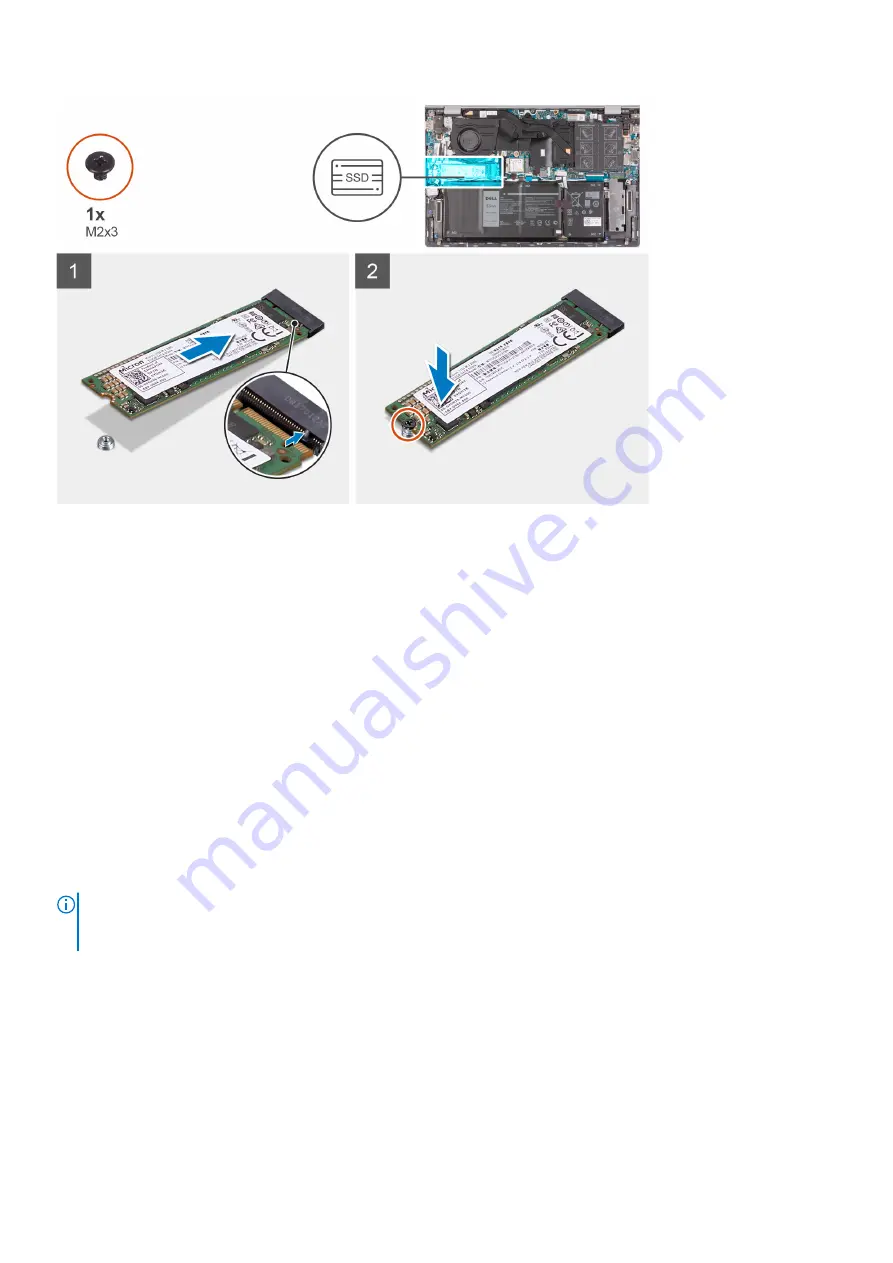
Steps
1. Align the notches on the solid-state drive with M.2 slot one on the system board.
2. Slide the solid-state drive into the M.2 slot one on the system board.
3. Replace the screw (M2x3) that secures the solid-state drive to the palm-rest and keyboard assembly.
Next steps
1. Install the
.
After working inside your computer
.
Installing the solid-state drive bracket
Prerequisites
Before working inside your computer
.
2. Remove the
.
3. Remove the
solid-state drive from M.2 slot one
.
About this task
NOTE:
If there is only one solid-state drive in the configuration you ordered, you can install another solid-state drive in the
other M.2 slot. However, you may need a solid-state drive bracket (sold separately; please contact Dell support) to install
the additional solid-state drive.
The following image provides a visual representation of the installation procedure.
Removing and installing components
27
Содержание Inspiron 14 5402
Страница 1: ...Inspiron 14 5402 Service Manual Regulatory Model P130G Regulatory Type P130G002 January 2021 Rev A01 ...
Страница 14: ...14 Removing and installing components ...
Страница 16: ...16 Removing and installing components ...
Страница 43: ...Removing and installing components 43 ...
Страница 45: ...Removing and installing components 45 ...
















































