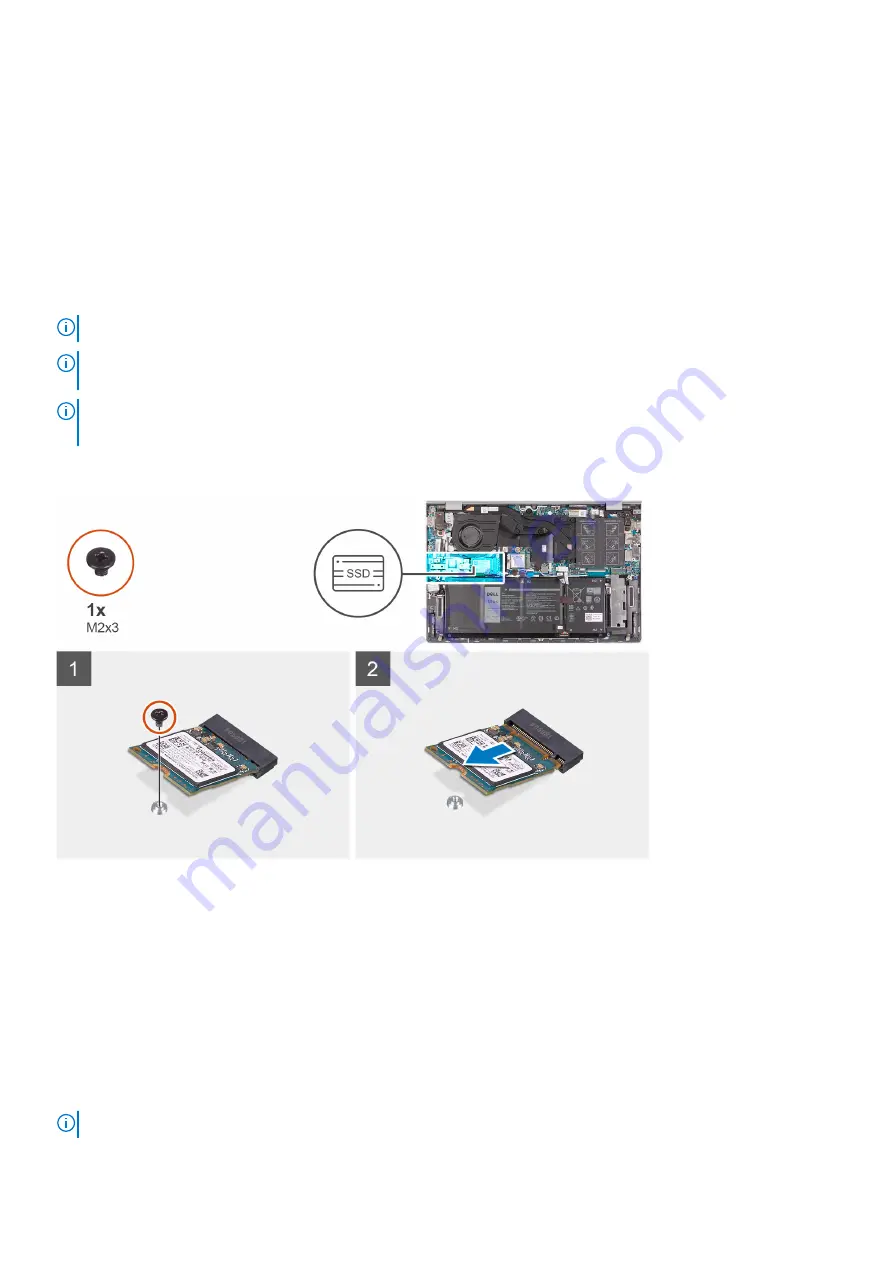
Solid-state drive—M.2 slot one
Removing the M.2 2230 solid-state drive from M.2 slot one
Prerequisites
Before working inside your computer
.
2. Remove the
.
About this task
NOTE:
This procedure applies only to computers shipped with an M.2 2230 solid-state drive installed in M.2 slot one.
NOTE:
Depending on the configuration ordered, your computer may support an M.2 2230 solid-state drive or an M.2 2280
solid-state drive in M.2 slot one.
NOTE:
M.2 slot two supports one PCIe Gen3 x4 NVMe or SATA solid-state drive (M.2 2230 or M.2 2280) or one Intel
Optane Memory H10 with Solid State Storage.
The following image indicates the location of the M.2 2230 solid-state drive that is installed in M.2 slot one and provides a visual
representation of the removal procedure.
Steps
1. Remove the screw (M2x3) that secures the solid-state drive to the palm-rest and keyboard assembly.
2. Slide and lift the solid-state drive off the M.2 slot one on the system board.
Installing the M.2 2230 solid-state drive in M.2 slot one
Prerequisites
If you are replacing a component, remove the existing component before performing the installation procedure.
About this task
NOTE:
This procedure applies only to computers shipped with an M.2 2230 solid-state drive installed in M.2 slot one.
24
Removing and installing components
Содержание Inspiron 14 5402
Страница 1: ...Inspiron 14 5402 Service Manual Regulatory Model P130G Regulatory Type P130G002 January 2021 Rev A01 ...
Страница 14: ...14 Removing and installing components ...
Страница 16: ...16 Removing and installing components ...
Страница 43: ...Removing and installing components 43 ...
Страница 45: ...Removing and installing components 45 ...
















































