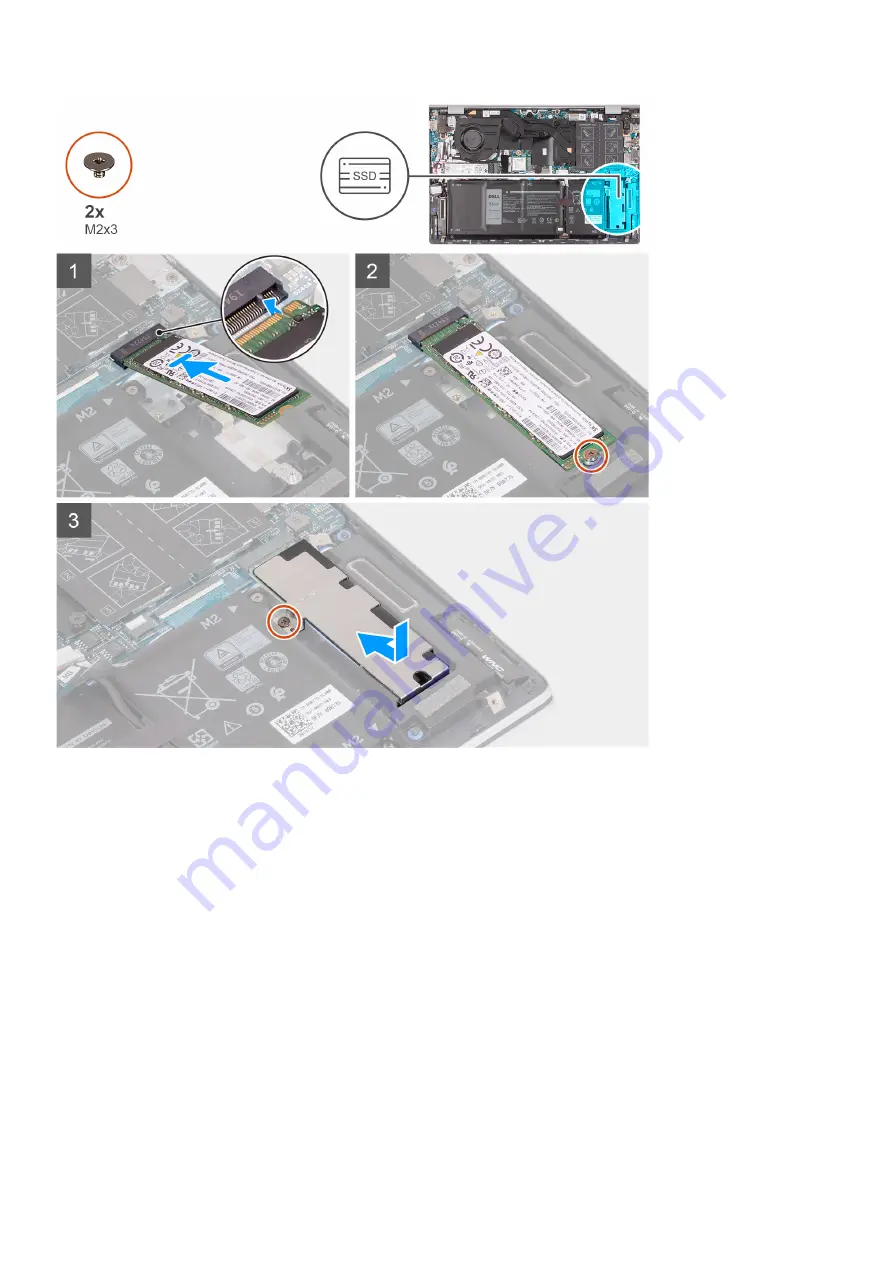
Steps
1. Align the notches on the solid-state drive/Intel Optane storage with the M.2 slot two on the system board.
2. Slide the solid-state drive/Intel Optane storage into the M.2 slot two on the system board.
3. Replace the screw (M2x3) that secures the solid-state drive/Intel Optane storage to the palm-rest and keyboard assembly.
4. Place the solid-state drive bracket on the solid-state drive.
5. Align the screw holes on the solid-state drive bracket with the screw holes on the system board and the palm-rest and
keyboard assembly.
6. Replace the screw (M2x3) that secures the solid-state drive bracket to the palm-rest and keyboard assembly.
Next steps
1. Install the
.
After working inside your computer
.
Installing the solid-state drive bracket
Prerequisites
Before working inside your computer
.
2. Remove the
.
Removing and installing components
33
Содержание Inspiron 14 5402
Страница 1: ...Inspiron 14 5402 Service Manual Regulatory Model P130G Regulatory Type P130G002 January 2021 Rev A01 ...
Страница 14: ...14 Removing and installing components ...
Страница 16: ...16 Removing and installing components ...
Страница 43: ...Removing and installing components 43 ...
Страница 45: ...Removing and installing components 45 ...
















































