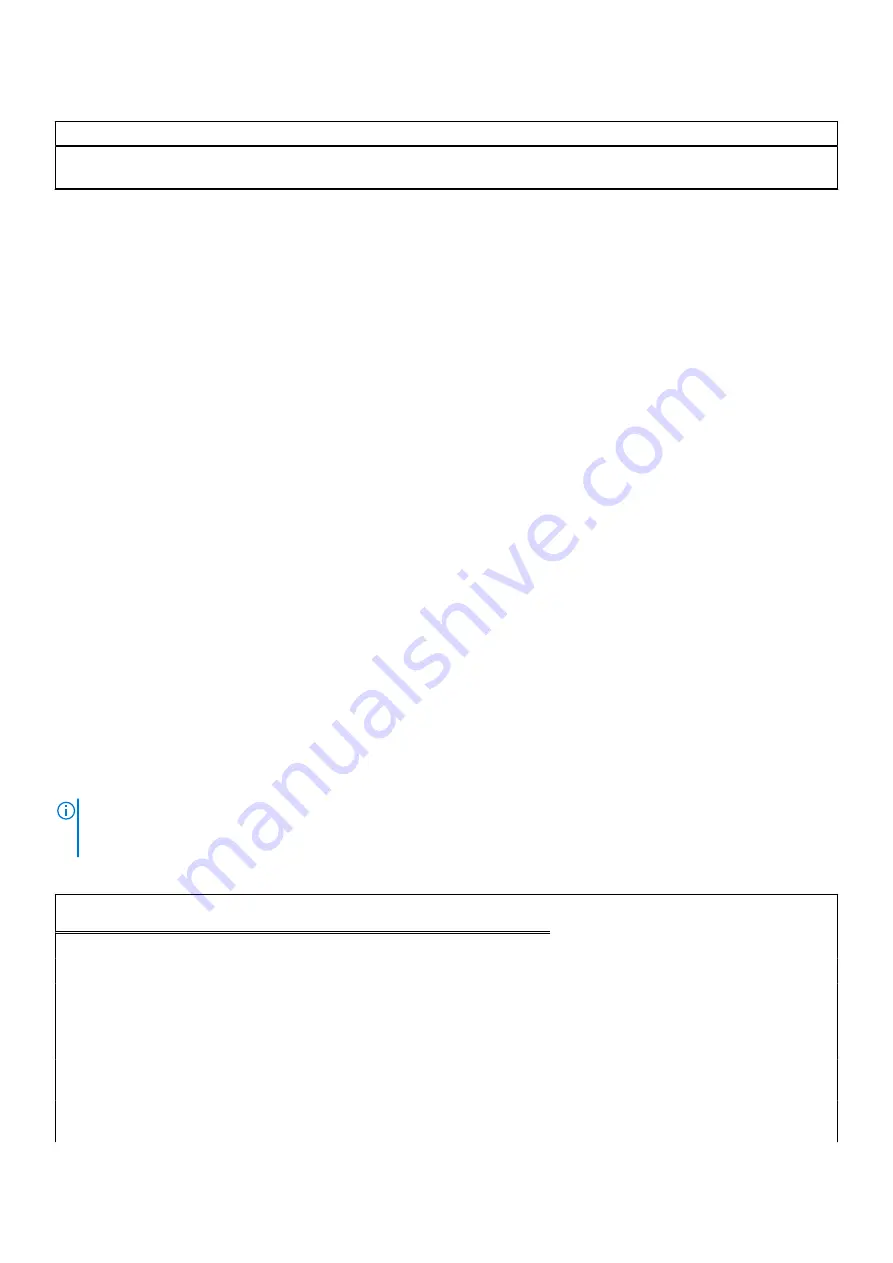
Table 21. BIST outcome
LCD-BIST
The LCD that flashes White, Red, Green, and Blue shows that the display is working fine and there is no fault with the LCD
panel.
Recovering the operating system
When your computer is unable to boot to the operating system even after repeated attempts, it automatically starts Dell
SupportAssist OS Recovery.
Dell SupportAssist OS Recovery is a standalone tool that is preinstalled in all Dell computers installed with Windows 10 operating
system. It consists of tools to diagnose and troubleshoot issues that may occur before your computer boots to the operating
system. It enables you to diagnose hardware issues, repair your computer, back up your files, or restore your computer to its
factory state.
You can also download it from the Dell Support website to troubleshoot and fix your computer when it fails to boot into their
primary operating system due to software or hardware failures.
For more information about the Dell SupportAssist OS Recovery, see
Dell SupportAssist OS Recovery User's Guide
at
System diagnostic lights
Power and battery-status light
The power and battery status light indicates the power and battery status of the computer. These are the power states:
Solid white:
Power adapter is connected and the battery has more than 5% charge.
Amber:
Computer is running on battery and the battery has less than 5% charge.
Off:
●
Power adapter is connected, and the battery is fully charged.
●
Computer is running on battery, and the battery has more than 5% charge.
●
Computer is in sleep state, hibernation, or turned off.
The power and battery-status light may blink amber or white according to pre-defined "beep codes" indicating various failures.
For example, the power and battery-status light blinks amber two times followed by a pause, and then blinks white three times
followed by a pause. This 2,3 pattern continues until the computer is turned off, indicating no memory or RAM is detected.
The following table shows different power and battery-status light patterns and associated problems.
NOTE:
The following diagnostic light codes and recommended solutions are intended for Dell service technicians to
troubleshoot problems. You should only perform troubleshooting and repairs as authorized or directed by the Dell technical
assistance team. Damage due to servicing that is not authorized by Dell is not covered by your warranty.
Table 22. Diagnostic-light LED codes
Diagnostic light codes
(Amber, white)
Problem description
1,1
TPM detection failure
1,2
Unrecoverable SPI flash failure
1,5
i-Fuse failure
1,6
EC internal Failure
2,1
Processor failure
2,2
System board: BIOS or ROM (Read-Only
Memory) failure
2,3
No memory or RAM (Random-Access Memory)
detected
86
Troubleshooting
Содержание Inspiron 14 5402
Страница 1: ...Inspiron 14 5402 Service Manual Regulatory Model P130G Regulatory Type P130G002 January 2021 Rev A01 ...
Страница 14: ...14 Removing and installing components ...
Страница 16: ...16 Removing and installing components ...
Страница 43: ...Removing and installing components 43 ...
Страница 45: ...Removing and installing components 45 ...




































