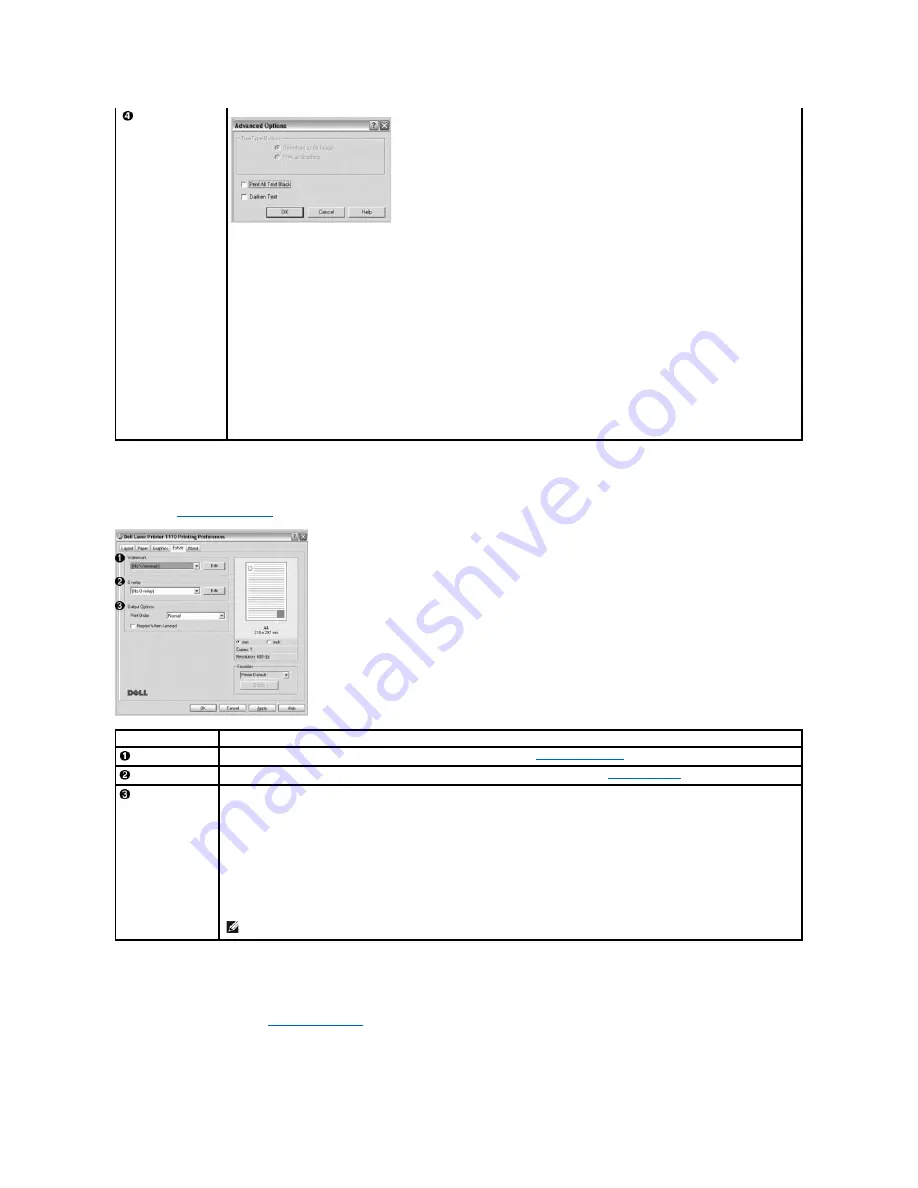
Extras Tab
See step 3 in
"Printing a Document"
for more information about accessing printer properties. Click the
Extras
tab to access the following features:
About Tab
Use the
About
tab to display the copyright notice and the version number of the driver. If you have an Internet browser, you can connect to the Internet by
clicking
DellWebsite
. See step 3 in
"Printing a Document"
for more information about accessing printer properties.
Printer Tab
Advanced Options
You can set advanced settings by clicking the
Advanced Options
button.
TrueType Options
This option determines what the driver tells the printer about how to print the text in your document. Select the appropriate
setting according to the status of your document.
This option is available only when you use Windows 98
.
Print All Text Black
When the
Print All Text Black
option is checked, all text in your document is printed in solid black, regardless of the color it
appears on the screen. When it is not checked, colored text is printed in shades of gray.
Darken Text
When the
Darken Text
option is checked, all text in your document is printed darker than on a normal document.
•
Download as Bit Image
: When this option is selected, the driver downloads the font data as bitmap images.
Documents with complicated fonts, such as Korean or Chinese, or various other fonts, will print faster in this setting.
•
Print as Graphics
: When this option is selected, the driver downloads all fonts as graphics. When printing documents with high
graphic content and relatively few TrueType fonts, printing performance (speed) may be enhanced in this setting.
Property
Description
Watermark
You can add text to be printed across each page of your document. See
"Using Watermarks"
.
Overlay
Overlays are often used to take the place of preprinted forms and letterhead paper. See
"Using Overlays"
.
Output Options
Print Order
:
You can set the sequence for the pages to print. Select the print order from the drop-down list.
Reprint When Jammed
: When this option is checked, the printer retains the image of a printed page until the printer signals that
the page has successfully exited the printer. If a paper jam occurs, the printer will reprint the last page sent from the computer after
you have cleared the jam.
•
Normal
: Your printer prints all pages from the first page to the last page.
•
Reverse All Pages
: Your printer prints all pages from the last page to the first page.
•
Print Odd Pages
: Your printer prints only the odd pages of the document.
•
Print Even Pages
: Your printer prints only the even pages of the document.
NOTE:
When a paper jam occurs in the paper exit area, your printer will not reprint failed pages. Reprint the failed pages.
Содержание Inspiron 1110
Страница 18: ......
















































