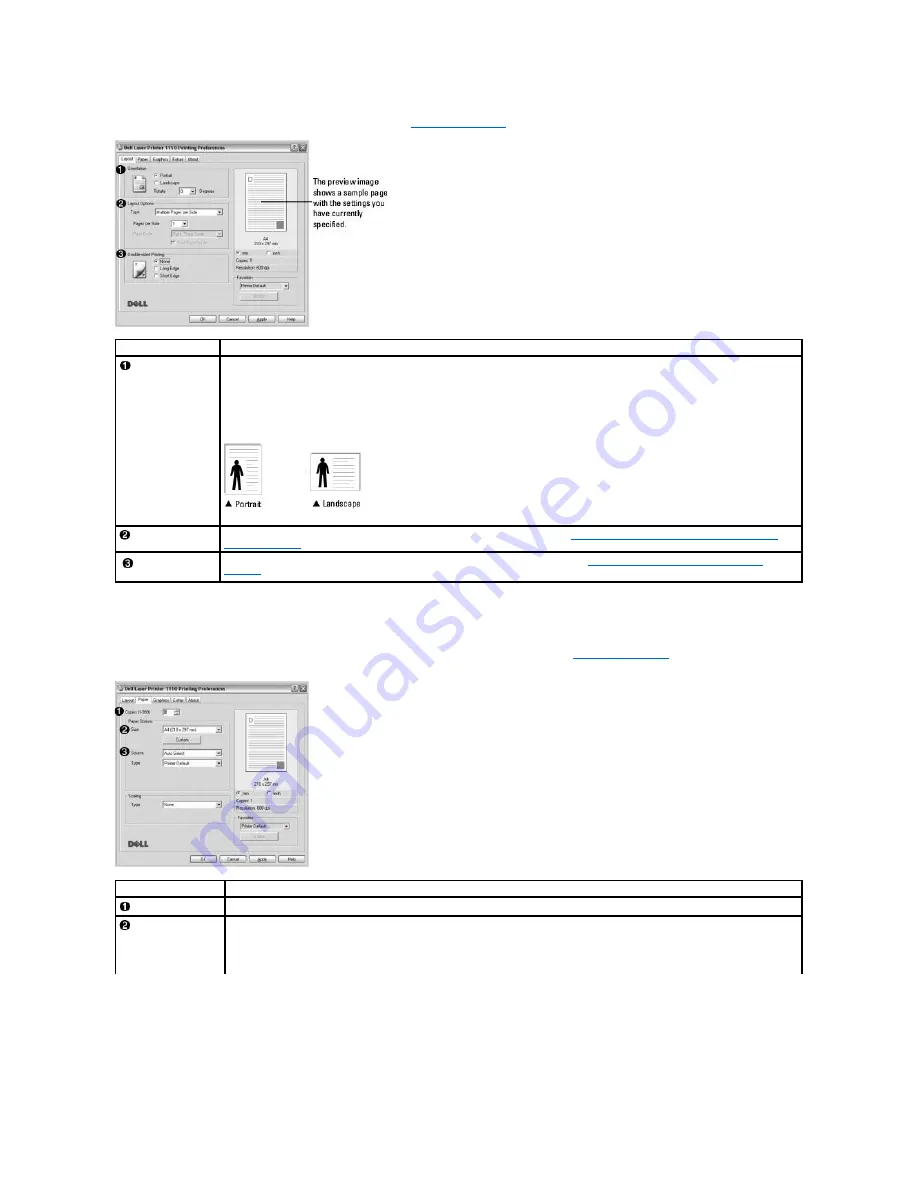
The
Layout
tab provides options for you to adjust how the document appears on the printed page. The
Layout Options
section includes advanced printing
options, such as
Multiple Pages per Side
and
Poster
. See step 3 in
"Printing a Document"
for more information on accessing printer properties.
Paper Tab
Use the following options to set paper handling needs when you access printer properties. See step 3 in
"Printing a Document"
for more information about
accessing printer properties. Click the
Paper
tab to access paper properties.
Property
Description
Orientation
Orientation
allows you to select the direction in which information is printed on a page.
If you want to rotate the page 180-degrees,
select
180
from the
Rotate
drop-down list.
•
Portrait
prints across the width of the page, letter style.
•
Landscape
prints across the length of the page, spreadsheet style.
Layout Options
Layout Options
allows you to select advanced printing options. For details, see
"Printing Multiple Pages on One Sheet of Paper"
and
"Printing Posters"
.
Double-sided
Printing
Double-sided Printing
allows you to print two-sided jobs manually. For details, see
"Printing on Both Sides of Paper (Manual
Duplex)"
.
Property
Description
Copies
Copies
allows you to choose the number of copies to be printed. You can enter up to 999.
Size
The
Size
option allows you to choose the size of paper loaded in the paper tray.
If the required size is not listed in the Size box,
click
Custom
. When the Custom Page Size window appears, set the paper size and
click
OK
. The setting appears on the list so that you can select it.
Содержание Inspiron 1110
Страница 18: ......






























