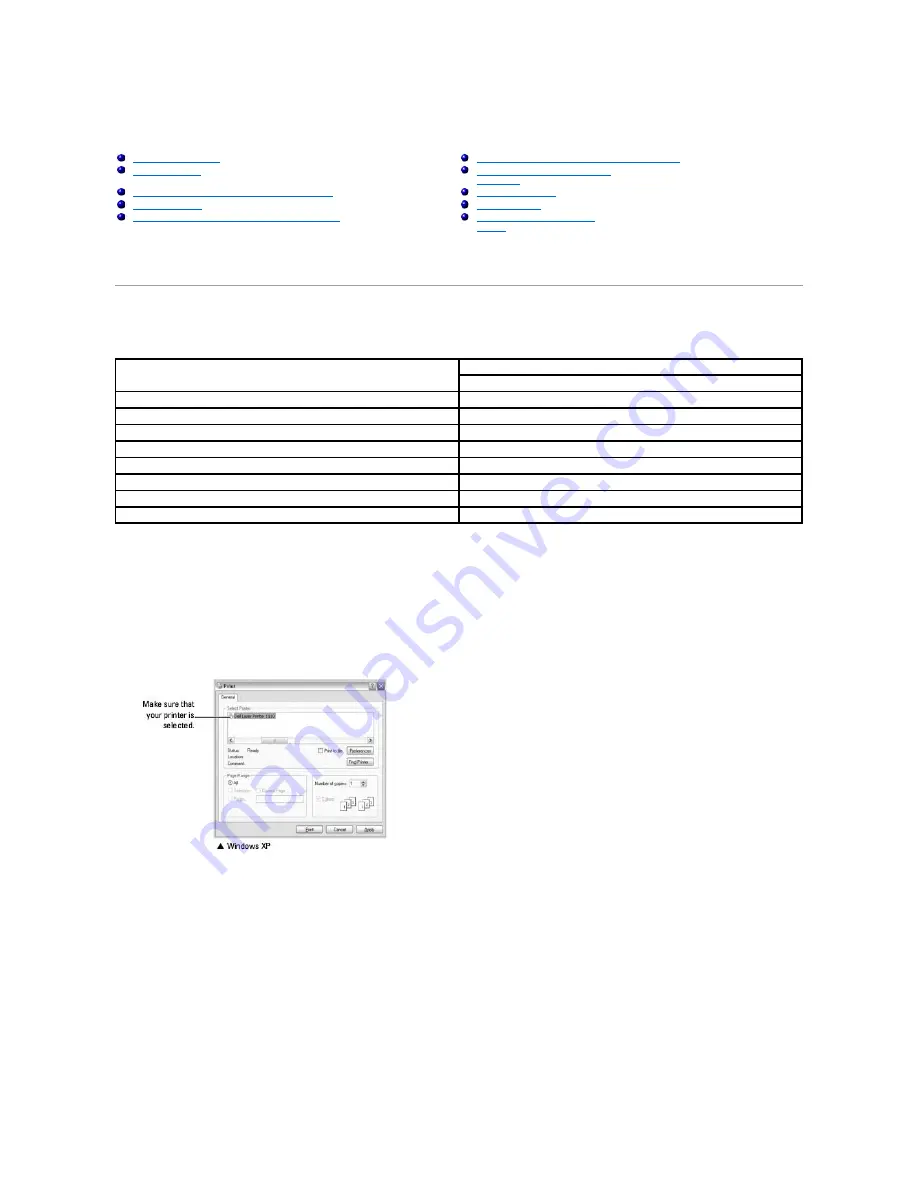
Printing
Printing a Document
The driver provided with your printer allows a wide variety of options. The features provided by the printer driver are as follows:
The following procedure describes the general steps required for printing from various Windows applications. The exact steps for printing a document may vary
depending on the application program you are using. Refer to your software application's
User's Guide
for the exact printing procedure.
1.
Open the document you want to print.
2.
Select
from the
File
menu.
The Print window displays. It may look slightly different depending on your application.
The basic print settings are selected within the Print window. These settings include the number of copies and the print range.
3.
To take advantage of the printer features provided by your printer, click
Preferences
or
Properties
depending on the program or operating system in
the print window and go to step 4.
If you see
Setup
,
Printer
, or
Options
,
click that button instead. Then click
Properties
on the next screen.
4.
Click
OK
to close the printer properties window.
5.
To start the print job, click
or
OK
, depending on the program or operating system in the Print window.
Canceling a Print Job
There are two ways to cancel a print job:
To stop a print job from the operator panel:
Printing a Document
Fitting Your Document to a Selected Paper Size
Printer Settings
Printing a Reduced or Enlarged
Document
Printing Multiple Pages on One Sheet of Paper
Using Watermarks
Printing Posters
Using Overlays
Printing on Both Sides of Paper (Manual Duplex)
Setting Up a Locally Shared
Printer
Feature
Printer Driver
Windows 98/Me/2000/XP
Toner Save
Y
Print Quality Option
Y
Poster Printing
Y
Multiple Pages per Sheet (N-up)
Y
Fit to Page Printing
Y
Scale Printing
Y
Watermark
Y
Overlay
Y
Содержание Inspiron 1110
Страница 18: ......
















































