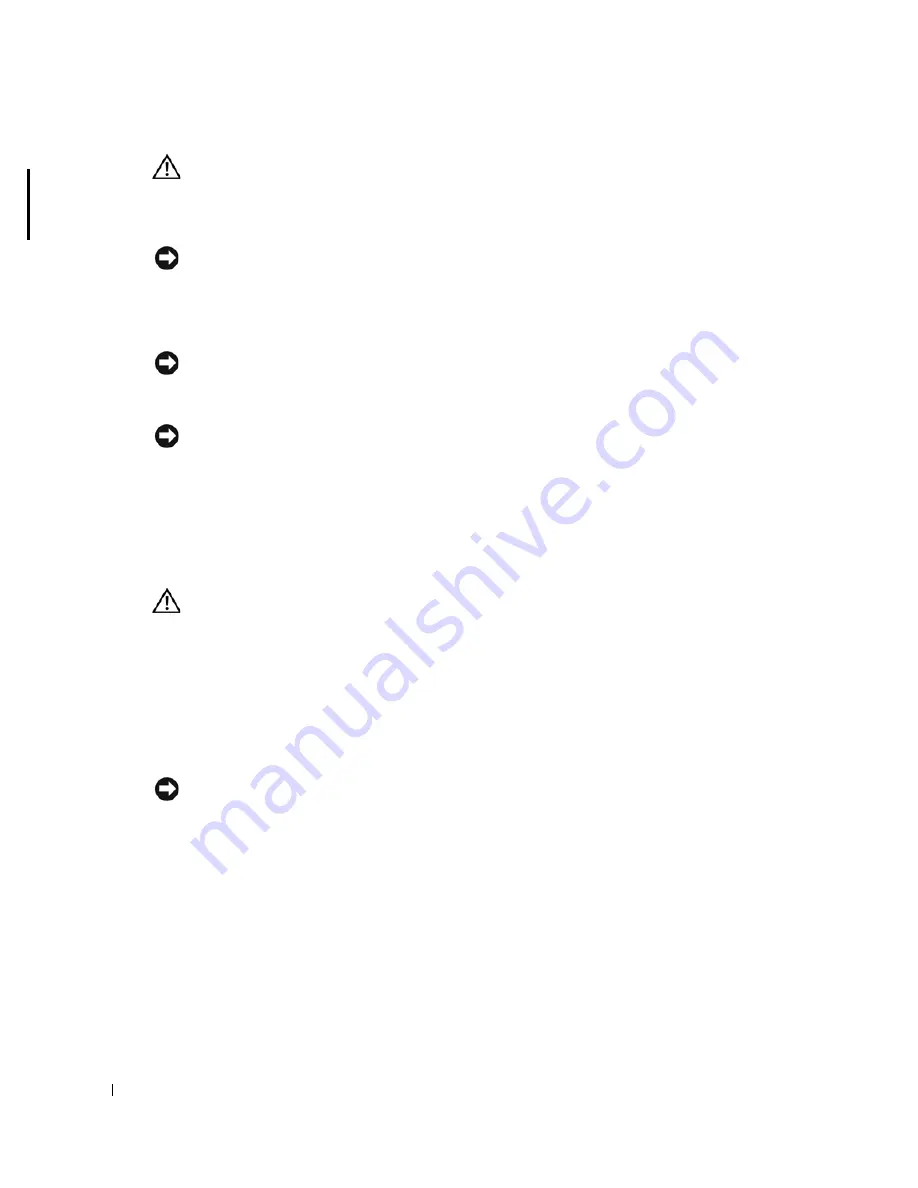
20
Before You Begin
www
.dell.com | support.dell.com
CAUTION:
Many repairs may only be done by a certified service technician. You should only perform
troubleshooting and simple repairs as authorized in your product documentation, or as directed by the
online or telephone service and support team. Damage due to servicing that is not authorized by Dell is
not covered by your warranty. Read and follow the safety instructions that came with the product.
NOTICE:
When you disconnect a cable, pull on its connector or on its strain-relief loop, not on the
cable itself. Some cables have a connector with locking tabs; if you are disconnecting this type of cable,
press in on the locking tabs before you disconnect the cable. As you pull connectors apart, keep them
evenly aligned to avoid bending any connector pins. Also, before you connect a cable, ensure that both
connectors are correctly oriented and aligned.
NOTICE:
To avoid damaging the computer, perform the following steps before you begin working
inside the computer.
1
Turn off your computer.
NOTICE:
To disconnect a network cable, first unplug the cable from your computer and then unplug it
from the network wall jack.
2
Disconnect any telephone or telecommunication lines from the computer.
3
Disconnect your computer and all attached devices from their electrical outlets, and then press
the power button to ground the system board.
4
If applicable, remove the computer stand (for instructions, see the documentation that came with
the stand) and the
cable cover
, if attached.
CAUTION:
To guard against electrical shock, always unplug your computer from the electrical outlet
before removing the cover.
5
Remove the computer cover:
•
Remove the
mini tower computer cover
.
•
Remove the
desktop computer cover
.
•
Remove the
small form factor computer cover
.
•
Remove the
ultra small form factor computer
.
NOTICE:
Before touching anything inside your computer, ground yourself by touching an unpainted
metal surface, such as the metal at the back of the computer. While you work, periodically touch an
unpainted metal surface to dissipate any static electricity that could harm internal components.
Содержание GX620 - 3.6GHz Desktop 1GB RAM 80GB Windows XP SFF
Страница 1: ...1 Dell OptiPlex GX620 User s Guide ...
Страница 14: ...14 Contents ...
Страница 22: ...22 Chassis Intrusion Switch w w w d e l l c o m s u p p o r t d e l l c o m Desktop Computer ...
Страница 23: ...Chassis Intrusion Switch 23 Small Form Factor Computer ...
Страница 27: ...27 Mini Tower Computer w w w d e l l c o m s u p p o r t d e l l c o m Back View 4 3 5 6 2 1 ...
Страница 40: ...40 w w w d e l l c o m s u p p o r t d e l l c o m ...
Страница 64: ...64 w w w d e l l c o m s u p p o r t d e l l c o m ...
Страница 65: ...65 ...
Страница 66: ...66 w w w d e l l c o m s u p p o r t d e l l c o m ...
Страница 82: ...82 w w w d e l l c o m s u p p o r t d e l l c o m ...
Страница 90: ...90 w w w d e l l c o m s u p p o r t d e l l c o m ...
Страница 96: ...96 w w w d e l l c o m s u p p o r t d e l l c o m ...
Страница 112: ...112 w w w d e l l c o m s u p p o r t d e l l c o m 1 security cable slot 2 cover release latch 3 padlock ring ...
Страница 144: ...144 w w w d e l l c o m s u p p o r t d e l l c o m ...
Страница 151: ...151 2 COM Black 3 5 VDC Red 4 COM Black 5 12 VDC Yellow Pin Number Signal name 18 AWG Wire ...
Страница 152: ...152 w w w d e l l c o m s u p p o r t d e l l c o m ...
Страница 170: ...170 w w w d e l l c o m s u p p o r t d e l l c o m ...
Страница 196: ...196 w w w d e l l c o m s u p p o r t d e l l c o m ...
Страница 212: ...212 Ultra Small Form Factor Computer w w w d e l l c o m s u p p o r t d e l l c o m ...
Страница 217: ...217 Altitude Operating 15 2 to 3048 m 50 to 10 000 ft Storage 15 2 to 10 668 m 50 to 35 000 ft Environmental ...
Страница 218: ...218 w w w d e l l c o m s u p p o r t d e l l c o m ...
Страница 220: ...220 w w w d e l l c o m s u p p o r t d e l l c o m ...
Страница 225: ...225 1 bottom of computer 2 device locking screw 1 2 ...
Страница 226: ...226 w w w d e l l c o m s u p p o r t d e l l c o m ...
Страница 238: ...238 w w w d e l l c o m s u p p o r t d e l l c o m ...
Страница 255: ...Advanced Features 255 Small Form Computer Ultra Small Form Factor Computer ...
Страница 262: ...262 Battery w w w d e l l c o m s u p p o r t d e l l c o m ...
Страница 265: ...Replacing the System Board 265 Desktop System Board Screws 1 desktop system board 2 screws 10 1 2 ...
Страница 274: ...274 Replacing the Computer Cover w w w d e l l c o m s u p p o r t d e l l c o m ...
Страница 284: ...284 Reinstalling Drivers and the Operating System w w w d e l l c o m s u p p o r t d e l l c o m ...
Страница 302: ...302 Microsoft Windows XP Features w w w d e l l c o m s u p p o r t d e l l c o m ...
Страница 326: ...326 Troubleshooting Tools and Utilities w w w d e l l c o m s u p p o r t d e l l c o m ...
Страница 350: ...350 Warranty w w w d e l l c o m s u p p o r t d e l l c o m ...
















































