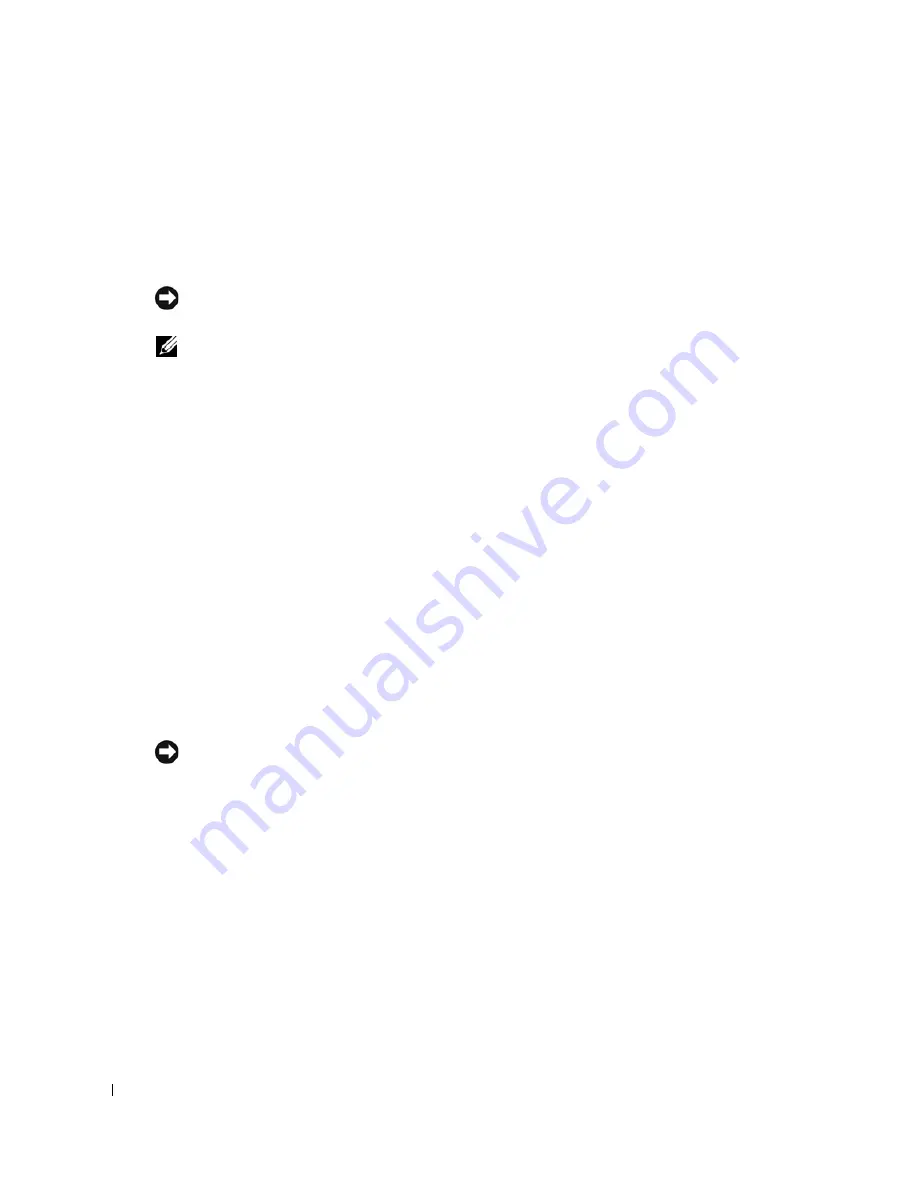
282
Reinstalling Drivers and the Operating System
www
.dell.com | support.dell.com
4
If you want to install a new copy of Windows XP, press <Esc> to select that option.
5
Press <Enter> to select the highlighted partition (recommended), and follow the instructions on
the screen.
The
Windows XP Setup
screen appears, and the operating system begins to copy files and
install the devices. The computer automatically restarts multiple times.
NOTICE:
Do not press any key when the following message appears:
Press any key to boot
from the CD
.
NOTE:
The time required to complete the setup depends on the size of the hard drive and the speed of
your computer.
6
When the
Regional and Language Options
screen appears, select the settings for your location
and click
Next
.
7
Enter your name and organization (optional) in the
Personalize Your Software
screen, and click
Next
.
8
At the
Computer Name and Administrator Password
window, enter a name for your
computer (or accept the one provided) and a password, and click
Next
.
9
If the
Modem Dialing Information
screen appears, enter the requested information and click
Next
.
10
Enter the date, time, and time zone in the
Date and Time Settings
window, and click
Next
.
11
If the
Networking Settings
screen appears, click
Typical
and click
Next
.
12
If you are reinstalling Windows XP Professional and you are prompted to provide further
information regarding your network configuration, enter your selections. If you are unsure of
your settings, accept the default selections.
Windows XP installs the operating system components and configures the computer. The
computer automatically restarts.
NOTICE:
Do not press any key when the following message appears:
Press any key to boot
from the CD.
13
When the
Welcome to Microsoft
screen appears, click
Next
.
14
When the
How will this computer connect to the Internet?
message appears, click
Skip
.
15
When the
Ready to register with Microsoft?
screen appears, select
No, not at this time
and
click
Next
.
16
When the
Who will use this computer?
screen appears, you can enter up to five users.
17
Click
Next
.
18
Click
Finish
to complete the setup, and remove the CD.
19
Reinstall the appropriate drivers
with the
Drivers and Utilities
CD.
20
Reinstall your virus protection software.
Содержание GX620 - 3.6GHz Desktop 1GB RAM 80GB Windows XP SFF
Страница 1: ...1 Dell OptiPlex GX620 User s Guide ...
Страница 14: ...14 Contents ...
Страница 22: ...22 Chassis Intrusion Switch w w w d e l l c o m s u p p o r t d e l l c o m Desktop Computer ...
Страница 23: ...Chassis Intrusion Switch 23 Small Form Factor Computer ...
Страница 27: ...27 Mini Tower Computer w w w d e l l c o m s u p p o r t d e l l c o m Back View 4 3 5 6 2 1 ...
Страница 40: ...40 w w w d e l l c o m s u p p o r t d e l l c o m ...
Страница 64: ...64 w w w d e l l c o m s u p p o r t d e l l c o m ...
Страница 65: ...65 ...
Страница 66: ...66 w w w d e l l c o m s u p p o r t d e l l c o m ...
Страница 82: ...82 w w w d e l l c o m s u p p o r t d e l l c o m ...
Страница 90: ...90 w w w d e l l c o m s u p p o r t d e l l c o m ...
Страница 96: ...96 w w w d e l l c o m s u p p o r t d e l l c o m ...
Страница 112: ...112 w w w d e l l c o m s u p p o r t d e l l c o m 1 security cable slot 2 cover release latch 3 padlock ring ...
Страница 144: ...144 w w w d e l l c o m s u p p o r t d e l l c o m ...
Страница 151: ...151 2 COM Black 3 5 VDC Red 4 COM Black 5 12 VDC Yellow Pin Number Signal name 18 AWG Wire ...
Страница 152: ...152 w w w d e l l c o m s u p p o r t d e l l c o m ...
Страница 170: ...170 w w w d e l l c o m s u p p o r t d e l l c o m ...
Страница 196: ...196 w w w d e l l c o m s u p p o r t d e l l c o m ...
Страница 212: ...212 Ultra Small Form Factor Computer w w w d e l l c o m s u p p o r t d e l l c o m ...
Страница 217: ...217 Altitude Operating 15 2 to 3048 m 50 to 10 000 ft Storage 15 2 to 10 668 m 50 to 35 000 ft Environmental ...
Страница 218: ...218 w w w d e l l c o m s u p p o r t d e l l c o m ...
Страница 220: ...220 w w w d e l l c o m s u p p o r t d e l l c o m ...
Страница 225: ...225 1 bottom of computer 2 device locking screw 1 2 ...
Страница 226: ...226 w w w d e l l c o m s u p p o r t d e l l c o m ...
Страница 238: ...238 w w w d e l l c o m s u p p o r t d e l l c o m ...
Страница 255: ...Advanced Features 255 Small Form Computer Ultra Small Form Factor Computer ...
Страница 262: ...262 Battery w w w d e l l c o m s u p p o r t d e l l c o m ...
Страница 265: ...Replacing the System Board 265 Desktop System Board Screws 1 desktop system board 2 screws 10 1 2 ...
Страница 274: ...274 Replacing the Computer Cover w w w d e l l c o m s u p p o r t d e l l c o m ...
Страница 284: ...284 Reinstalling Drivers and the Operating System w w w d e l l c o m s u p p o r t d e l l c o m ...
Страница 302: ...302 Microsoft Windows XP Features w w w d e l l c o m s u p p o r t d e l l c o m ...
Страница 326: ...326 Troubleshooting Tools and Utilities w w w d e l l c o m s u p p o r t d e l l c o m ...
Страница 350: ...350 Warranty w w w d e l l c o m s u p p o r t d e l l c o m ...






























