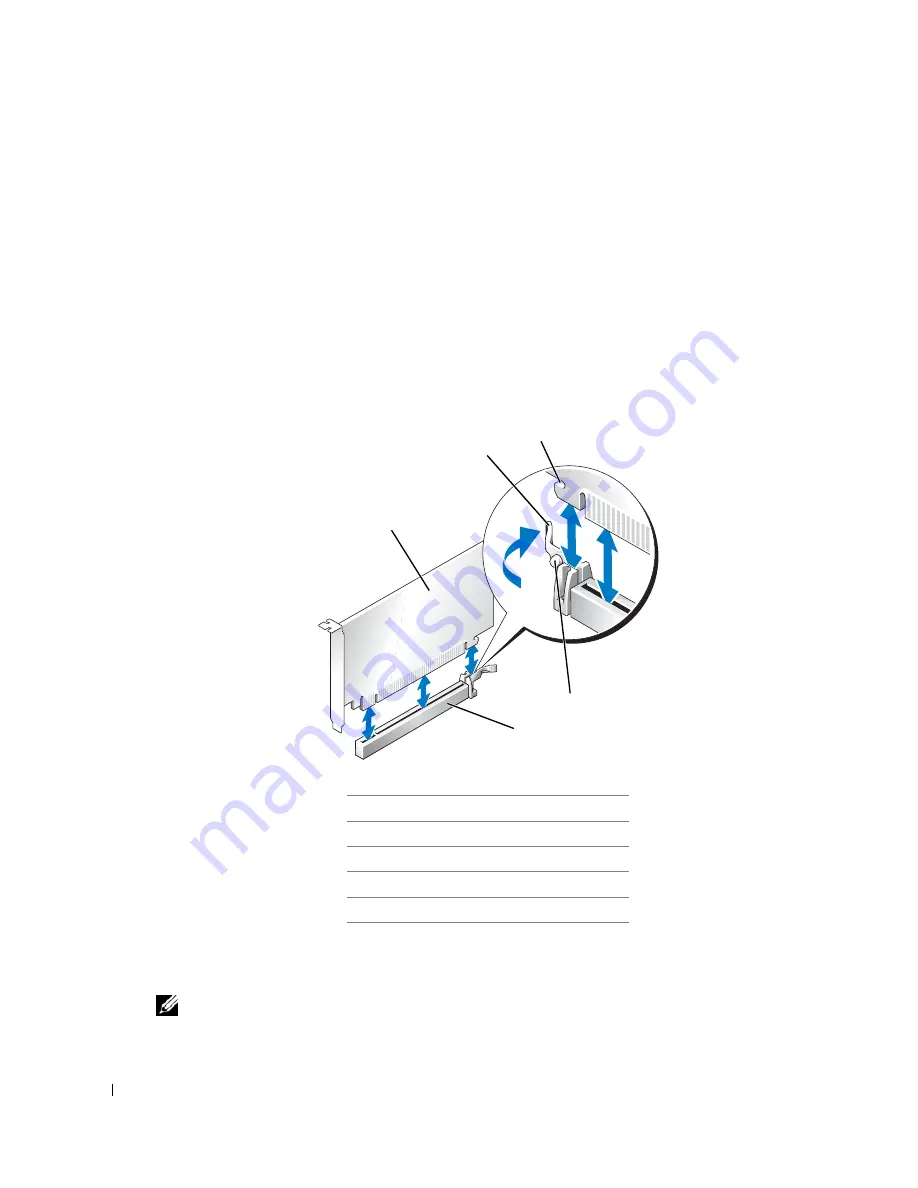
138
www
.dell.com | support.dell.com
a
Enter system setup
, select
Network Controller
and change the setting to
Off
.
b
Connect the network cable to the network adapter card’s connectors. Do not connect the
network cable to the integrated network connector on the back panel of the computer.
11
Install any drivers required for the card as described in the card documentation.
Removing a PCI Express x16 Card
1
Follow the procedures in "
Before You Begin
."
2
If necessary, disconnect any cables connected to the card.
3
Press the lever with your thumb until you release the securing tab.
4
While pressing the lever, pull the card up and out of the card connector.
5
If you are removing the card permanently, install a filler bracket in the empty card-slot opening.
If you need a filler bracket,
contact Dell
.
NOTE:
Installing filler brackets over empty card-slot openings is necessary to maintain FCC
certification of the computer. The brackets also keep dust and dirt out of your computer.
1
PCI Express x16 card
2
lever
3
securing slot (not all cards)
4
securing tab
5
PCI Express x16 card connector
3
2
1
5
4
Содержание GX620 - 3.6GHz Desktop 1GB RAM 80GB Windows XP SFF
Страница 1: ...1 Dell OptiPlex GX620 User s Guide ...
Страница 14: ...14 Contents ...
Страница 22: ...22 Chassis Intrusion Switch w w w d e l l c o m s u p p o r t d e l l c o m Desktop Computer ...
Страница 23: ...Chassis Intrusion Switch 23 Small Form Factor Computer ...
Страница 27: ...27 Mini Tower Computer w w w d e l l c o m s u p p o r t d e l l c o m Back View 4 3 5 6 2 1 ...
Страница 40: ...40 w w w d e l l c o m s u p p o r t d e l l c o m ...
Страница 64: ...64 w w w d e l l c o m s u p p o r t d e l l c o m ...
Страница 65: ...65 ...
Страница 66: ...66 w w w d e l l c o m s u p p o r t d e l l c o m ...
Страница 82: ...82 w w w d e l l c o m s u p p o r t d e l l c o m ...
Страница 90: ...90 w w w d e l l c o m s u p p o r t d e l l c o m ...
Страница 96: ...96 w w w d e l l c o m s u p p o r t d e l l c o m ...
Страница 112: ...112 w w w d e l l c o m s u p p o r t d e l l c o m 1 security cable slot 2 cover release latch 3 padlock ring ...
Страница 144: ...144 w w w d e l l c o m s u p p o r t d e l l c o m ...
Страница 151: ...151 2 COM Black 3 5 VDC Red 4 COM Black 5 12 VDC Yellow Pin Number Signal name 18 AWG Wire ...
Страница 152: ...152 w w w d e l l c o m s u p p o r t d e l l c o m ...
Страница 170: ...170 w w w d e l l c o m s u p p o r t d e l l c o m ...
Страница 196: ...196 w w w d e l l c o m s u p p o r t d e l l c o m ...
Страница 212: ...212 Ultra Small Form Factor Computer w w w d e l l c o m s u p p o r t d e l l c o m ...
Страница 217: ...217 Altitude Operating 15 2 to 3048 m 50 to 10 000 ft Storage 15 2 to 10 668 m 50 to 35 000 ft Environmental ...
Страница 218: ...218 w w w d e l l c o m s u p p o r t d e l l c o m ...
Страница 220: ...220 w w w d e l l c o m s u p p o r t d e l l c o m ...
Страница 225: ...225 1 bottom of computer 2 device locking screw 1 2 ...
Страница 226: ...226 w w w d e l l c o m s u p p o r t d e l l c o m ...
Страница 238: ...238 w w w d e l l c o m s u p p o r t d e l l c o m ...
Страница 255: ...Advanced Features 255 Small Form Computer Ultra Small Form Factor Computer ...
Страница 262: ...262 Battery w w w d e l l c o m s u p p o r t d e l l c o m ...
Страница 265: ...Replacing the System Board 265 Desktop System Board Screws 1 desktop system board 2 screws 10 1 2 ...
Страница 274: ...274 Replacing the Computer Cover w w w d e l l c o m s u p p o r t d e l l c o m ...
Страница 284: ...284 Reinstalling Drivers and the Operating System w w w d e l l c o m s u p p o r t d e l l c o m ...
Страница 302: ...302 Microsoft Windows XP Features w w w d e l l c o m s u p p o r t d e l l c o m ...
Страница 326: ...326 Troubleshooting Tools and Utilities w w w d e l l c o m s u p p o r t d e l l c o m ...
Страница 350: ...350 Warranty w w w d e l l c o m s u p p o r t d e l l c o m ...
















































