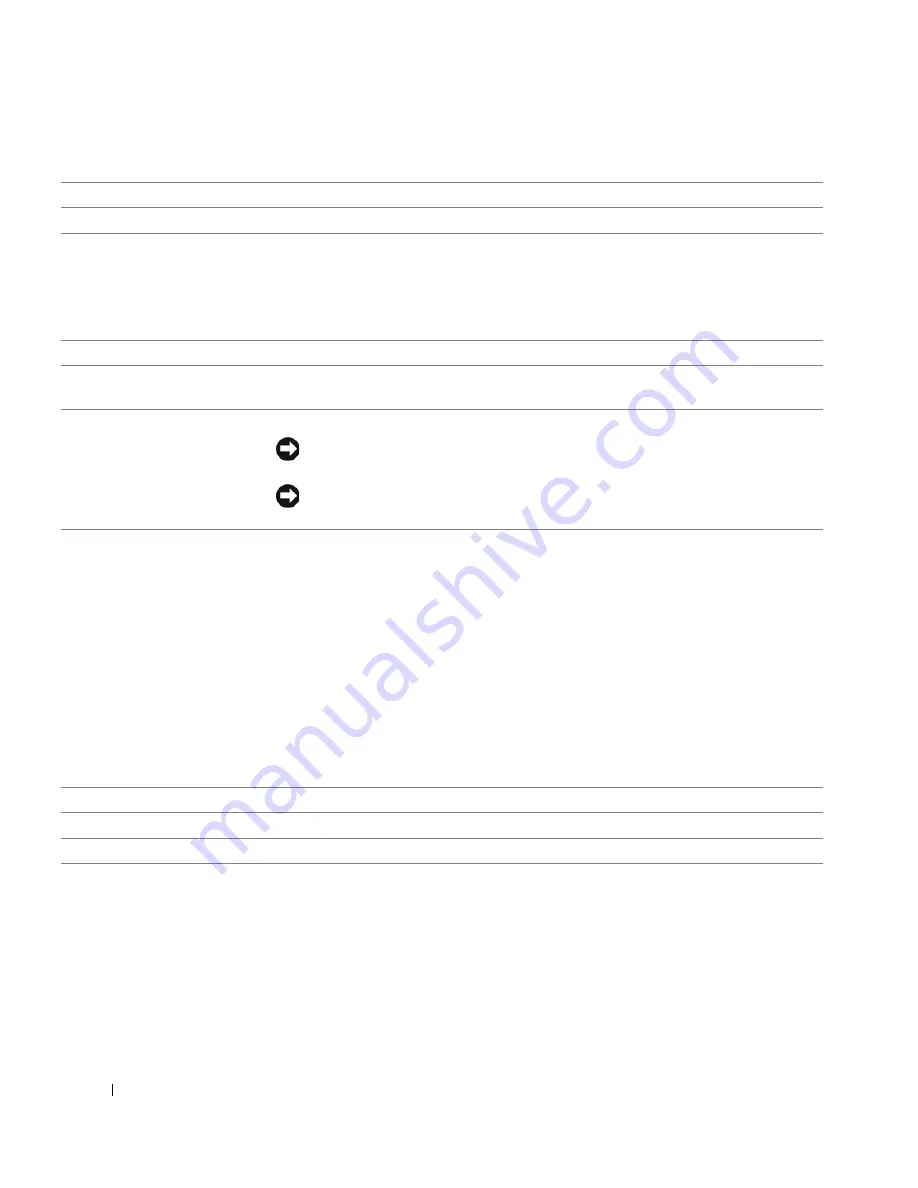
26
Mini Tower Computer
www
.dell.com | support.dell.com
1
CD/DVD drive
Insert a CD or DVD (if applicable) into this drive.
2
floppy drive
Insert a floppy disk into this drive.
3
USB 2.0 connectors (2)
Use the front USB connectors for devices that you connect occasionally, such as joysticks
or cameras, or for bootable USB devices (see "System Setup" for more information on
booting to a USB device).
It is recommended that you use the back USB connectors for devices that typically remain
connected, such as printers and keyboards.
4
LAN indicator light
This light indicates that a LAN (network) connection is established.
5
diagnostic lights
Use the lights to help you troubleshoot a computer problem based on the diagnostic code.
For more information, see "Diagnostic Lights."
6
power button
Press this button to turn on the computer.
NOTICE:
To avoid losing data, do not turn off the computer by pressing the power
button for 6 seconds or longer. Instead, perform an operating system shutdown.
NOTICE:
If your operating system has ACPI enabled, when you press the power
button the computer will perform an operating system shutdown.
7
power light
The power light illuminates and blinks or remains solid to indicate different operating
modes:
• No light — The computer is turned off.
• Steady green — The computer is in a normal operating state.
• Blinking green — The computer is in a power-saving mode.
• Blinking or solid amber — See "Power Problems."
To exit from a power-saving mode, press the power button or use the keyboard or the
mouse if it is configured as a wake device in the Windows Device Manager. For more
information about sleep modes and exiting from a power-saving mode, see "
Power
Management
."
See "Diagnostic Lights" for a description of light codes that can help you troubleshoot
problems with your computer.
8
hard-drive activity light
This light will flicker when the hard drive is being accessed.
9
headphone connector
Use the headphone connector to attach headphones and most kinds of speakers.
10
microphone connector
Use the microphone connector to attach a microphone.
Содержание GX620 - 3.6GHz Desktop 1GB RAM 80GB Windows XP SFF
Страница 1: ...1 Dell OptiPlex GX620 User s Guide ...
Страница 14: ...14 Contents ...
Страница 22: ...22 Chassis Intrusion Switch w w w d e l l c o m s u p p o r t d e l l c o m Desktop Computer ...
Страница 23: ...Chassis Intrusion Switch 23 Small Form Factor Computer ...
Страница 27: ...27 Mini Tower Computer w w w d e l l c o m s u p p o r t d e l l c o m Back View 4 3 5 6 2 1 ...
Страница 40: ...40 w w w d e l l c o m s u p p o r t d e l l c o m ...
Страница 64: ...64 w w w d e l l c o m s u p p o r t d e l l c o m ...
Страница 65: ...65 ...
Страница 66: ...66 w w w d e l l c o m s u p p o r t d e l l c o m ...
Страница 82: ...82 w w w d e l l c o m s u p p o r t d e l l c o m ...
Страница 90: ...90 w w w d e l l c o m s u p p o r t d e l l c o m ...
Страница 96: ...96 w w w d e l l c o m s u p p o r t d e l l c o m ...
Страница 112: ...112 w w w d e l l c o m s u p p o r t d e l l c o m 1 security cable slot 2 cover release latch 3 padlock ring ...
Страница 144: ...144 w w w d e l l c o m s u p p o r t d e l l c o m ...
Страница 151: ...151 2 COM Black 3 5 VDC Red 4 COM Black 5 12 VDC Yellow Pin Number Signal name 18 AWG Wire ...
Страница 152: ...152 w w w d e l l c o m s u p p o r t d e l l c o m ...
Страница 170: ...170 w w w d e l l c o m s u p p o r t d e l l c o m ...
Страница 196: ...196 w w w d e l l c o m s u p p o r t d e l l c o m ...
Страница 212: ...212 Ultra Small Form Factor Computer w w w d e l l c o m s u p p o r t d e l l c o m ...
Страница 217: ...217 Altitude Operating 15 2 to 3048 m 50 to 10 000 ft Storage 15 2 to 10 668 m 50 to 35 000 ft Environmental ...
Страница 218: ...218 w w w d e l l c o m s u p p o r t d e l l c o m ...
Страница 220: ...220 w w w d e l l c o m s u p p o r t d e l l c o m ...
Страница 225: ...225 1 bottom of computer 2 device locking screw 1 2 ...
Страница 226: ...226 w w w d e l l c o m s u p p o r t d e l l c o m ...
Страница 238: ...238 w w w d e l l c o m s u p p o r t d e l l c o m ...
Страница 255: ...Advanced Features 255 Small Form Computer Ultra Small Form Factor Computer ...
Страница 262: ...262 Battery w w w d e l l c o m s u p p o r t d e l l c o m ...
Страница 265: ...Replacing the System Board 265 Desktop System Board Screws 1 desktop system board 2 screws 10 1 2 ...
Страница 274: ...274 Replacing the Computer Cover w w w d e l l c o m s u p p o r t d e l l c o m ...
Страница 284: ...284 Reinstalling Drivers and the Operating System w w w d e l l c o m s u p p o r t d e l l c o m ...
Страница 302: ...302 Microsoft Windows XP Features w w w d e l l c o m s u p p o r t d e l l c o m ...
Страница 326: ...326 Troubleshooting Tools and Utilities w w w d e l l c o m s u p p o r t d e l l c o m ...
Страница 350: ...350 Warranty w w w d e l l c o m s u p p o r t d e l l c o m ...
















































