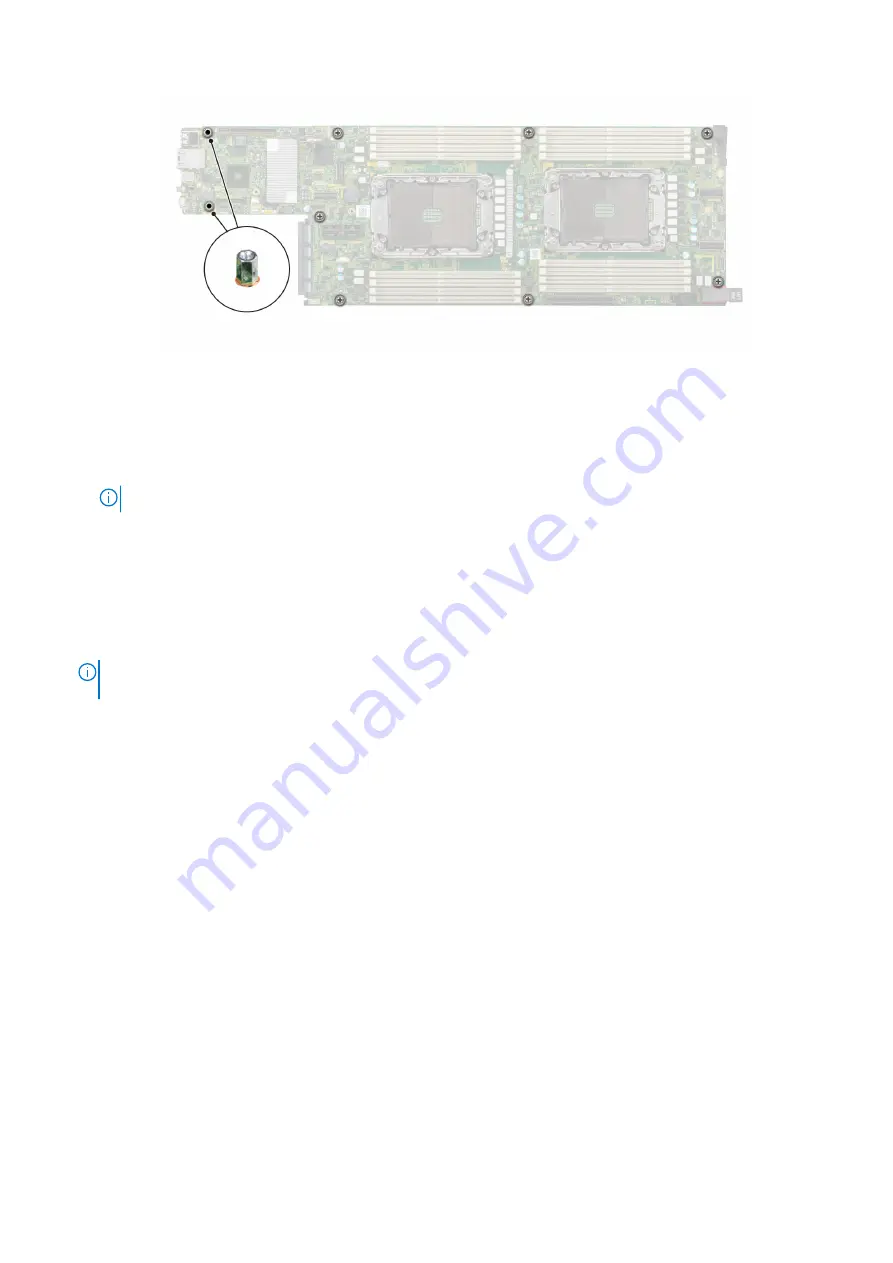
Figure 79. Tightening the screws on the system board
Next steps
1. Replace the following components:
a.
NOTE:
The TPM Module must be replaced only while installing new system board.
b.
c.
d.
e.
f.
g.
h.
2. Reconnect all cables to the system board.
NOTE:
Ensure that the cables inside the system are routed along the chassis wall and secured using the cable securing
bracket.
3. Ensure that you perform the following steps:
a. Use the Easy Restore feature to restore the Service Tag. See the
Restoring the system by using the Easy Restore
b. If the service tag is not backed up in the backup flash device, enter the system service tag manually. See the
update the Service Tag by using System Setup
c. Update the BIOS and iDRAC versions.
Re-enable the Trusted Platform Module (TPM). See the
Upgrading the Trusted Platform Module
section.
4. If you are not using Easy restore, import your new or existing iDRAC Enterprise license. For more information, see the
Integrated Dell Remote Access Controller User's Guide
https://www.dell.com/idracmanuals
.
5. Follow the procedure listed in
After working inside your system
.
Restoring the system using Easy Restore
The easy restore feature enables you to restore your service tag, license, UEFI configuration, and the system configuration data
after replacing the system board. All data is backed up in a backup flash device automatically. If BIOS detects a new system
board, and the service tag in the backup flash device, BIOS prompts the user to restore the backup information.
About this task
Below is a list of options available:
●
Restore the service tag, license, and diagnostics information, press
Y
●
Navigate to the Lifecycle Controller based restore options, press
N.
●
Restore data from a previously created
Hardware Server Profile
, press
F10
Installing and removing system components
75
Содержание EMC XC Core XC6520
Страница 1: ...Dell EMC XC Core XC6520 Installation and Service Manual December 2021 ...
Страница 19: ...Figure 22 System tasks Processor 1 heat sink and BOSS SATA M 2 Dell EMC XC Core XC6250 Overview 19 ...
Страница 41: ...Figure 40 Removing an expansion card from riser 2 Installing and removing system components 41 ...
Страница 44: ...Figure 44 Removing the expansion card filler bracket for riser 2 44 Installing and removing system components ...









































