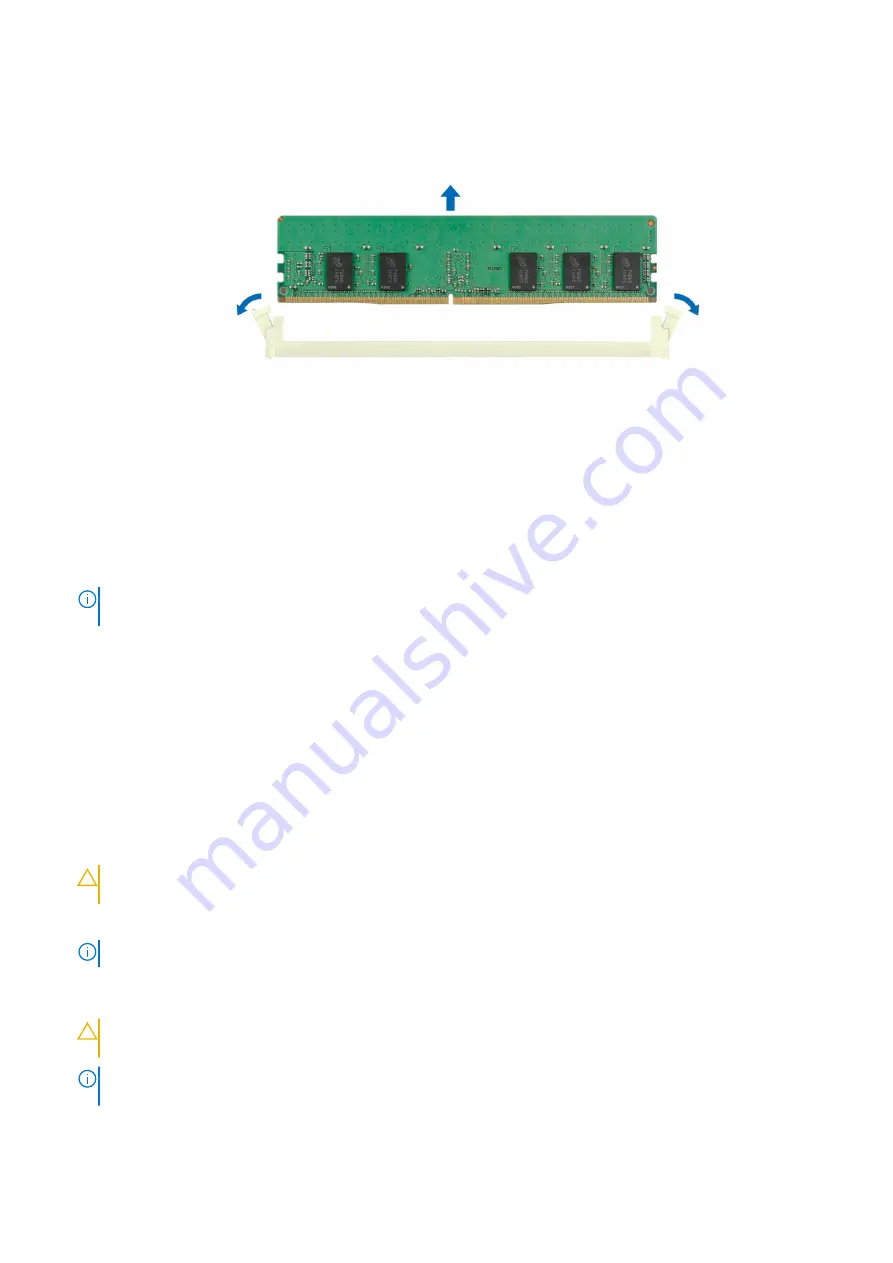
Figure 55. Removing a memory module
Next steps
1.
2. If you are removing the memory module permanently, install a memory module blank. The procedure to install a memory
module blank is similar to that of the memory module.
NOTE:
When operating your system with single processor, install memory module blanks in processor 2 memory
sockets.
.
Installing a memory module
Prerequisites
1. Follow the safety guidelines listed in the
.
2. Follow the procedure listed in
Before working inside your system
3.
.
Steps
1. Locate the appropriate memory module socket.
CAUTION:
Handle each memory module only by the card edges, ensuring not to touch the middle of the
memory module or metallic contacts.
2. If a memory module is installed in the socket, remove it.
NOTE:
Ensure the socket ejector latches are fully open, before installing the memory module.
3. Align the edge connector of the memory module with the alignment key of the memory module socket, and insert the
memory module in the socket.
CAUTION:
To prevent damage to the memory module or the memory module socket during installation, do
not bend or flex the memory module; insert both ends of the memory module simultaneously.
NOTE:
The memory module socket has an alignment key that enables you to install the memory module in the socket in
only one orientation.
56
Installing and removing system components
Содержание EMC XC Core XC6520
Страница 1: ...Dell EMC XC Core XC6520 Installation and Service Manual December 2021 ...
Страница 19: ...Figure 22 System tasks Processor 1 heat sink and BOSS SATA M 2 Dell EMC XC Core XC6250 Overview 19 ...
Страница 41: ...Figure 40 Removing an expansion card from riser 2 Installing and removing system components 41 ...
Страница 44: ...Figure 44 Removing the expansion card filler bracket for riser 2 44 Installing and removing system components ...















































