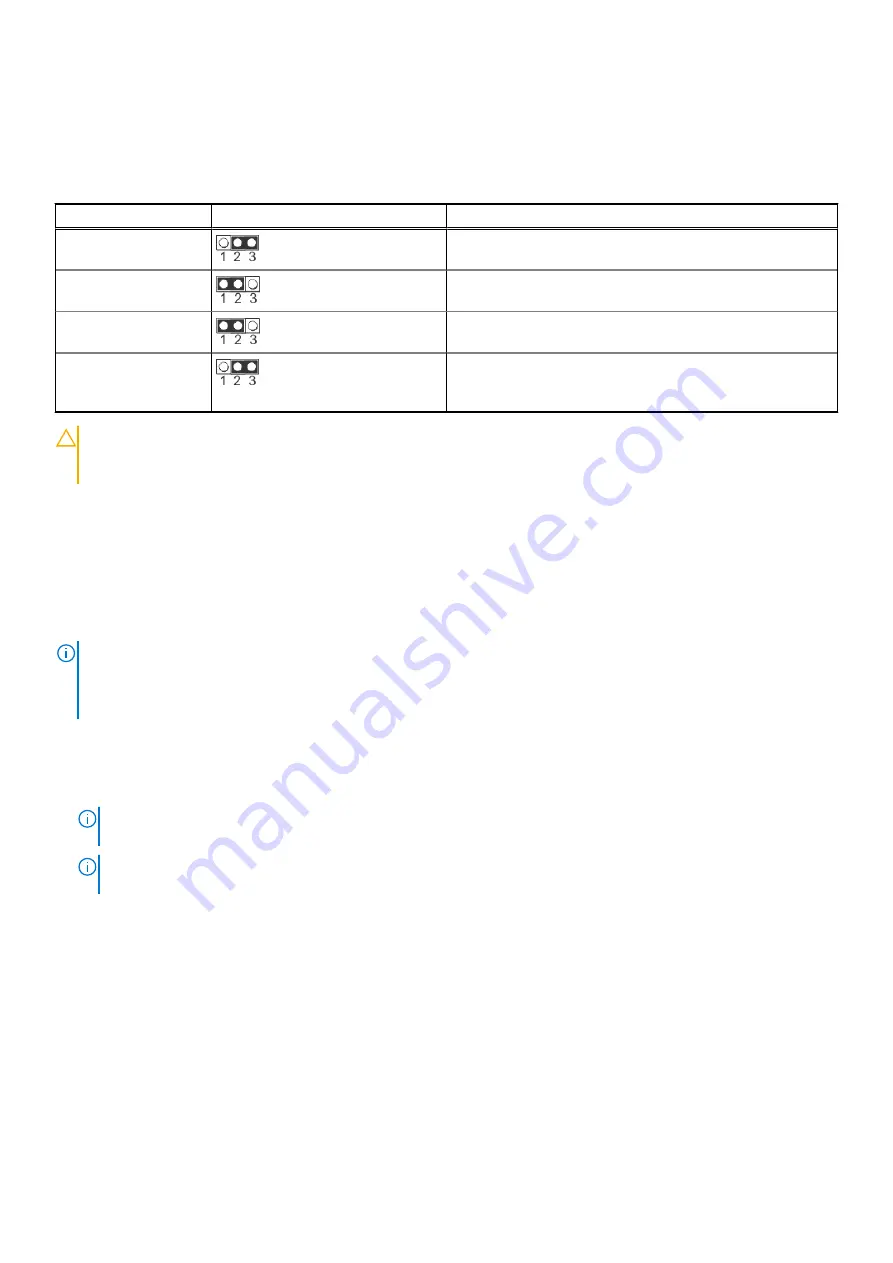
System board jumper settings
For information about resetting the password jumper to disable a password, see
.
Table 16. System board jumper settings
Jumper
Setting
Description
NVRAM_CLR
(default)
The BIOS configuration settings are retained at system boot.
The BIOS configuration settings are cleared at system boot.
PWRD_EN
(default)
The BIOS password feature is enabled.
The BIOS password feature is disabled. iDRAC local access is
unlocked at next AC power cycle. iDRAC password reset is
enabled in F2 iDRAC settings menu.
CAUTION:
Be careful when changing the BIOS settings. The BIOS interface is designed for advanced users. Any
change in the setting could prevent your system from starting correctly and you might have potential loss of
data.
Disabling a forgotten password
The software security features of the system include a system password and a setup password. The password jumper enables or
disables password features and clears any password(s) currently in use.
Prerequisites
NOTE:
Many repairs may only be done by a certified service technician. You should only perform troubleshooting and
simple repairs as authorized in your product documentation, or as directed by the online or telephone service and support
team. Damage due to servicing that is not authorized by Dell is not covered by your warranty. Read and follow the safety
instructions that are shipped with your product.
Steps
1. Power off the compute sled and remove the compute sled from chassis.
2. Move the jumper on the system board from pins 1 and 2 to pins 2 and 3.
NOTE:
The existing passwords are not disabled (erased) until the system boots with the jumper on pins 2 and 3.
However, before you assign a new system and/or setup password, you must move the jumper back to pins 1 and 2.
NOTE:
If you assign a new system and/or setup password with the jumper on pins 2 and 3, the system disables the new
password(s) the next time it boots.
3. Insert compute sled into chassis and power on the compute sled.
4. Power off the compute sled and remove the compute sled from chassis.
5. Move the jumper on the system board from pins 2 and 3 to pins 1 and 2.
6. Insert compute sled into chassis and power on the compute sled.
7. Assign a new system and/or setup password.
80
Jumpers and connectors
Содержание EMC XC Core XC6520
Страница 1: ...Dell EMC XC Core XC6520 Installation and Service Manual December 2021 ...
Страница 19: ...Figure 22 System tasks Processor 1 heat sink and BOSS SATA M 2 Dell EMC XC Core XC6250 Overview 19 ...
Страница 41: ...Figure 40 Removing an expansion card from riser 2 Installing and removing system components 41 ...
Страница 44: ...Figure 44 Removing the expansion card filler bracket for riser 2 44 Installing and removing system components ...



















