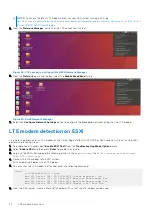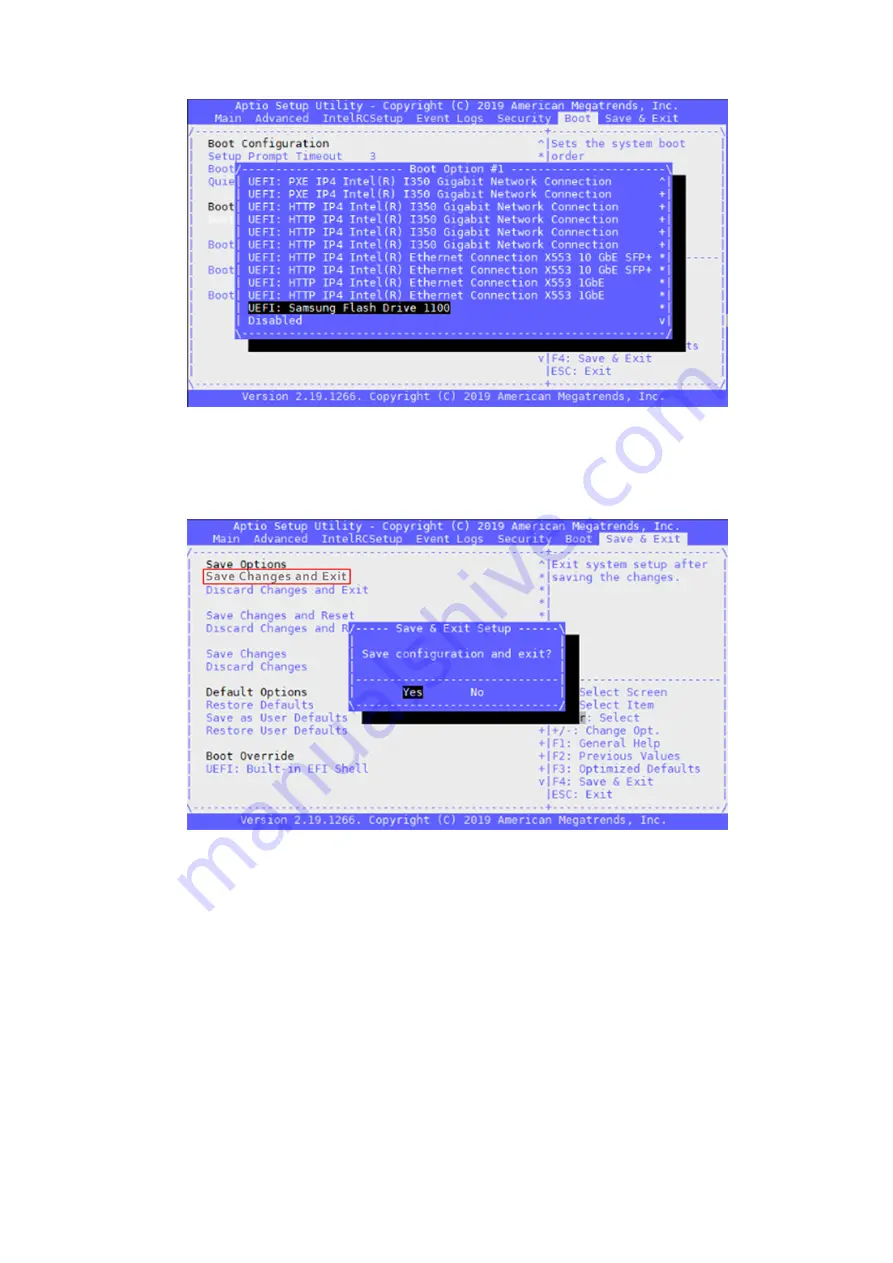
Figure 34. Boot option selection screen
6. Using the arrow keys, select the
Save & Exit
tab.
7. Highlight the
Save Changes and Exit
listing, then press the
Enter
key.
The
Save & Exit Setup
window displays.
8. Highlight
Yes
then press the
Enter
key.
Figure 35. Save settings confirmation screen
The installation of ESXi 7.0 begins.
Install VMware ESXi 7.0 operating system
To install the VMware ESXi 7.0 operating system, perform the following steps:
1. From the
Welcome to the VMware ESXi 7.0 Installation
screen, press
Enter
to continue.
The
End User License Agreement (EULA)
screen displays.
2. Use the arrow keys to review the information provided within the EULA and if you agree to the terms, press
F11
to
Accept
and Continue
.
The
Select a Disk to Install or Upgrade
screen displays.
3. When prompted to select a disk to install or upgrade, use the arrow keys to select the
SATA Flash Drive
from the options
provided.
28
Download and install VMware ESXi 7.0
Содержание EMC VEP1425
Страница 25: ...Figure 30 ADVA login screen Configure BIOS and install ADVA 18 4 operating system installation to SSD 25 ...
Страница 32: ...Figure 43 Confirm management network settings screen 32 Download and install VMware ESXi 7 0 ...
Страница 36: ...Figure 49 Command Prompt screen 36 LTE modem detection ...