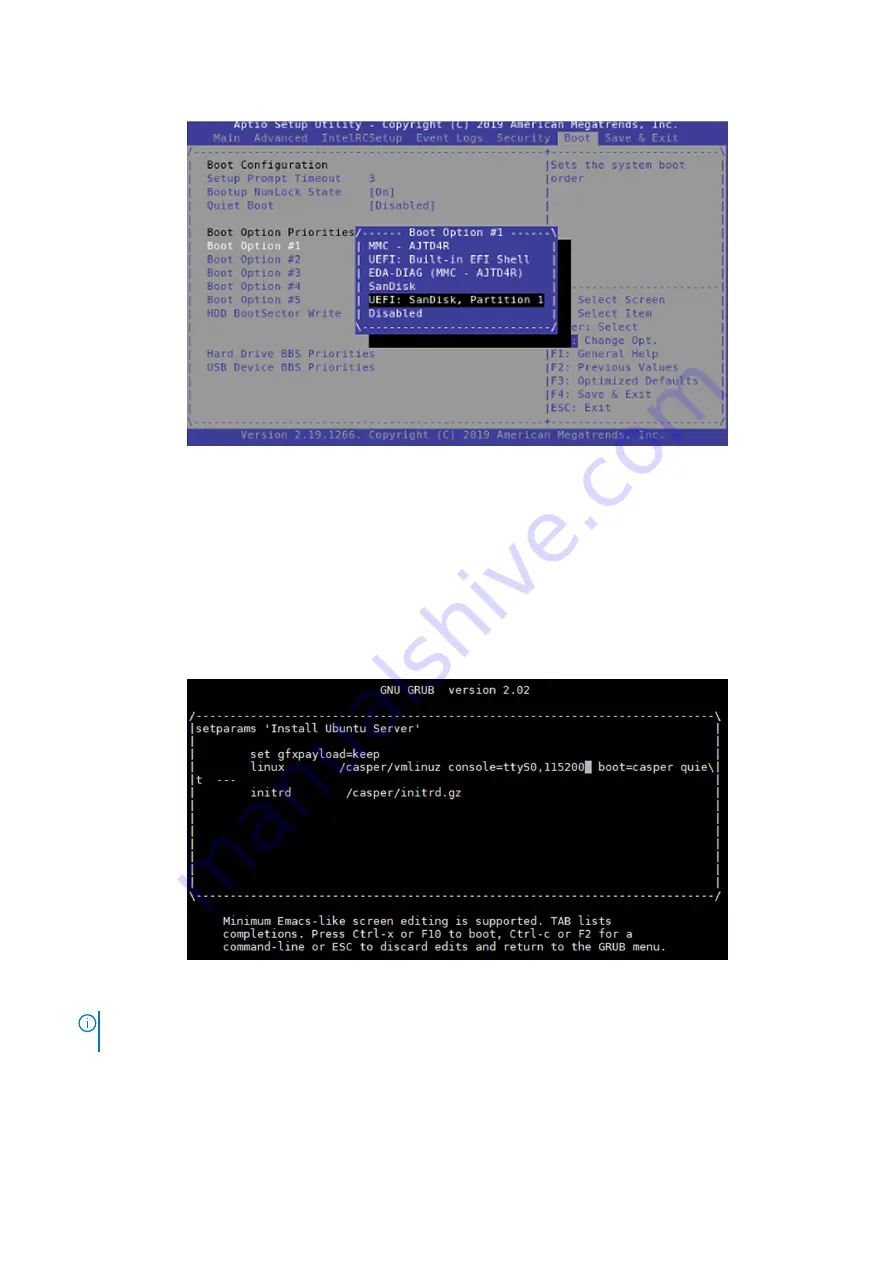
6. Using the arrow keys, select the listing of the driver on the bootable USB drive and then press
Enter
.
Figure 14. Select USB drive
7. Press
F4
to save the selection and to exit the selection screen.
8. When prompted to confirm the option to
Save & Exit?
, select
Yes
and press
Enter
.
Installation of Ubuntu 18.04 operating system to SSD
This section provides the steps necessary to install the Ubuntu 18.04 operating system.
To install Ubuntu 18.04, perform the following steps:
1. From the
GNU GRUB
screen, use the arrow keys to select the
Install Ubuntu Server
option.
2. Press the
e
key to verify the installation menu entry.
Figure 15. Edit boot entry screen
NOTE:
If the
grub.cfg
file was updated as instructed in the Create bootable USB drive section, the
linux
image line
contains the following content:
console=ttyS0, 115200
.
3. Press
Ctrl-x
to start the installation.
4. From the
Language selection
menu, select
English
.
5. Within the Ubuntu 18.04 screen, select
Install Ubuntu
.
6. Highlight the wanted management network interface from the
Network connections
screen.
Configure BIOS and install Ubuntu 18.04 operating system to SSD
15
Содержание EMC VEP1425
Страница 25: ...Figure 30 ADVA login screen Configure BIOS and install ADVA 18 4 operating system installation to SSD 25 ...
Страница 32: ...Figure 43 Confirm management network settings screen 32 Download and install VMware ESXi 7 0 ...
Страница 36: ...Figure 49 Command Prompt screen 36 LTE modem detection ...






























