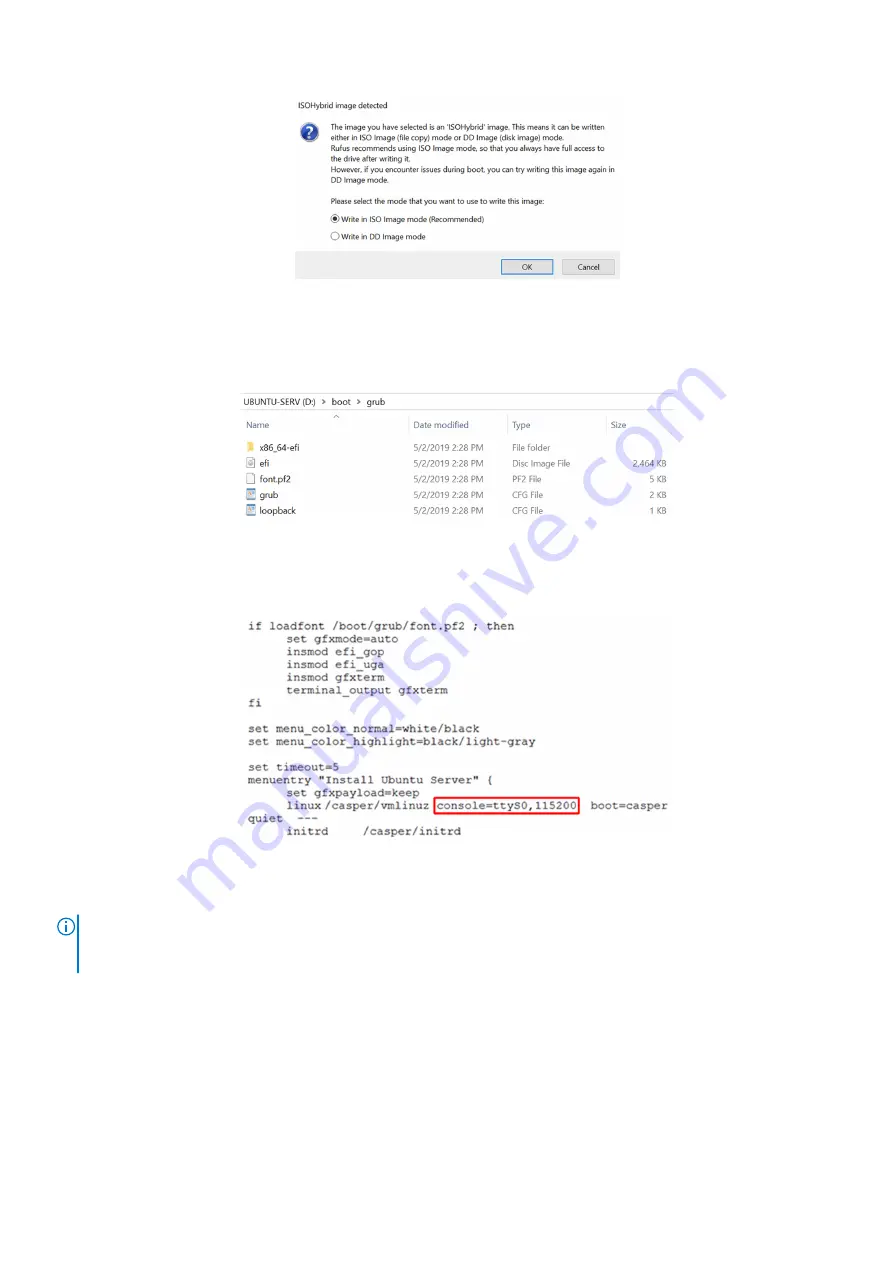
Figure 9. ISOHybrid image selection screen
Creation of the bootable USB drive begins.
8. After the creation of the bootable USB drive is complete, open the folder to ensure that the required files are listed, as
shown in the following figure:
Figure 10. Grub file location
9. Open the Notepad or similar application.
10. Click
File
,
Open
, go the location where the
grub.cfg
file is saved, and then click
Open
.
11. From the
linux
image line, add
console=ttyS0,115200
as shown in the following figure:
Figure 11. Edit grub.cfg file
12. Save the changes that are made to the grub file, then close the file.
13. Plug the bootable USB drive that you created in step 1, into any of the USB ports on the sides of the VEP1405 series system.
NOTE:
Perform the same steps listed in this section to create a bootable USB drive for the Red Hat Enterprise Linux
(RHEL) and ADVA ISO images. See the
section for the Red Hat Enterprise Linux (RHEL) and ADVA ISO image
file information.
Create bootable USB drive
13
Содержание EMC VEP1425
Страница 25: ...Figure 30 ADVA login screen Configure BIOS and install ADVA 18 4 operating system installation to SSD 25 ...
Страница 32: ...Figure 43 Confirm management network settings screen 32 Download and install VMware ESXi 7 0 ...
Страница 36: ...Figure 49 Command Prompt screen 36 LTE modem detection ...




























