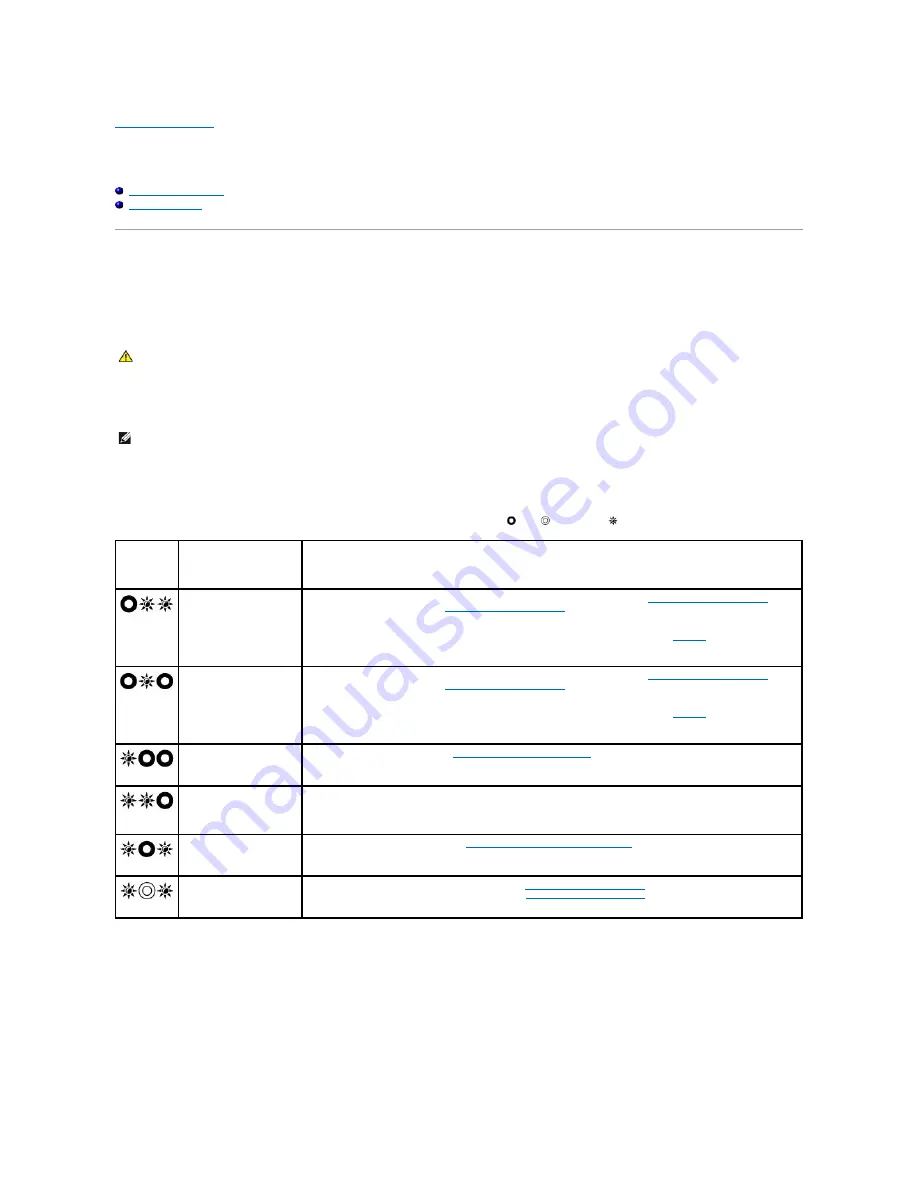
Back to Contents Page
Troubleshooting
Dell™ Latitude™ E5400 and E5500 Service Manual
Troubleshooting Tools
Solving Problems
Troubleshooting Tools
Diagnostic Lights
Your computer has three keyboard status lights located above the keyboard. During normal operation, the keyboard status lights display the current status
(
on
or
off
) of the Num Lock, Caps Lock, and Scroll Lock features. If the computer starts without error, the lights flash, and then turn off. If the computer
malfunctions, however, you can use the status of the lights to help identify the problem.
Diagnostic Light Codes During POST
To troubleshoot a problem with your computer, read the sequence of the keyboard status lights in order from left to right (Num Lock, Caps Lock, and then
Scroll Lock). If the computer malfunctions the individual lights display a status of either
On
,
Off
, or
Flashing
.
Hardware Troubleshooter
If a device is either not detected during the operating system setup or is detected, but incorrectly configured, you can use the Hardware Troubleshooter to
resolve the incompatibility.
Windows XP:
1.
Click
Start
®
Help and Support
.
CAUTION:
Before you begin any of the procedures in this section, follow the safety instructions that shipped with your computer. For additional
safety best practices information, see the Regulatory Compliance Homepage on www.dell.com at: www.dell.com/regulatory_compliance.
NOTE:
After the computer completes POST, the Num Lock light may remain on, depending on your BIOS settings. For more information on using the
system setup program, see the
Dell™ Technology Guide
on your computer or at
support.dell.com
.
Light
Pattern
Problem Description
Suggested Resolution
No memory modules are
detected.
l
If two or more memory modules are installed, remove the modules (see
Removing a Memory Module
), then
reinstall one module (see
Replacing a Memory Module
) and restart the computer. If the computer starts
normally, continue to install additional memory modules (one at a time) until you have identified a faulty
module or reinstalled all modules without error.
l
If available, install working memory of the same type into your computer (see
Memory
).
l
If the problem persists, contact Dell Support.
Memory modules are
detected, but a memory
failure has occurred.
l
If two or more memory modules are installed, remove the modules (see
Removing a Memory Module
), then
reinstall one module (see
Replacing a Memory Module
) and restart the computer. If the computer starts
normally, continue to install additional memory modules (one at a time) until you have identified a faulty
module or reinstalled all modules without error.
l
If available, install working memory of the same type into your computer (see
Memory
).
l
If the problem persists, contact Dell Support.
A possible processor
failure has occurred.
l
Reseat the processor (see
Removing the Processor Module
).
l
If the problem persists, contact Dell Support.
A possible graphics
card/video failure has
occurred.
l
Reseat any installed graphics cards.
l
If available, install a working graphics card into your computer.
l
If the problem persists, contact Dell Support.
A possible display failure
has occurred.
l
Reseat the display cable (see
Removing the E5400 Display Assembly
).
l
If the problem persists, contact Dell Support.
SPD data indicates all
SODIMMs are unusable.
l
Remove the unusable memory module (see
Removing a Memory Module
).
l
Replace with a usable memory module (see
Replacing a Memory Module
).
Содержание E5400 - Latitude - Core 2 Duo 2.4 GHz
Страница 30: ......
Страница 44: ...Back to Contents Page ...
Страница 52: ...Back to Contents Page ...
Страница 56: ...13 Follow the procedures in After Working on Your Computer Back to Contents Page ...












































