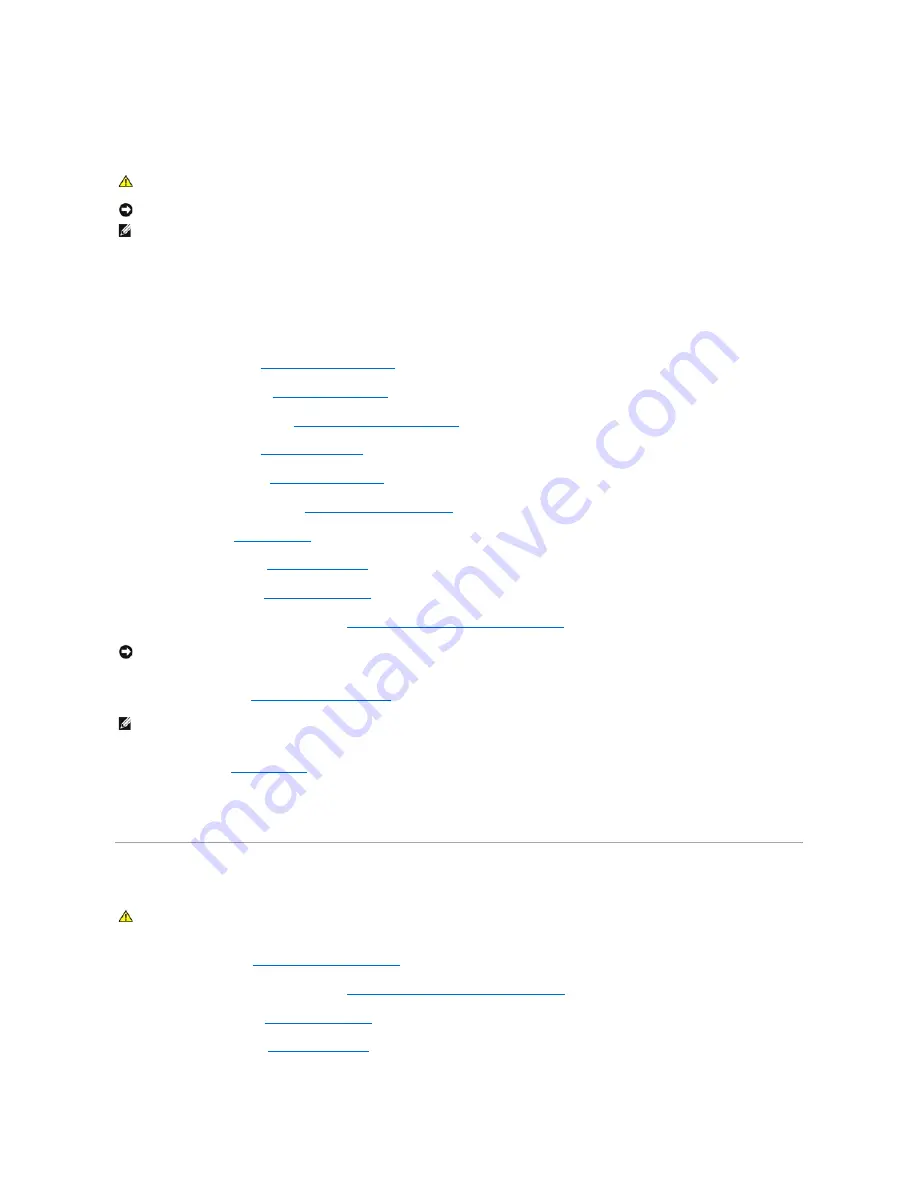
Replacing the E5400 System Board Assembly
1.
Insert the right side of the system board into the base of the computer at an angle until the connectors on the system board are aligned with the holes
on the base of the computer, then carefully lower the system board into place and into the I/O board connector.
2.
Replace the two M2.5 x 5-mm screws on the system board.
3.
Connect the coin cell battery connector from the bottom side of the computer.
4.
Replace the palm rest (see
Replacing the E5400 Palm Rest
).
5.
Replace the optical drive (see
Replacing the Optical Drive
).
6.
Replace the display assembly (see
Replacing the E5400 Display Assembly
).
7.
Replace the keyboard (see
Replacing the Keyboard
).
8.
Replace the hinge cover (see
Replacing the Hinge Cover
).
9.
Replace the processor heat sink (see
Replacing the Processor Heat Sink
).
10.
Replace the fan (see
Replacing the Fan
).
11.
Replace the WLAN card (see
Replacing a WLAN Card
).
12.
Replace the hard drive (see
Replacing the Hard Drive
).
13.
Replace the bottom of the base assembly (see
Replacing the E5400 Bottom of the Base Assembly
).
14.
Follow the procedures in
After Working on Your Computer
.
15.
Flash the BIOS (see
Flashing the BIOS
).
16.
Enter the system setup program to update the BIOS on the new system board with the computer Service Tag.
For information on the system setup program, see the
Dell™ Technology Guide
on your computer or at
support.dell.com
.
Removing the E5500 System Board Assembly
1.
Follow the instructions in
Before Working on Your Computer
.
2.
Remove the bottom of the base assembly (see
Removing the E5400 Bottom of the Base Assembly
).
3.
Remove the hard drive (see
Removing the Hard Drive
).
4.
Remove the WLAN card (see
Removing a WLAN Card
).
CAUTION:
Before you begin the following procedure, follow the safety instructions that shipped with your computer. For additional safety best
practices information, see the Regulatory Compliance Homepage on www.dell.com at: www.dell.com/regulatory_compliance.
NOTICE:
Ensure that any loose cables do not get caught beneath the system board.
NOTE:
This procedure assumes that you have completed the removal procedure first.
NOTICE:
Before turning on the computer, replace all screws and ensure that no stray screws remain inside the computer. Failure to do so may result in
damage to the computer.
NOTE:
If you use a BIOS update program media to flash the BIOS, press <F12> before inserting the media in order to set the computer to boot from the
media for one time only. Otherwise, you must enter the system setup program to change the default boot order.
CAUTION:
Before you begin the following procedure, follow the safety instructions that shipped with your computer. For additional safety best
practices information, see the Regulatory Compliance Homepage on www.dell.com at: www.dell.com/regulatory_compliance.
Содержание E5400 - Latitude - Core 2 Duo 2.4 GHz
Страница 30: ......
Страница 44: ...Back to Contents Page ...
Страница 52: ...Back to Contents Page ...
Страница 56: ...13 Follow the procedures in After Working on Your Computer Back to Contents Page ...
















































