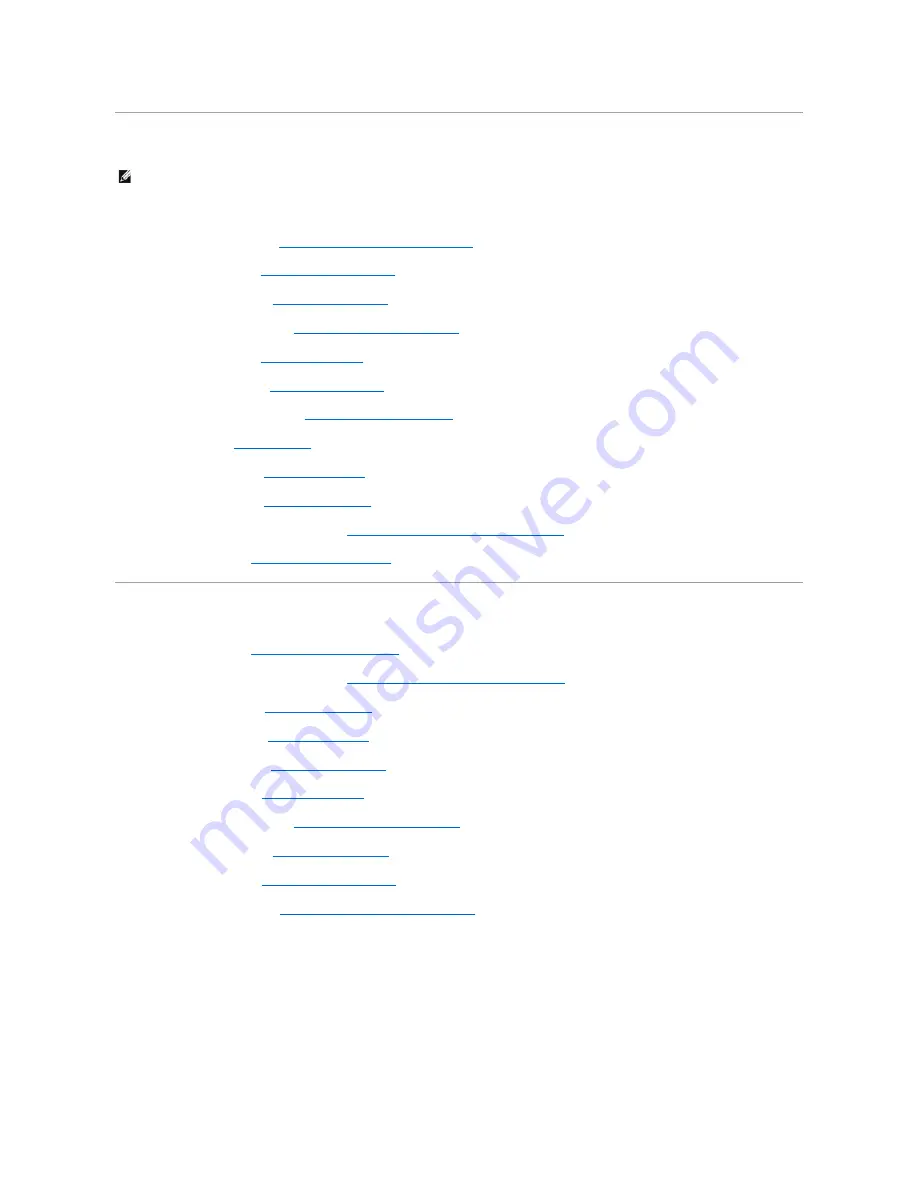
Replacing an E5400 I/O Card
1.
Insert the I/O card and replace the M2.5 x 5-mm screw.
2.
Replace the system board (see
Replacing the E5400 System Board Assembly
)
3.
Replace the palm rest (see
Replacing the E5400 Palm Rest
).
4.
Replace the optical drive (see
Replacing the Optical Drive
).
5.
Replace the display assembly (see
Replacing the E5400 Display Assembly
).
6.
Replace the keyboard (see
Replacing the Keyboard
).
7.
Replace the hinge cover (see
Replacing the Hinge Cover
).
8.
Replace the processor heat sink (see
Replacing the Processor Heat Sink
).
9.
Replace the fan (see
Replacing the Fan
).
10.
Replace the WLAN card (see
Replacing a WLAN Card
).
11.
Replace the hard drive (see
Replacing the Hard Drive
).
12.
Replace the bottom of the base assembly (see
Replacing the E5400 Bottom of the Base Assembly
).
13.
Follow the procedures in
After Working on Your Computer
.
Removing an E5500 I/O Card
1.
Follow the procedures in
Before Working on Your Computer
.
2.
Remove the bottom of the base assembly (see
Removing the E5400 Bottom of the Base Assembly
).
3.
Remove the hard drive (see
Removing the Hard Drive
).
4.
Remove the WLAN card (see
Removing a WLAN Card
).
5.
Remove the hinge cover (see
Removing the Hinge Cover
).
6.
Remove the keyboard (see
Removing the Keyboard
).
7.
Remove the display assembly (see
Removing the E5500 Display Assembly
).
8.
Remove the optical drive (see
Removing the Optical Drive
).
9.
Remove the palm rest (see
Removing the E5500 Palm Rest
).
10.
Remove the system board (see
Removing the E5500 System Board Assembly
).
11.
Remove the two M2.5 x 5-mm screws that secure the I/O card to the system board.
12.
Remove the I/O card from the computer.
NOTE:
This procedure assumes that you have completed the removal procedure first.
Содержание E5400 - Latitude - Core 2 Duo 2.4 GHz
Страница 30: ......
Страница 44: ...Back to Contents Page ...
Страница 52: ...Back to Contents Page ...
Страница 56: ...13 Follow the procedures in After Working on Your Computer Back to Contents Page ...















































