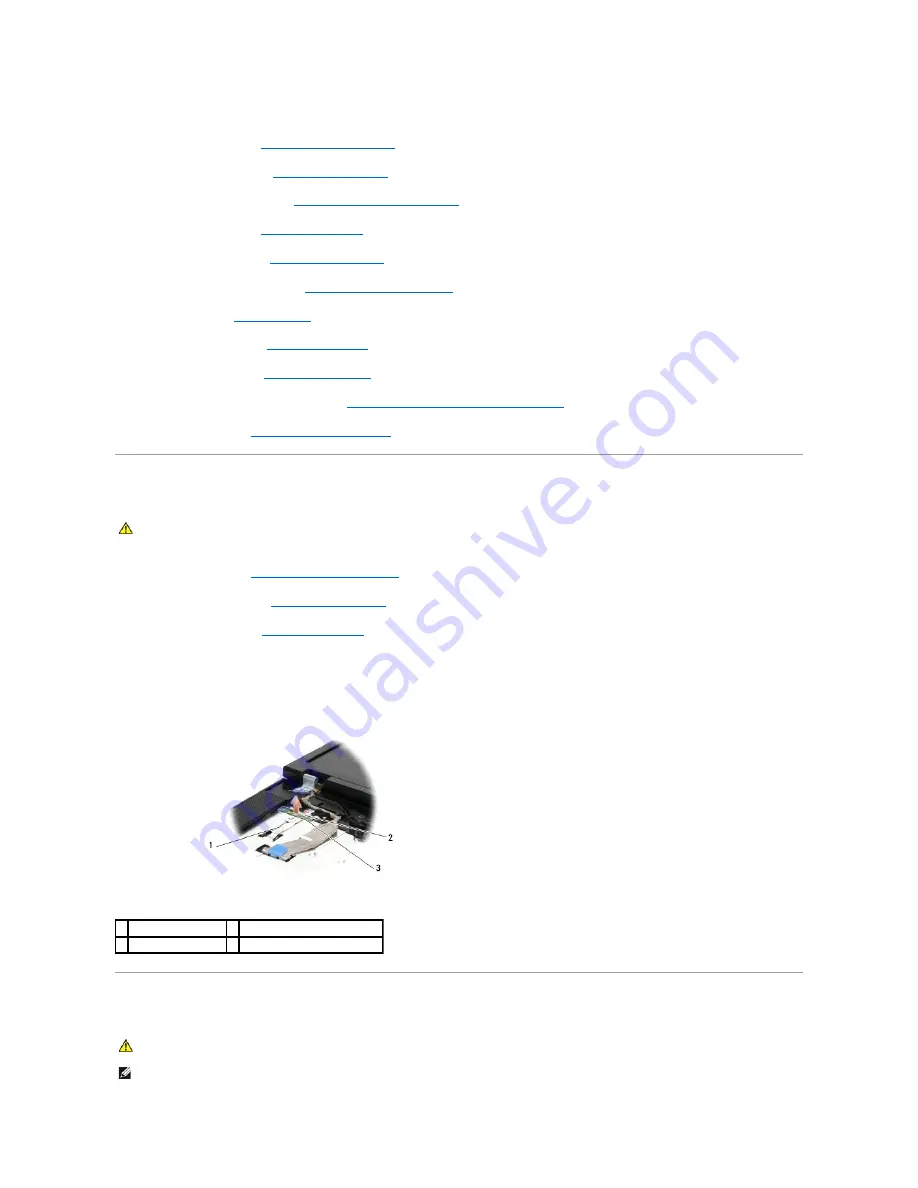
4.
Place the LED Dashboard cable in under the metal tab.
5.
Replace the palm rest (see
Replacing the E5400 Palm Rest
).
6.
Replace the optical drive (see
Replacing the Optical Drive
).
7.
Replace the display assembly (see
Replacing the E5400 Display Assembly
).
8.
Replace the keyboard (see
Replacing the Keyboard
).
9.
Replace the hinge cover (see
Replacing the Hinge Cover
).
10.
Replace the processor heat sink (see
Replacing the Processor Heat Sink
).
11.
Replace the fan (see
Replacing the Fan
).
12.
Replace the WLAN card (see
Replacing a WLAN Card
).
13.
Replace the hard drive (see
Replacing the Hard Drive
).
14.
Replace the bottom of the base assembly (see
Replacing the E5400 Bottom of the Base Assembly
).
15.
Follow the procedures in
After Working on Your Computer
.
Removing the E5500 LED Dashboard
1.
Follow the procedures in
Before Working on Your Computer
.
2.
Remove the hinge cover (see
Removing the Hinge Cover
).
3.
Remove the keyboard (see
Removing the Keyboard
).
4.
Remove the LED Dashboard by lifting it from the bottom right side.
5.
Carefully loosen the LED Dashboard cable by sliding it away from the metal tab.
6.
Disconnect the cable to the motherboard by gently pulling on the tab near cable's connector.
Replacing the E5500 LED Dashboard
CAUTION:
Before you begin any of the procedures in this section, follow the safety instructions that shipped with your computer. For additional
safety best practices information, see the Regulatory Compliance Homepage on www.dell.com at: www.dell.com/regulatory_compliance.
1 LED Dashboard cable 2 LED Dashboard cable connector
3 LED Dashboard
CAUTION:
Before you begin any of the procedures in this section, follow the safety instructions that shipped with your computer. For additional
safety best practices information, see the Regulatory Compliance Homepage on www.dell.com at: www.dell.com/regulatory_compliance.
NOTE:
This procedure assumes that you have completed the removal procedure first.
Содержание E5400 - Latitude - Core 2 Duo 2.4 GHz
Страница 30: ......
Страница 44: ...Back to Contents Page ...
Страница 52: ...Back to Contents Page ...
Страница 56: ...13 Follow the procedures in After Working on Your Computer Back to Contents Page ...
















































