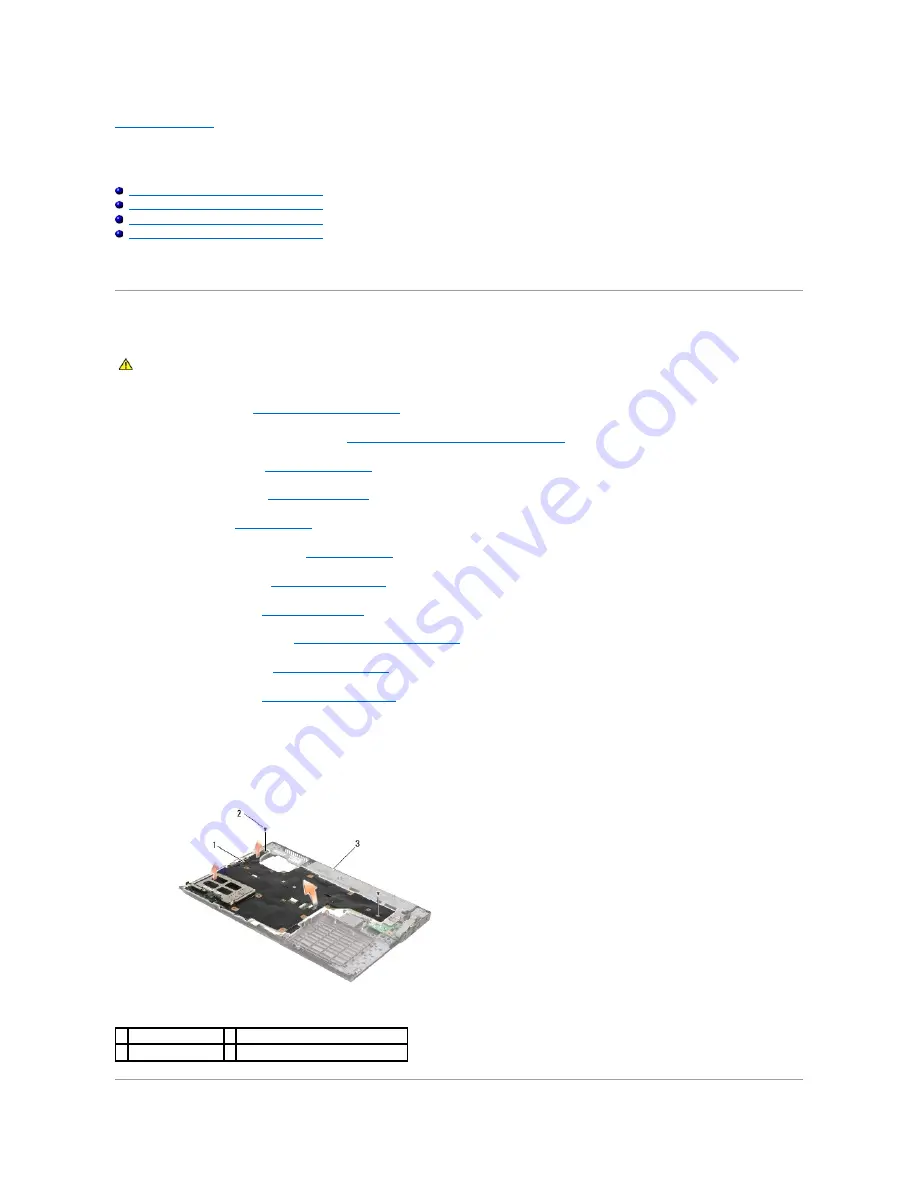
Back to Contents Page
System Board Assembly
Dell™ Latitude™ E5400 and E5500 Service Manual
Removing the E5400 System Board Assembly
Replacing the E5400 System Board Assembly
Removing the E5500 System Board Assembly
Replacing the E5500 System Board Assembly
The system board's BIOS chip contains the Service Tag, which is also visible on a barcode label on the base of the computer. The replacement kit for the
system board includes media that provide a utility for transferring the Service Tag to the replacement system board.
Removing the E5400 System Board Assembly
1.
Follow the instructions in
Before Working on Your Computer
.
2.
Remove the bottom of the base assembly (see
Removing the E5400 Bottom of the Base Assembly
).
3.
Remove the hard drive (see
Removing the Hard Drive
).
4.
Remove the WLAN card (see
Removing a WLAN Card
).
5.
Remove the fan (see
Removing the Fan
).
6.
Remove the processor heat sink (see
Processor Heat Sink
).
7.
Remove the hinge cover (see
Removing the Hinge Cover
).
8.
Remove the keyboard (see
Removing the Keyboard
).
9.
Remove the display assembly (see
Removing the E5400 Display Assembly
).
10.
Remove the optical drive (see
Removing the Optical Drive
).
11.
Remove the palm rest (see
Removing the E5400 Palm Rest
).
12.
Remove the coin cell battery connector (refer to Removing the Coin-Cell Battery).
13.
Remove the two M2.5 x 5-mm screws from the system board.
14.
Lift the left edge of the system board off of the I/O board connector, and then carefully lift the system board out of the computer.
CAUTION:
Before you begin the following procedure, follow the safety instructions that shipped with your computer. For additional safety best
practices information, see the Regulatory Compliance Homepage on www.dell.com at: www.dell.com/regulatory_compliance.
1 E5400 system board 2 M2.5 x 5-mm system board screws (2)
3 base
Содержание E5400 - Latitude - Core 2 Duo 2.4 GHz
Страница 30: ......
Страница 44: ...Back to Contents Page ...
Страница 52: ...Back to Contents Page ...
Страница 56: ...13 Follow the procedures in After Working on Your Computer Back to Contents Page ...






























