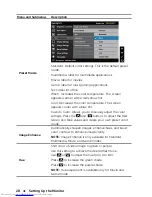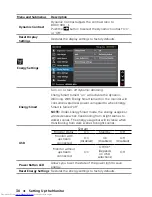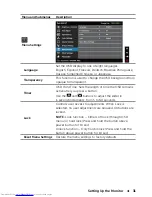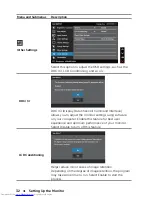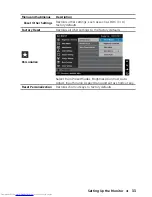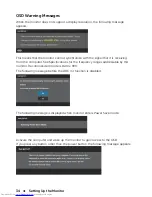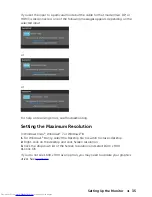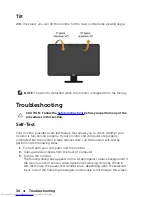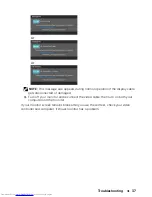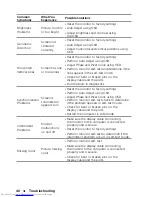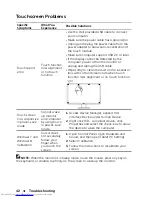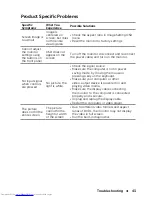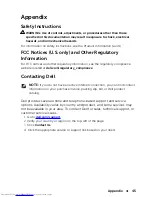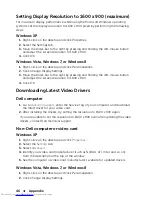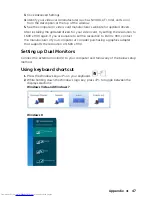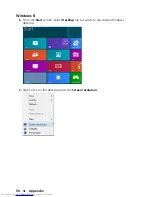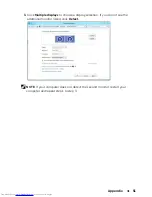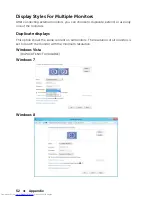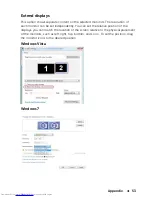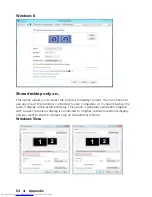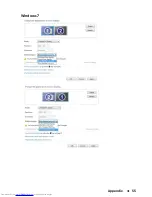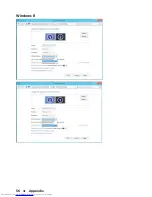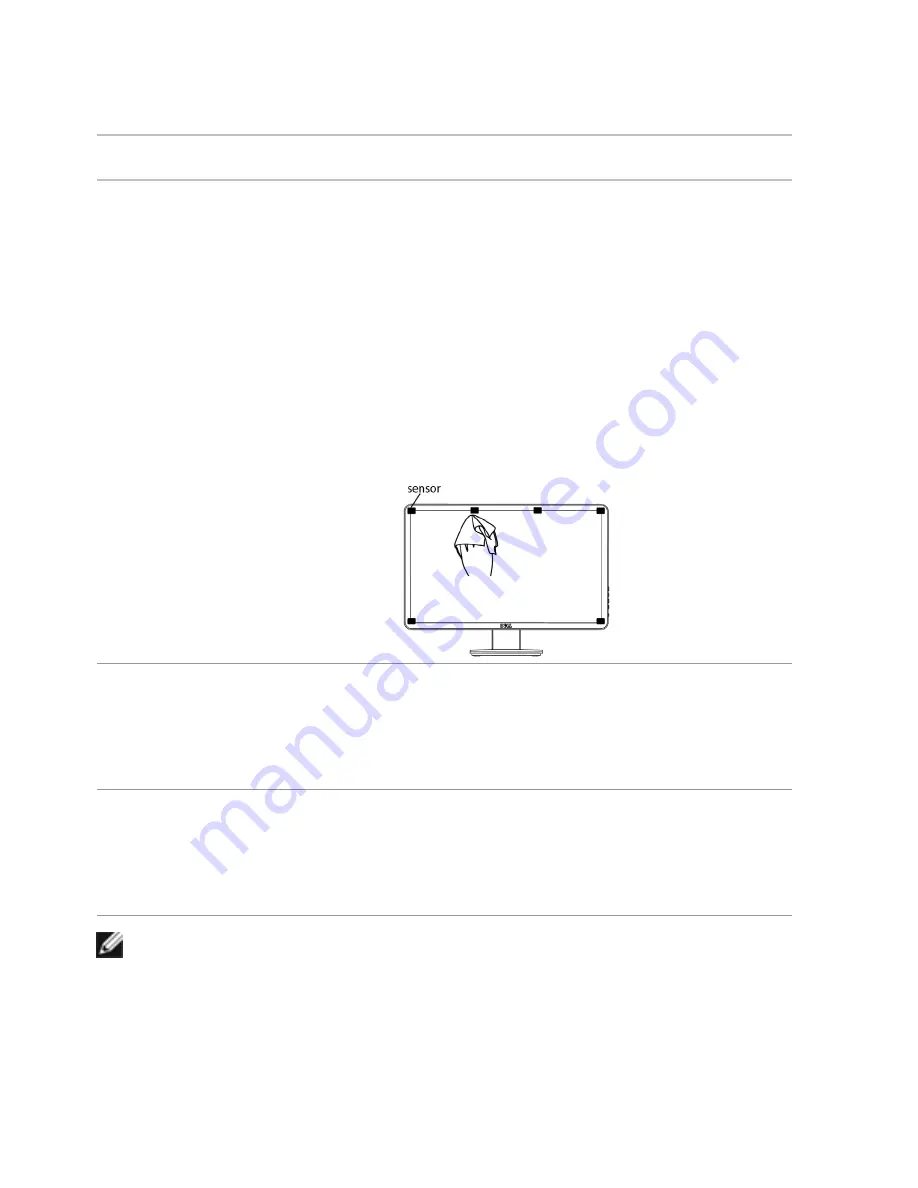
42
Troubleshooting
Touchscreen Problems
Specific
Symptoms
Touch report
error
What You
Experience
Touch function
miss alignment
or no touch
function
Possible Solutions
•
Use the Dell provided USB cable to connect
your computer.
•
Make sure the power cable has a ground pin.
•
Unplug and replug the power cable from the
power adapter to allow auto-recalibration of
the touch module.
•
Make sure computer support USB 2.0 or later.
•
If the display cannot be detected by the
computer, power off/on the monitor or
unplug and replug the USB cable.
•
Wipe softly to clean the dust on the six sensor
lens with soft and clean cloth when touch
function miss alignment or no touch function.
Touch screen
non-responsive
in power-save
mode
Cannot wake
up monitor
and computer
by using touch
in power-save
mode
1.
Access Device Manager, expand HID
Interface Device under Human Device.
2.
Right click HID- compliant device, click
Properties and select the check-box to allow
the device to wake the computer.
Cursor does
1.
Open Control Panel, open Hardware and
Windows 7 and
Sound, and then open Tablet PC Settings.
not accurately
follow your
Windows 8
2.
Select Calibration.
finger when
Calibration
you touch the
3.
Follow the instructions to recalibrate your
screen
screen
NOTE:
When the monitor is in Sleep mode, move the mouse, press any key on
the keyboard, or double-tap firmly on the screen to wake up the monitor.