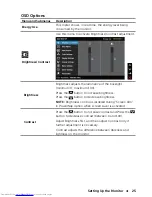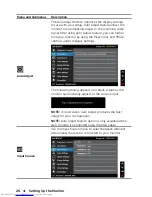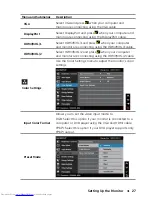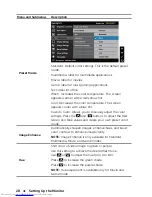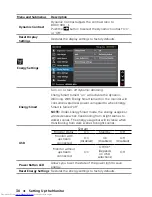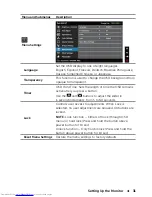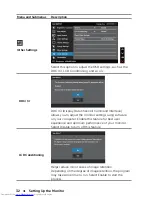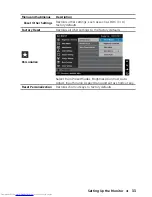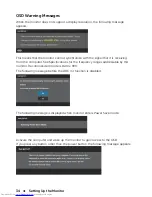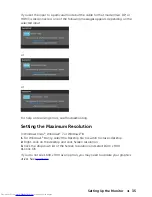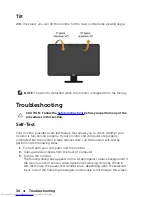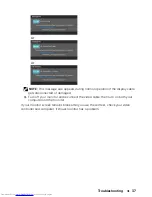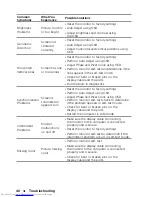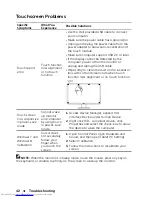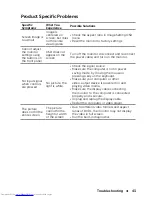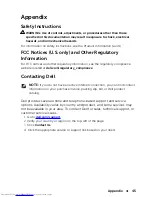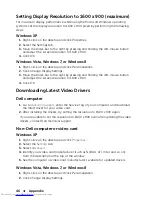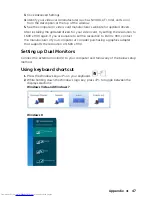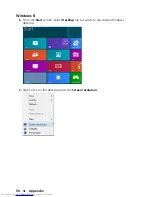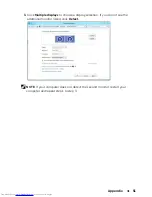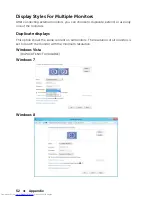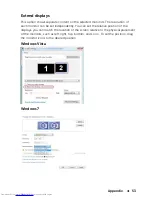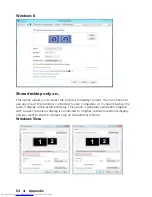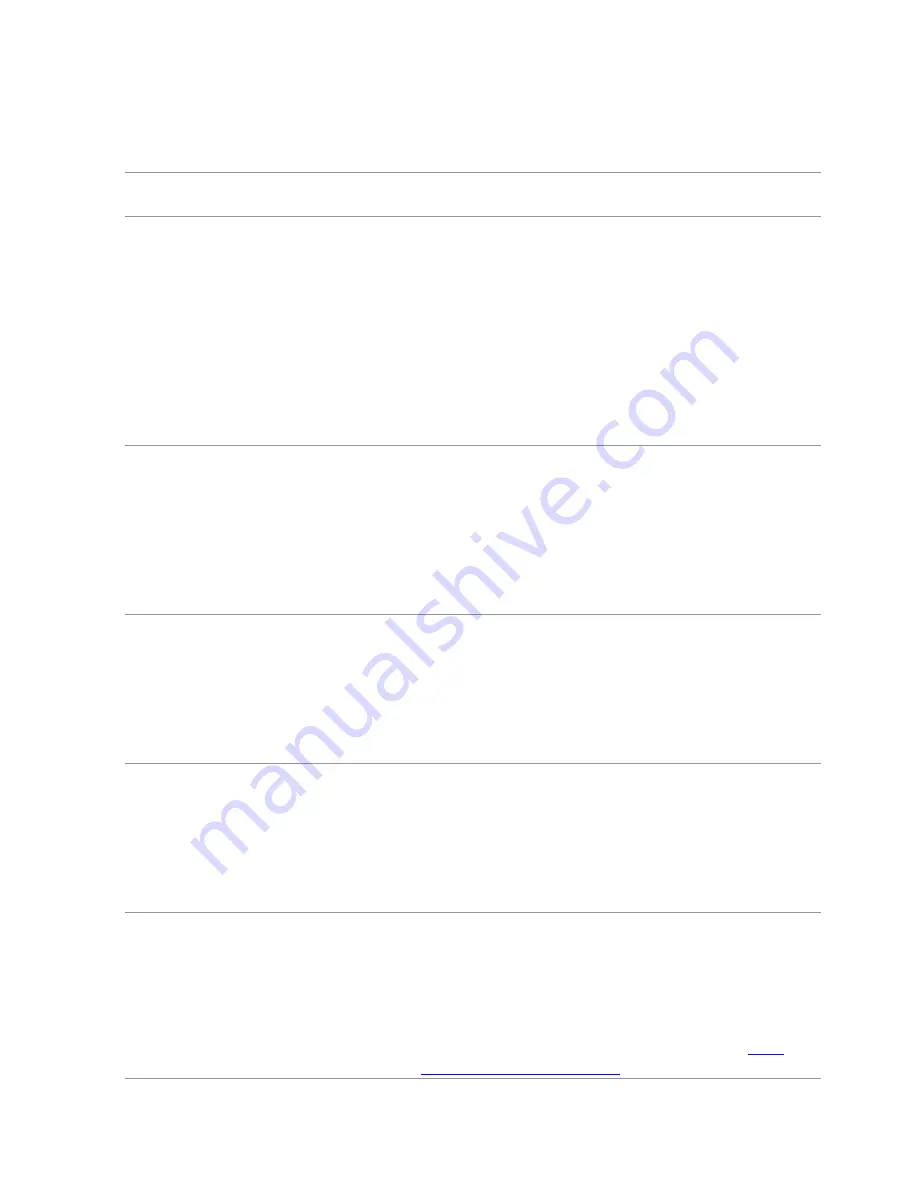
Common Problems
The following table contains information about resolving common monitor
problems.
Common
Symptoms
What You
Experience
Possible Solutions
•
Make sure the display cable connecting
the monitor and the computer is properly
connected and secure.
No Video
(Power light off)
No picture
•
Make sure the power outlet is functioning
properly using any other electrical equipment.
•
Make sure the power button is not pressed-in.
•
Make sure the correct input source is selected
using the Input Source Select button.
•
Check the
Power Button LED
option under
Energy Settings
in OSD Menu.
No Video
(Power light on)
No picture or
no brightness
•
Increase brightness and contrast using OSD.
•
Perform monitor self-test.
•
Check for bent or broken pins on the
display cable and the ports.
•
Run the built-in diagnostics.
•
Make sure the correct input source is selected
using the Input Source Select button.
•
Perform Auto Adjust using OSD.
•
Adjust the Phase and Pixel Clock using OSD.
Picture is
•
Eliminate video extension cables.
Poor Focus
fuzzy, blurry, or
•
Reset the monitor to factory settings.
ghosting
•
Change the video resolution to the correct
aspect ratio (16:9).
Shaky/Jittery
Video
Missing Pixels
Stuck-on Pixels
Wavy picture or
fine movement
LCD screen has
spots
•
Perform Auto Adjust using OSD.
•
Adjust the Phase and Pixel Clock using OSD.
•
Reset the monitor to factory settings.
•
Check environmental factors.
•
Relocate the monitor and test in another
room.
•
Turn off the monitor, disconnect and
reconnect the power cable, and turn on the
monitor.
•
Pixel that is permanently off is a natural defect
that can occur in LCD technology.
For more information on Dell Monitor Quality
and Pixel Policy, see Dell support site at
dell.
com/support/monitors.
Troubleshooting
39