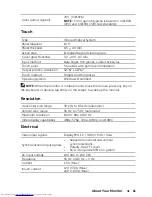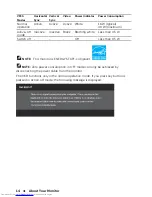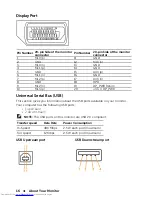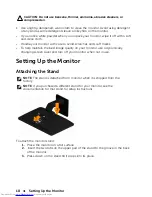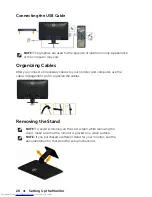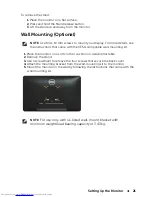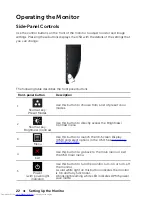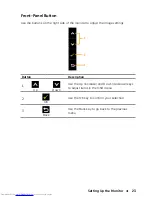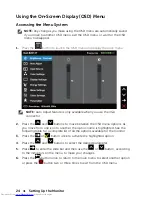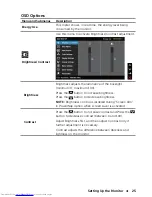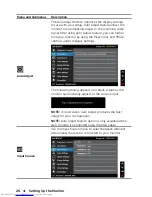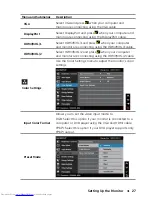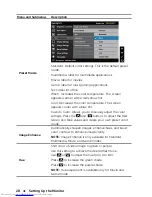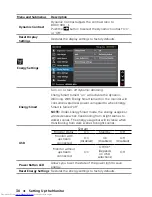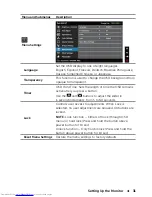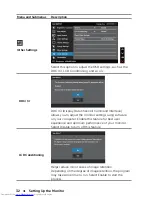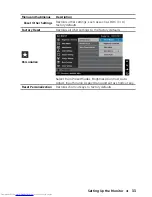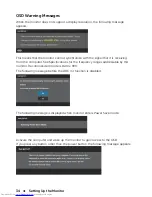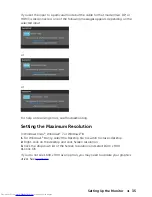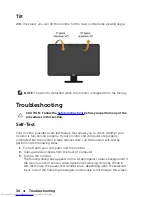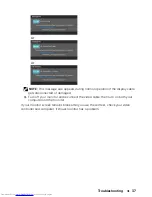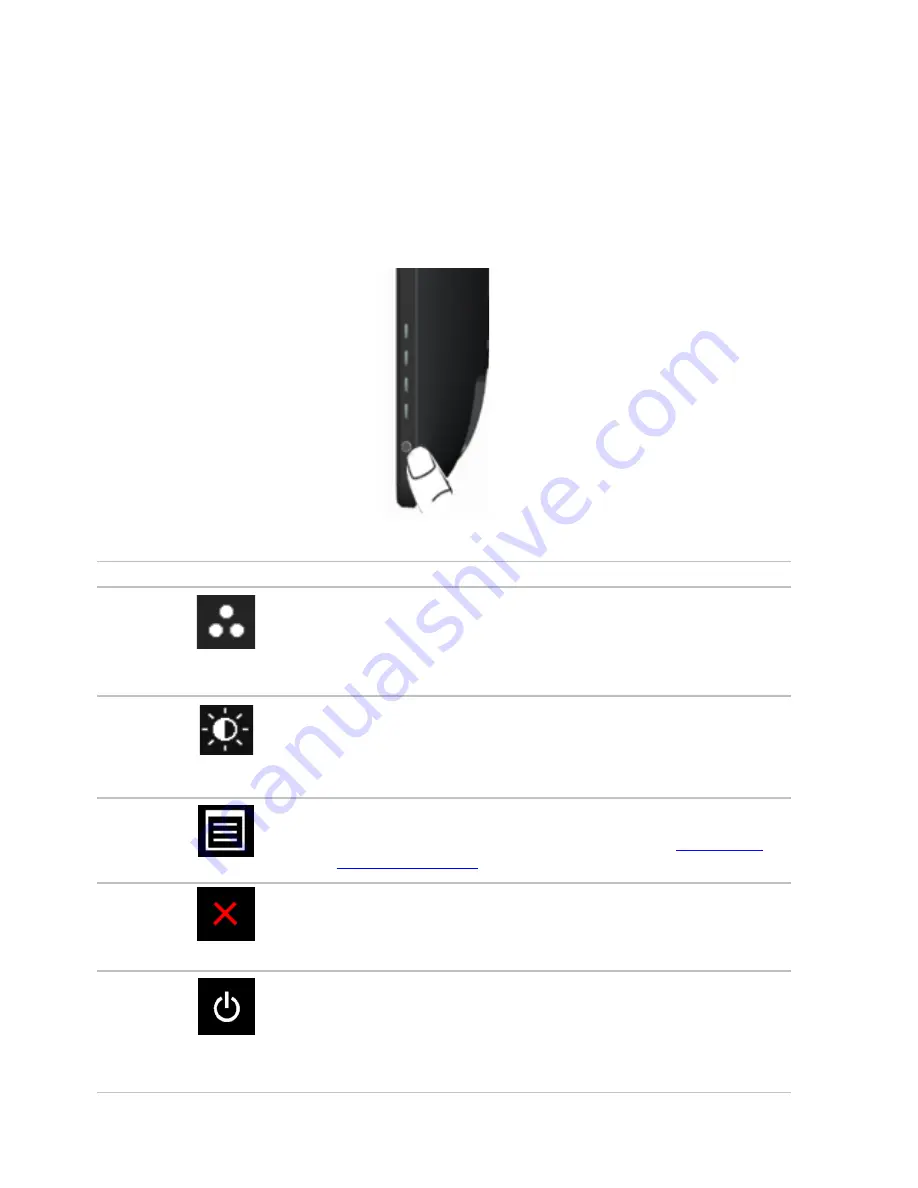
22
Setting Up the Monitor
1
2
3
Operating the Monitor
Side-Panel Controls
Use the control buttons on the front of the monitor to adjust monitor and image
settings. Pressing these buttons displays the OSD with the details of the settings that
you can change.
The following table describes the front panel buttons:
Front-panel button
Description
Use this button to choose from a list of preset color
modes.
Shortcut key:
Preset Modes
Use this button to directly access the Brightness/
Contrast menu.
Shortcut key:
Brightness/Contrast
Use this button to launch the On-Screen Display
(OSD) and select options in the OSD. See
Accessing
the Menu System
.
Menu
Use this button to go back to the main menu or exit
the OSD main menu.
Exit
Use this button to turn the monitor turn-on or turn-off
the monitor.
A solid white light on this button indicates the monitor
Power
is On and fully functional.
(with power light
A blinking/breathing white LED indicates DPMS power
indicator)
save mode.
4
5