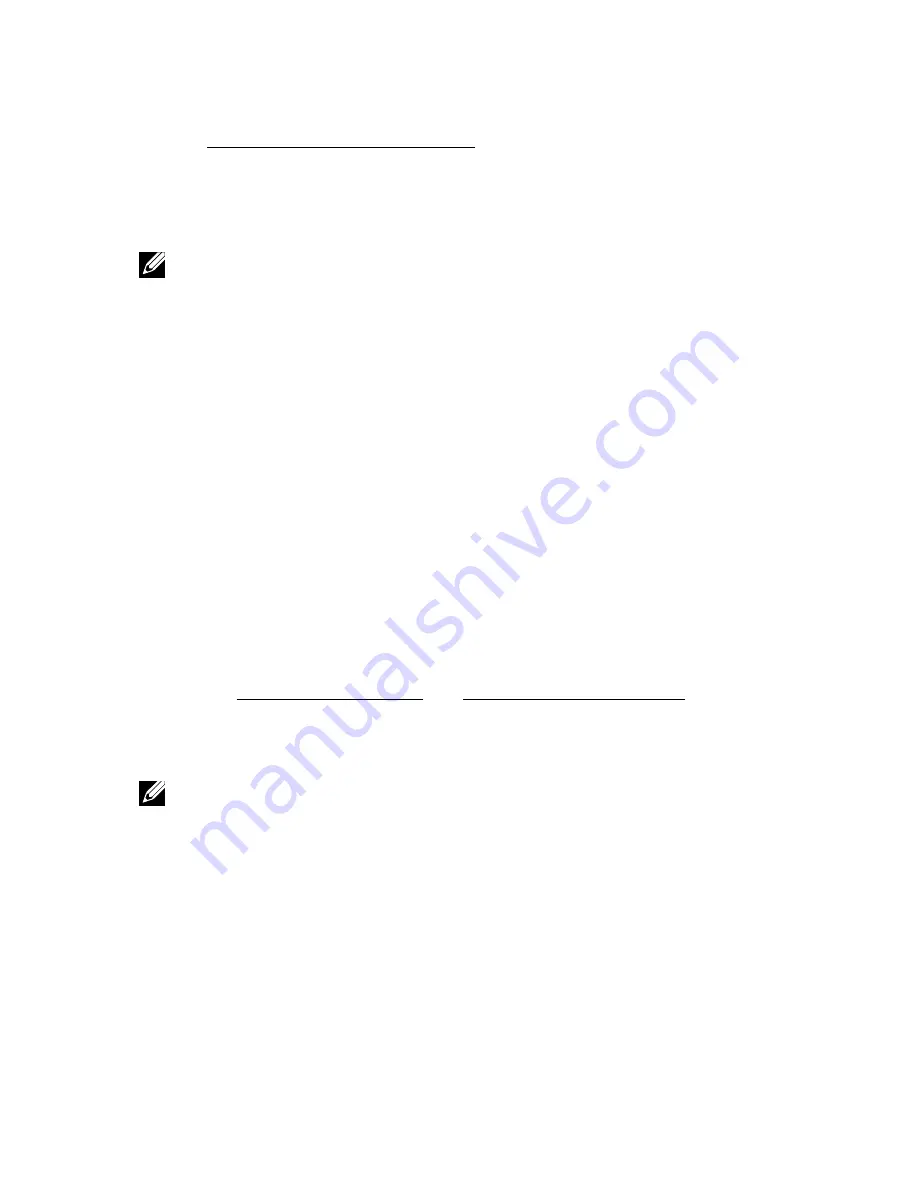
66
Appendix
If you have a Dell desktop or a Dell portable computer
with Internet access
1.
Go to http://www.dell.com/support, enter your service tag, and
download the latest driver for your graphics
2.
After installing the drivers for your graphics adapter, attempt to set the
resolution to 1366 x 768 (for E1916H / E1916He) or 1600 x 900 (for
E2016H) or 1920 x 1080 (for E2216H / E2316H / E2316Hr / E2416H) again.
NOTE:
If you are unable to set the resolution to 1366 x 768 (for E1916H /
E1916He) or 1600 x 900 (for E2016H) or 1920 x 1080 (for E2216H / E2316H /
E2316Hr / E2416H), please contact Dell to inquire about a graphics adapter that
supports these resolutions.
If you have a non Dell desktop, portable computer, or
graphics card
In Windows Vista®, Windows® 7, Windows® 8
or Windows 8.1
:
1.
For Windows® 8 or Windows 8.1 only, select the Desktop tile to switch to
classic desktop.
2.
Right-click on the desktop and click Personalization.
3.
Click Change Display Settings.
4.
Click Advanced Settings.
5.
Identify your graphics controller supplier from the description at the top
of the window (e.g. NVIDIA, ATI, Intel etc.).
6.
Please refer to the graphics card provider website for updated driver (for
example, http://www.ATI.com OR http://www.NVIDIA.com ).
7.
After installing the drivers for your graphics adapter, attempt to set the
resolution to 1366 x 768 (for E1916H / E1916He) or 1600 x 900 (for
E2016H) or 1920 x 1080 (for E2216H / E2316H / E2316Hr / E2416H) again.
NOTE:
If you are unable to set the resolution to 1366 x 768 (for E1916H /
E1916He) or 1600 x 900 (for E2016H) or 1920 x 1080 (for E2216H / E2316H
/ E2316Hr / E2416H), please contact the manufacturer of your computer or
consider purchasing a graphics adapter that will support the video resolution of
1366 x 768 (for E1916H / E1916He) or 1600 x 900 (for E2016H) or 1920 x 1080
(for E2216H / E2316H / E2316Hr / E2416H) .
Содержание E1916H
Страница 28: ...28 Operating the Monitor NOTE Auto Adjust is only available when you use the analog VGA connector ...
Страница 31: ...Operating the Monitor 31 Auto Adjust Use this key to activate automatic setup and adjust menu ...
Страница 36: ...36 Operating the Monitor Preset Modes Allows you to choose from a list of preset color modes ...
Страница 38: ...38 Operating the Monitor Display Use the Display menu to adjust the monitor s display settings ...
Страница 40: ...40 Operating the Monitor Energy ...
Страница 44: ...44 Operating the Monitor Personalize Selecting this option allows you to set two shortcut keys ...
Страница 46: ...46 Operating the Monitor ...
Страница 49: ...Operating the Monitor 49 ...
Страница 74: ...74 Appendix For Windows 8 or Windows 8 1 ...
Страница 76: ...76 Appendix For Windows 7 For Windows 8 or Windows 8 1 ...
Страница 78: ...78 Appendix For Windows 7 ...
Страница 79: ...Appendix 79 For Windows 8 or Windows 8 1 ...




























