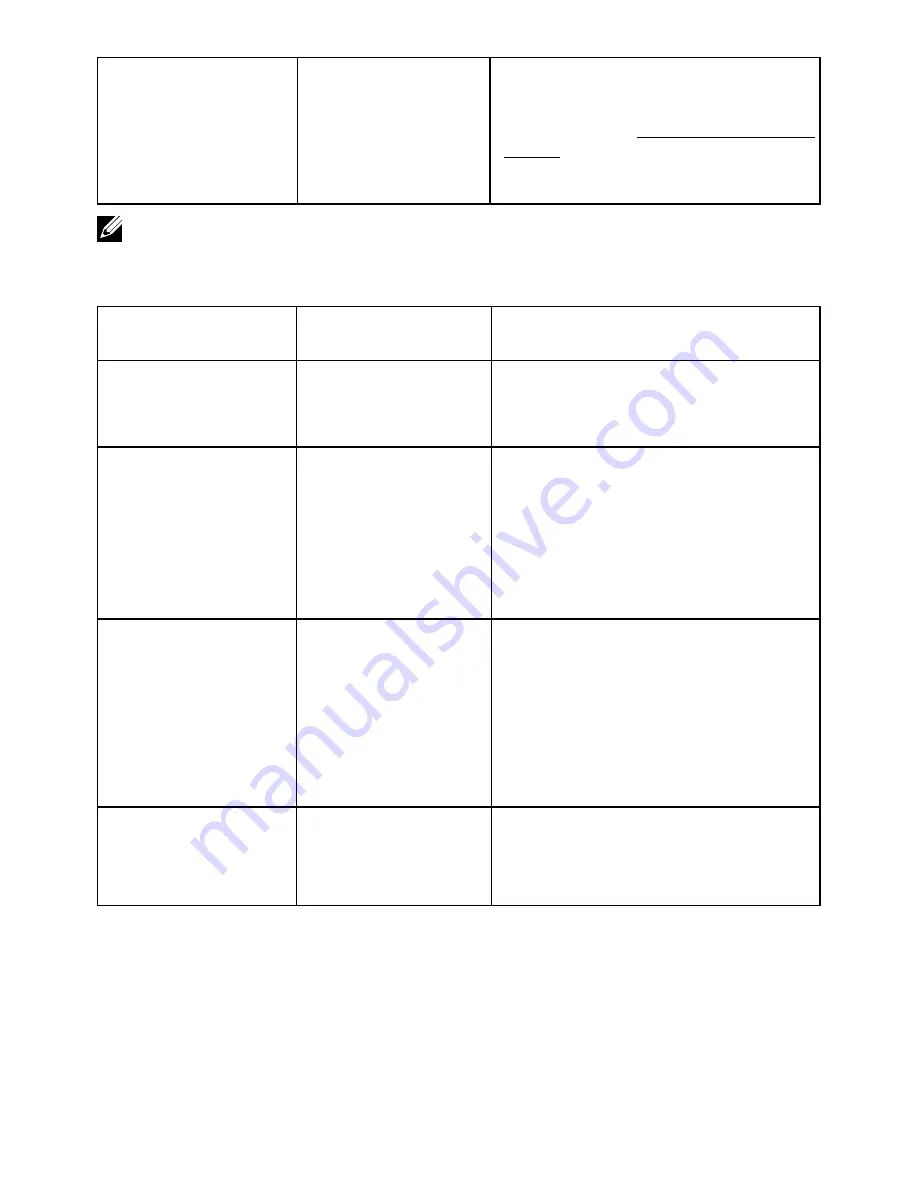
Troubleshooting
61
Image retention from
a static image left on
the monitor for a long
period of time
Faint shadow from the
static image displayed
appears on the screen
•
Use the Power Management
feature to turn off the monitor at
all times when not in use (for more
information, see
Power Management
Modes
.
•
Alternatively, use a dynamically
changing screensaver.
NOTE:
When choosing DP mode, the Auto Adjust function is not available.
Product-Specific Problems
Specific Symptoms What You
Experience
Possible Solutions
Screen image is too
small
Image is centered on
screen, but does not
fill entire viewing area
•
Check the
Aspect Ratio
setting in the
Display
OSD.
•
Reset the monitor to
Factory
Settings
.
Cannot adjust the
monitor with the
buttons on the front
panel
OSD does not appear
on the screen
•
Turn off the monitor, unplug the
power cord, plug back, and then turn
on the monitor.
•
Check whether the OSD menu is
locked. If yes, press and hold the
button beside the Power button
for 10 seconds to unlock (for more
information, see Lock).
No Input Signal when
user controls are
pressed
No picture, the LED
light is white. When
you press “up”, “down”
or “Menu” key, the
message “ No input
signal” will appear.
•
Check the signal source. Ensure the
computer is not in the power saving
mode by moving the mouse or
pressing any key on the keyboard.
•
Check whether the signal cable is
plugged in properly. Re-plug the
signal cable if necessary.
•
Reset the computer or video player.
The picture does not
fill the entire screen
The picture cannot fill
the height or width of
the screen
•
Due to different video formats (aspect
ratio) of DVDs, the monitor may
display in full screen.
•
Run the built-in diagnostics.
Содержание E1916H
Страница 28: ...28 Operating the Monitor NOTE Auto Adjust is only available when you use the analog VGA connector ...
Страница 31: ...Operating the Monitor 31 Auto Adjust Use this key to activate automatic setup and adjust menu ...
Страница 36: ...36 Operating the Monitor Preset Modes Allows you to choose from a list of preset color modes ...
Страница 38: ...38 Operating the Monitor Display Use the Display menu to adjust the monitor s display settings ...
Страница 40: ...40 Operating the Monitor Energy ...
Страница 44: ...44 Operating the Monitor Personalize Selecting this option allows you to set two shortcut keys ...
Страница 46: ...46 Operating the Monitor ...
Страница 49: ...Operating the Monitor 49 ...
Страница 74: ...74 Appendix For Windows 8 or Windows 8 1 ...
Страница 76: ...76 Appendix For Windows 7 For Windows 8 or Windows 8 1 ...
Страница 78: ...78 Appendix For Windows 7 ...
Страница 79: ...Appendix 79 For Windows 8 or Windows 8 1 ...
















































