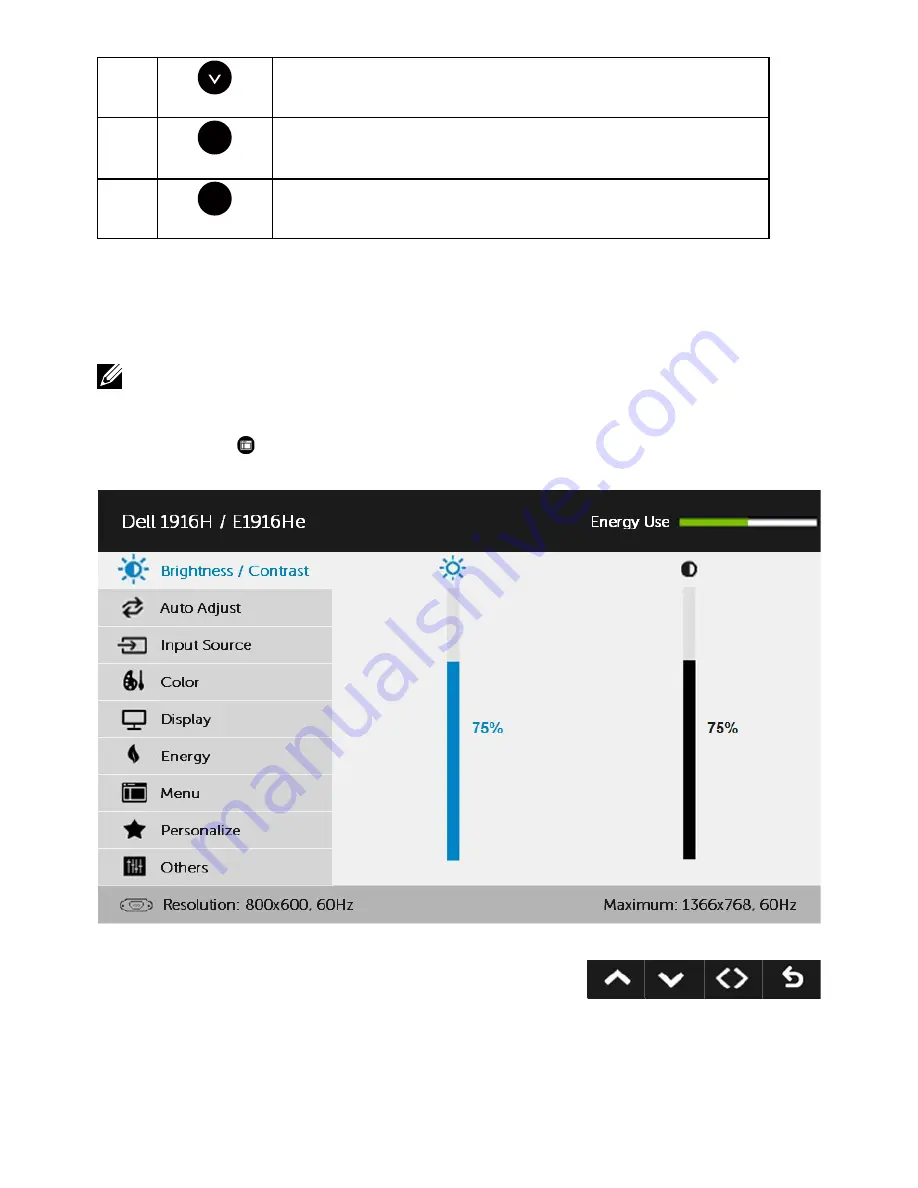
Operating the Monitor
27
B
Down
Use the
Down
key to adjust (decrease ranges) items in the
OSD menu.
C
OK
Use the
OK
key to confirm your selection.
D
Back
Use the
Back
key to go back to the previous menu.
Using the On-Screen Display (OSD) Menu
Accessing the Menu System
NOTE:
If you change the settings and then either proceed to another menu or exit
the OSD menu, the monitor automatically saves those changes. The changes are
also saved if you change the settings and then wait for the OSD menu to disappear.
1.
Press the button to open the OSD menu and display the main menu.
Main Menu
Содержание E1916H
Страница 28: ...28 Operating the Monitor NOTE Auto Adjust is only available when you use the analog VGA connector ...
Страница 31: ...Operating the Monitor 31 Auto Adjust Use this key to activate automatic setup and adjust menu ...
Страница 36: ...36 Operating the Monitor Preset Modes Allows you to choose from a list of preset color modes ...
Страница 38: ...38 Operating the Monitor Display Use the Display menu to adjust the monitor s display settings ...
Страница 40: ...40 Operating the Monitor Energy ...
Страница 44: ...44 Operating the Monitor Personalize Selecting this option allows you to set two shortcut keys ...
Страница 46: ...46 Operating the Monitor ...
Страница 49: ...Operating the Monitor 49 ...
Страница 74: ...74 Appendix For Windows 8 or Windows 8 1 ...
Страница 76: ...76 Appendix For Windows 7 For Windows 8 or Windows 8 1 ...
Страница 78: ...78 Appendix For Windows 7 ...
Страница 79: ...Appendix 79 For Windows 8 or Windows 8 1 ...






























