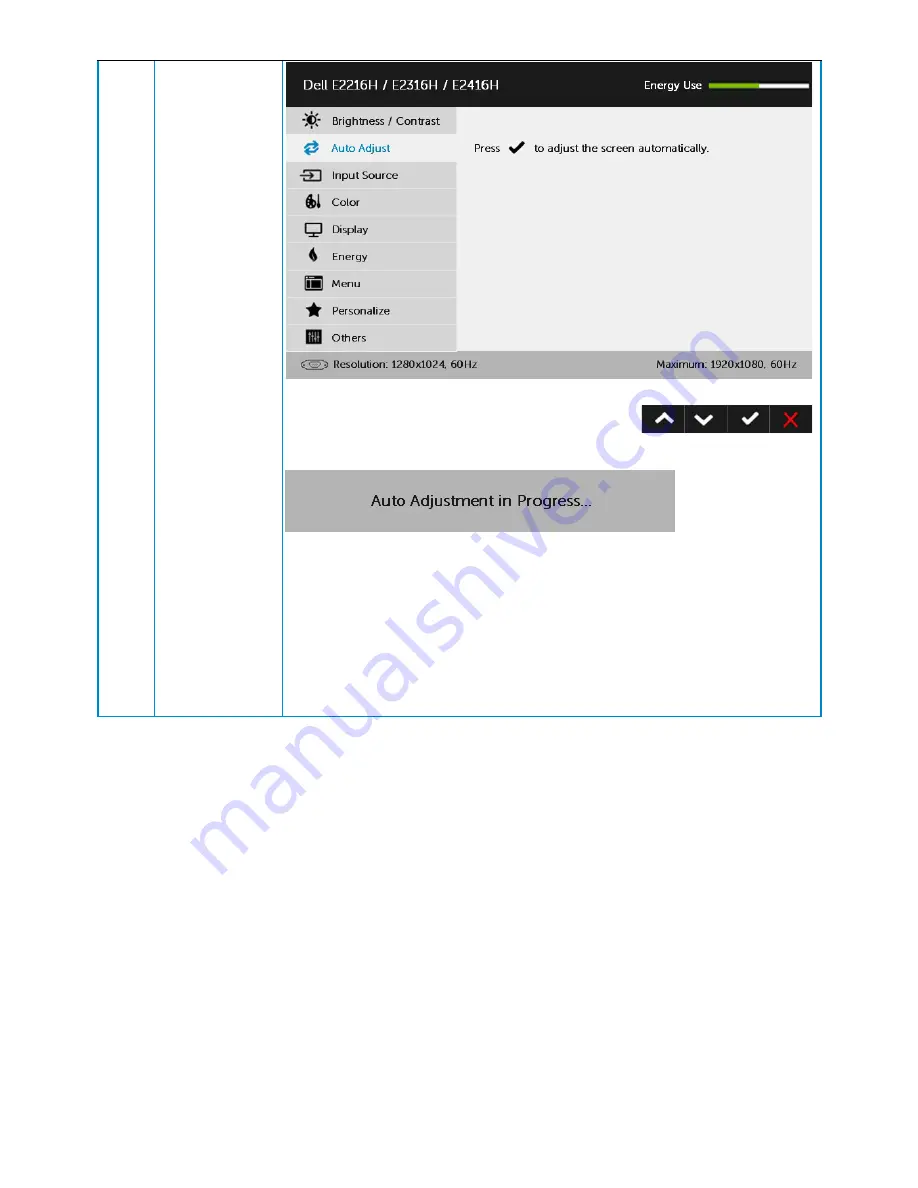
32
Operating the Monitor
The following dialog appears on a black screen as the monitor
self-adjusts to the current input:
Auto Adjustment allows the monitor to self-adjust to the
incoming video signal. After using Auto Adjustment, you can
further tune your monitor by using the Pixel Clock (Coarse) and
Phase (Fine) controls under
Display
.
NOTE
: Auto Adjust does not occur if you press the button while
there are no active video input signals or attached cables.
This option is only available when you are using the analog (VGA)
connector.
Содержание E1916H
Страница 28: ...28 Operating the Monitor NOTE Auto Adjust is only available when you use the analog VGA connector ...
Страница 31: ...Operating the Monitor 31 Auto Adjust Use this key to activate automatic setup and adjust menu ...
Страница 36: ...36 Operating the Monitor Preset Modes Allows you to choose from a list of preset color modes ...
Страница 38: ...38 Operating the Monitor Display Use the Display menu to adjust the monitor s display settings ...
Страница 40: ...40 Operating the Monitor Energy ...
Страница 44: ...44 Operating the Monitor Personalize Selecting this option allows you to set two shortcut keys ...
Страница 46: ...46 Operating the Monitor ...
Страница 49: ...Operating the Monitor 49 ...
Страница 74: ...74 Appendix For Windows 8 or Windows 8 1 ...
Страница 76: ...76 Appendix For Windows 7 For Windows 8 or Windows 8 1 ...
Страница 78: ...78 Appendix For Windows 7 ...
Страница 79: ...Appendix 79 For Windows 8 or Windows 8 1 ...
















































