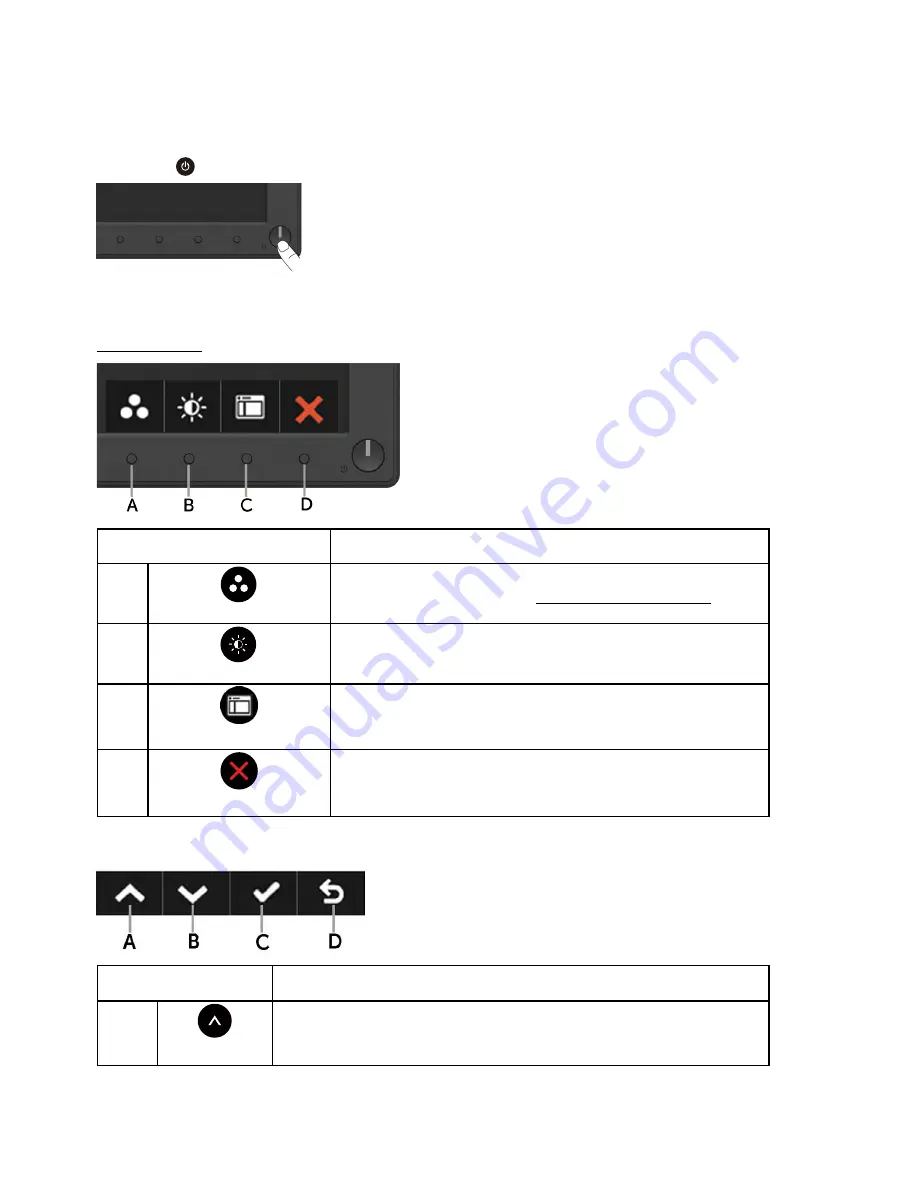
26
Operating the Monitor
Operating the Monitor
Power On the Monitor
Press the
button to turn on the monitor.
Using the Front-Panel Controls
Use the keys
on the front of the monitor to adjust the image settings.
Front-Panel Keys
Description
A
Preset modes
Use the
Preset modes
key to choose from a list of
preset color modes. See
Using the OSD Menu
.
B
Brightness /Contrast
Use the
Brightness / Contrast
key to direct access
to the "Brightness" and "Contrast" control menu.
C
Menu
Use the
Menu
key to open the on-screen display
(OSD).
D
Exit
Use the
Exit
key to exit on-screen display (OSD)
from menu and sub-menus.
Front-Panel Keys
Front-Panel Keys Description
A
Up
Use the
Up
key to adjust (increase ranges) items in the OSD
menu.
Содержание E1916H
Страница 28: ...28 Operating the Monitor NOTE Auto Adjust is only available when you use the analog VGA connector ...
Страница 31: ...Operating the Monitor 31 Auto Adjust Use this key to activate automatic setup and adjust menu ...
Страница 36: ...36 Operating the Monitor Preset Modes Allows you to choose from a list of preset color modes ...
Страница 38: ...38 Operating the Monitor Display Use the Display menu to adjust the monitor s display settings ...
Страница 40: ...40 Operating the Monitor Energy ...
Страница 44: ...44 Operating the Monitor Personalize Selecting this option allows you to set two shortcut keys ...
Страница 46: ...46 Operating the Monitor ...
Страница 49: ...Operating the Monitor 49 ...
Страница 74: ...74 Appendix For Windows 8 or Windows 8 1 ...
Страница 76: ...76 Appendix For Windows 7 For Windows 8 or Windows 8 1 ...
Страница 78: ...78 Appendix For Windows 7 ...
Страница 79: ...Appendix 79 For Windows 8 or Windows 8 1 ...






























